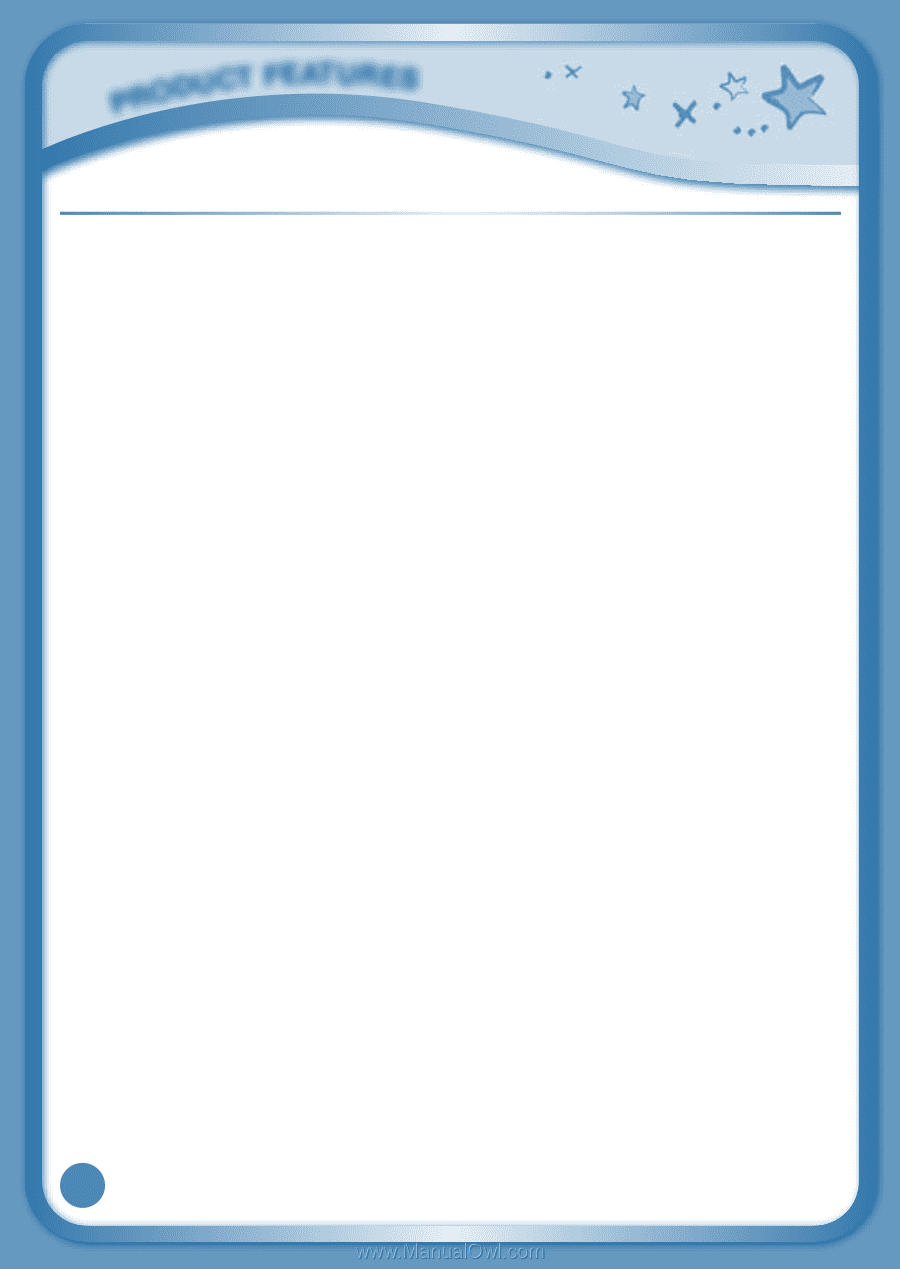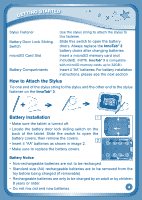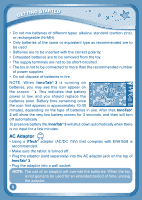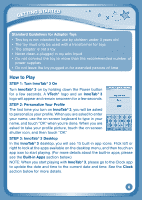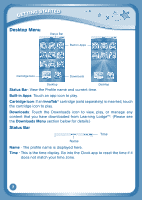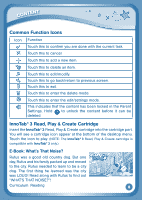Vtech InnoTab 3 The Learning App Tablet User Manual - Page 6
Features, Action - computers
 |
View all Vtech InnoTab 3 The Learning App Tablet manuals
Add to My Manuals
Save this manual to your list of manuals |
Page 6 highlights
Product Features FEATURES ACTION Rotating Camera Rotate the camera to take pictures of yourself and your friends. Touch Screen Touch the screen with your finger or the InnoTab® 3 stylus to play. AC Adaptor Jack Use this to connect an AC/DC adaptor (sold separately). Headphone Jack Use this to connect headphones (sold separately). Power Button Press this button to turn InnoTab® 3 on or off. USB Port Plug the included USB cable into this USB port to connect the tablet to your computer. Brightness Button Press this button to adjust the screen brightness. Help Button Press this button to replay voice instructions, or ask for a hint. Microphone Speak into this microphone to record your voice or play microphone games. Volume Buttons Press these buttons to adjust the sound volume. Home Button Press this button to return to the InnoTab® 3 desktop menu at any time. D-Pad Button Press this button to move up, down, left, or right in some games or menus. InnoTab® Cartridge Port Insert an InnoTab® cartridge (sold separately) into this slot to play. InnoTab® 3 Stylus & Stylus Holder Use your finger or this stylus to play. Always place the InnoTab® 3 stylus back into the stylus holder after use. Backup Battery Slot & Cover The backup battery provides power for the clock. For backup battery replacement instructions, please see the Care & 3 Maintenance section on page 22.