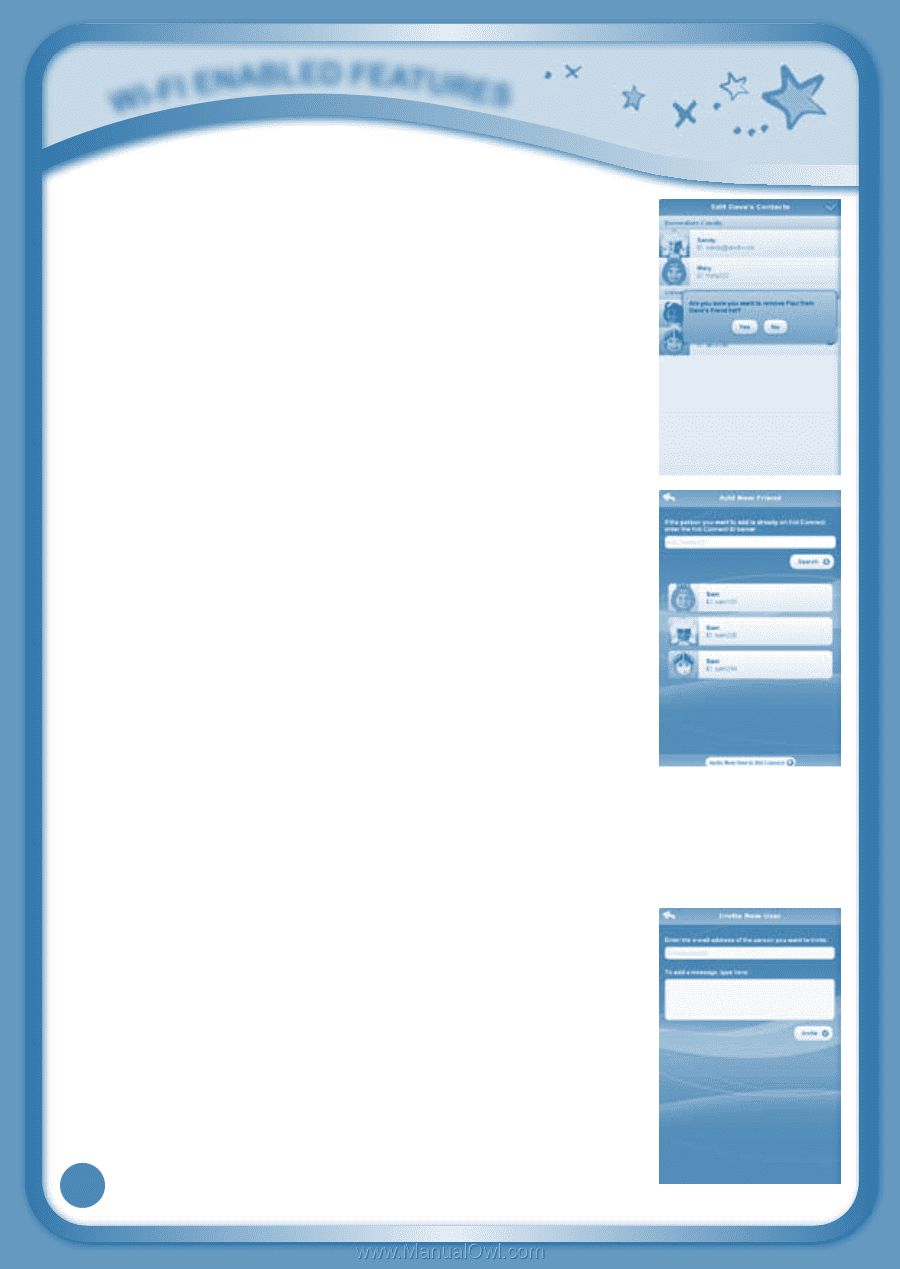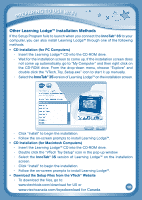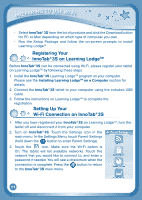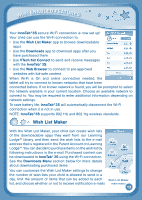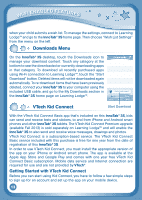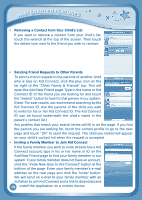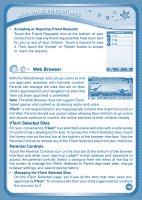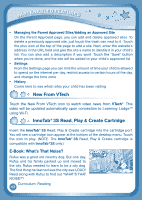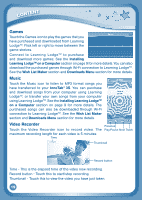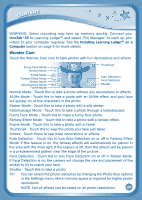Vtech InnoTab 3S The Wi-Fi Learning Tablet Pink User Manual - Page 18
Removing a Contact from Your Child's List, Sending Friend Requests to Other Parents, Inviting
 |
View all Vtech InnoTab 3S The Wi-Fi Learning Tablet Pink manuals
Add to My Manuals
Save this manual to your list of manuals |
Page 18 highlights
Wi-Fi Enabled Features • Removing a Contact from Your Child's List If you want to remove a contact from your child's list, touch the wrench at the top of the screen. Then touch the delete icon next to the friend you wish to remove. • Sending Friend Requests to Other Parents To send a friend request to the parents of another child who is also on Kid Connect, click the plus icon on the far right of the "Other Family & Friends" bar. This will open the Add New Friend page. Type in the name or Kid Connect ID of the friend you are looking for and touch the "Search" button to look for that person in our system. (Note: For best results, we recommend searching by the Kid Connect ID. Ask the parents of the child you wish to invite for his or her Kid Connect ID. The Kid Connect ID can be found underneath the child's name in the parent's contact list.) Any profiles that match your search terms will fill in on the page. If you find the person you are looking for, touch the correct profile to go to the next page and touch "OK" to send the request. The child you invited will appear on your child's contact list when the request is accepted. • Inviting a Family Member to Join Kid Connect If the family member you wish to invite already has a Kid Connect account, type in his or her name or ID on the Add New Friend page to find your family member in our system. If your family member does not have an account, click the "Invite New User to Kid Connect" button at the bottom of the page. Enter your family member's e-mail address on the next page and click the "Invite" button. We will send an e-mail to your family member with an invitation to join Kid Connect and a link to download and 15 install the application on a mobile device.