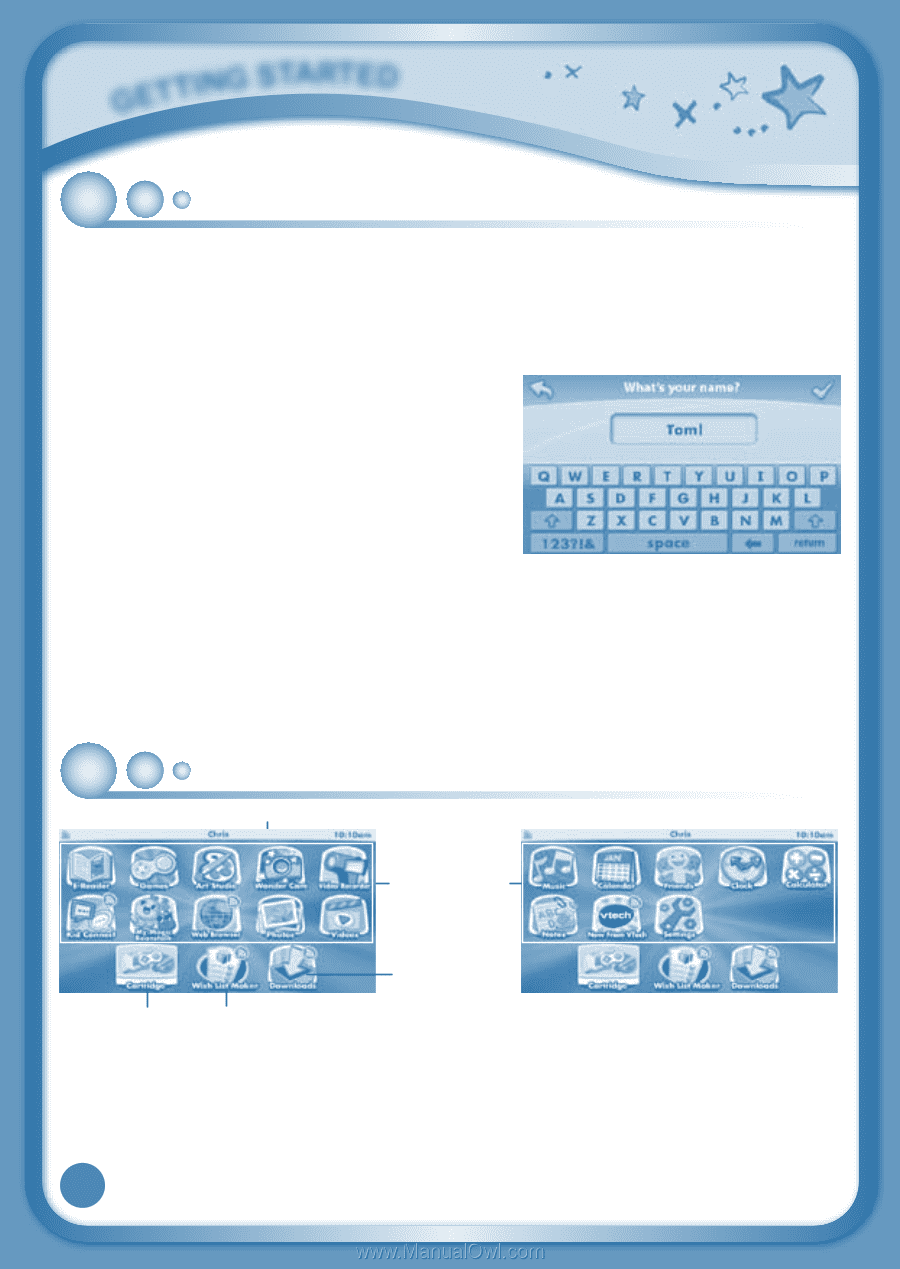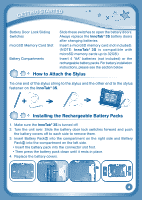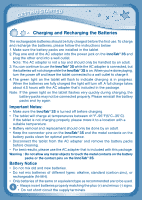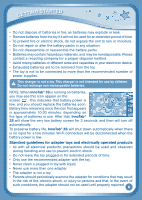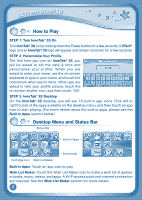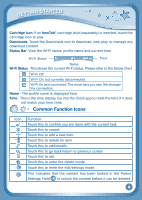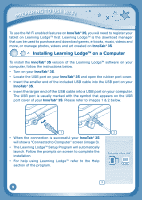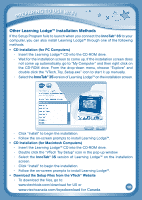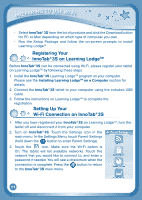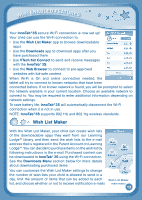Vtech InnoTab 3S The Wi-Fi Learning Tablet User Manual - Page 10
How to Play, Desktop Menu and Status Bar
 |
View all Vtech InnoTab 3S The Wi-Fi Learning Tablet manuals
Add to My Manuals
Save this manual to your list of manuals |
Page 10 highlights
Getting started How to Play STEP 1: Turn InnoTab® 3S On Turn InnoTab® 3S on by holding down the Power button for a few seconds. A VTech® logo and an InnoTab® 3S logo will appear and remain onscreen for a few seconds. STEP 2: Personalize Your Profile The first time you turn on InnoTab® 3S, you will be asked to set the date & time and personalize your profile. When you are asked to enter your name, use the on-screen keyboard to type in your name, and touch the checkmark when you're done. When you are asked to take your profile picture, touch the on-screen shutter icon, and then touch "OK." STEP 3: InnoTab® 3S Desktop On the InnoTab® 3S desktop, you will see 18 built-in app icons. Flick left or right to look at the apps available on the desktop menu, and then touch an app icon to start playing. (For more details about the built-in apps, please see the Built-in Apps section below.) Desktop Menu and Status Bar Status Bar Built-in Apps Downloads Cartridge Icon Wish List Maker Built-in Apps: Touch an app icon to play. Wish List Maker: Touch the Wish List Maker icon to make a wish list of games, e-books, music, videos, and apps. A Wi-Fi access point and internet connection are required. See the Wish List Maker section for more details. 7