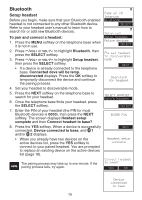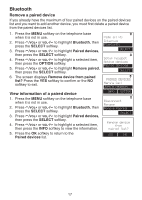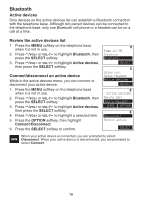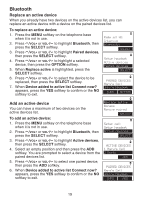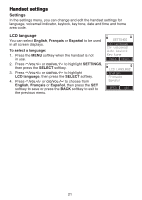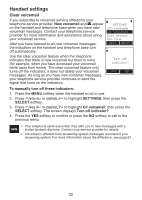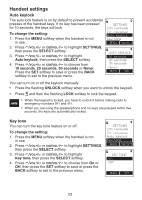Vtech LS6245 User Manual (LS6245 User Manual) - Page 23
Replace an active device, Add an active device
 |
UPC - 735078015631
View all Vtech LS6245 manuals
Add to My Manuals
Save this manual to your list of manuals |
Page 23 highlights
Bluetooth Replace an active device When you already have two devices on the active devices list, you can replace an active device with a device on the paired devices list. To replace an active device: 1. Press the MENU softkey on the telephone base when it is not in use. 2. Press /VOL+ or VOL-/ to highlight Bluetooth, then press the SELECT softkey. 3. Press /VOL+ or VOL-/ to highlight Paired devices, then press the SELECT softkey. 4. Press /VOL+ or VOL-/ to highlight a selected device, then press the OPTION softkey. 5. When Replace active is highlighted, press the SELECT softkey. 6. Press /VOL+ or VOL-/ to select the device to be replaced, then press the SELECT softkey. 7. When Device added to active list Connect now? appears, press the YES softkey to confirm or the NO softkey to exit. Page all HS Intercom Bluetooth Select Setup headset Active devices Paired devices Select PAIRED DEVICES Mary's Cell John's Headset INFO OPTION Add an active device You can have a maximum of two devices on the active devices list. To add an active device: 1. Press the MENU softkey on the telephone base when it is not in use. 2. Press /VOL+ or VOL-/ to highlight Bluetooth, then press the SELECT softkey. 3. Press /VOL+ or VOL-/ to highlight Active devices, then press the SELECT softkey. 4. Select an empty position and then press the ADD softkey. You are prompted to select a device from the paired devices list. 5. Press /VOL+ or VOL-/ to select one paired device, then press the ADD softkey. 6. When Device added to active list Connect now? appears, press the YES softkey to confirm or the NO softkey to exit. Replace active Rename Remove paired Select Setup cell Setup headset Active devices Select ACTIVE DEVICES 1 Mary's Cell 2 2 2 Empty ADD PAIRED DEVICES Mary's Cell John's Headset INFO ADD 19