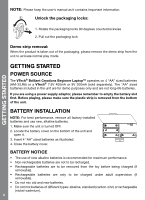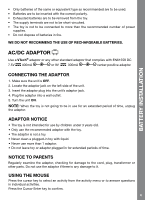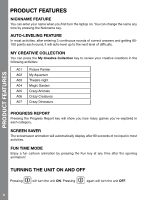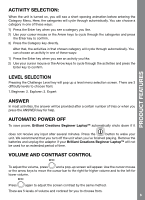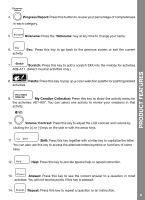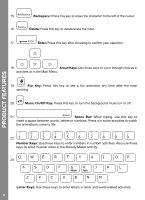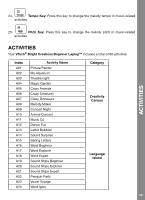Vtech Learning Laptop User Manual - Page 9
Progress Report, Nickname, Scratch, Paints, My Creative Collection, Volume/ Contrast, Shift, Answer - reviews
 |
UPC - 050803605803
View all Vtech Learning Laptop manuals
Add to My Manuals
Save this manual to your list of manuals |
Page 9 highlights
Progress Report 4. Progress Report: Press this button to review your percentage of completeness in each category. 5. Nickname: Press the "Nickname" key at any time to change your name. 6. Esc: Press this key to go back to the previous screen or exit the current activity. 7. Scratch: Press this key to add a scratch SFX into the melody for activities A09-A11. (Select musical activities only.) 8. Paints: Press this key to pop up a color selection palette for painting related activities. 9. My Creative Collection: Press this key to show the activity menu for the activities: A01-A07. You can select one activity to review your creations in that activity. PRODUCT FEATURES 10. Volume/ Contrast: Press this key to adjust the LCD contrast and volume by clicking the [+] or [-] keys on the side or with the arrow keys. 11. Shift: Press this key together with a letter key to capitalize the letter. You can also use this key to access the alternate letters/symbols or functions of some keys. 12. Help: Press this key to provide special help or repeat instruction. 13. Answer: Press this key to see the correct answer to a question in most activities. You will not receive points if this key is pressed. 14. Repeat: Press this key to repeat a question or an instruction. 8