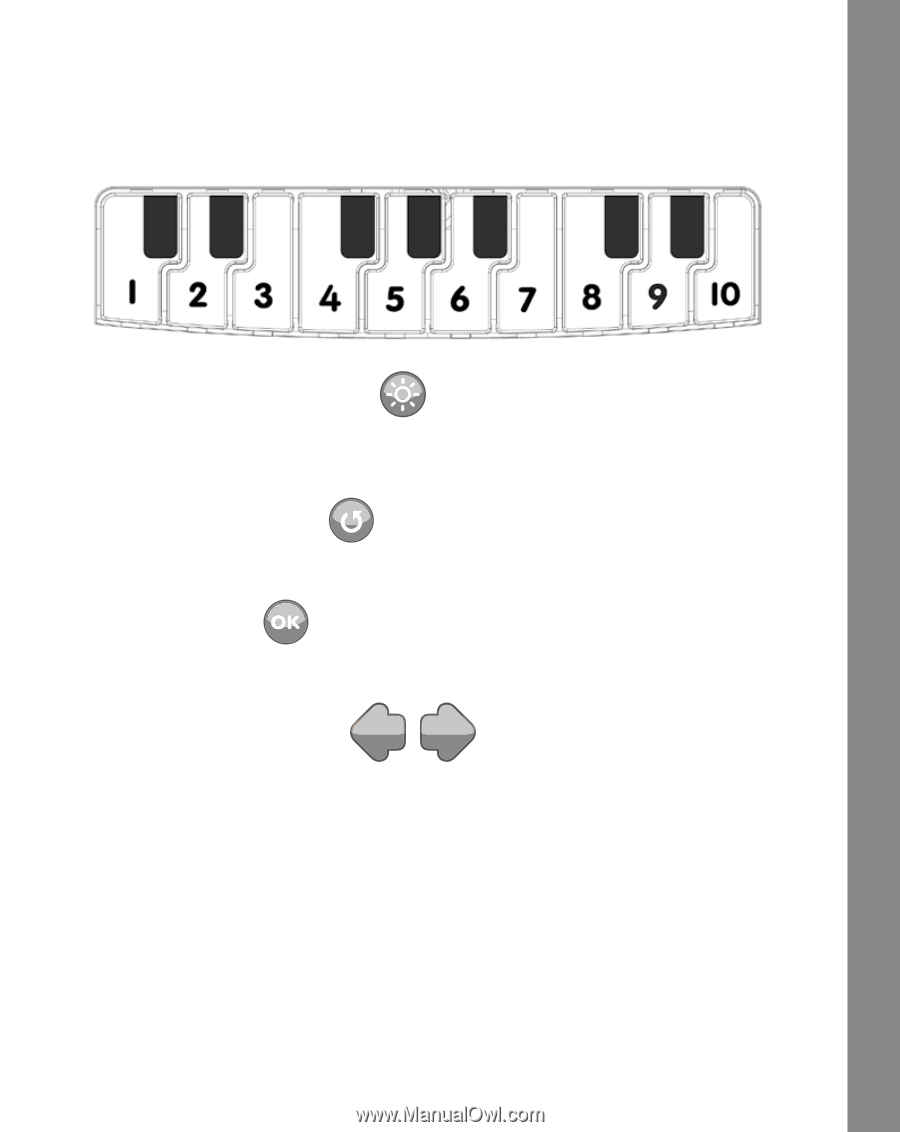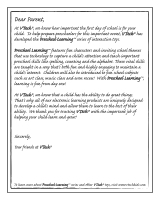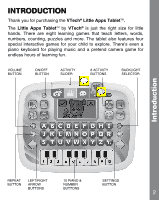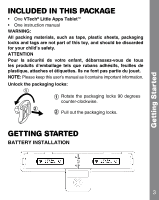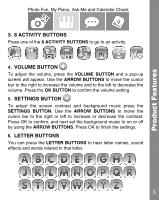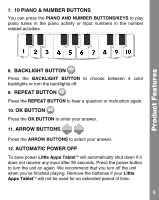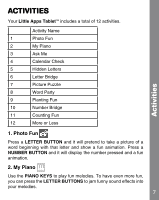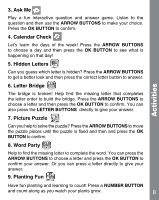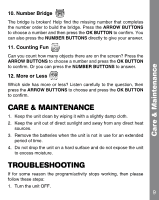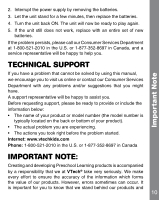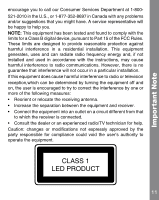Vtech Little Apps Tablet User Manual - Page 7
Piano & Number Buttons, Backlight Button, Repeat Button, Ok Button, Arrow Buttons, Automatic - battery
 |
View all Vtech Little Apps Tablet manuals
Add to My Manuals
Save this manual to your list of manuals |
Page 7 highlights
Product Features 7. 10 PIANO & NUMBER BUTTONS You can press the PIANO AND NUMBER BUTTONS/KEYS to play piano tunes in the piano activity or input numbers in the number related activities. 8. BACKLIGHT BUTTON Press the BACKLIGHT BUTTON to choose between 4 color backlights or turn the backlights off. 9. REPEAT BUTTON Press the REPEAT BUTTON to hear a question or instruction again. 10. OK BUTTON Press the OK BUTTON to enter your answer. 11. ARROW BUTTONS Press the ARROW BUTTONS to select your answer. 12. AUTOMATIC POWER OFF To save power Little Apps TabletTM will automatically shut down if it does not receive any input after 90 seconds. Press the power button to turn the unit on again. We recommend that you turn off the unit when you've finished playing. Remove the batteries if your Little Apps TabletTM will not be used for an extended period of time. 6