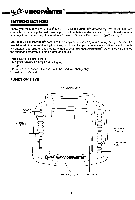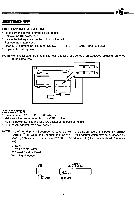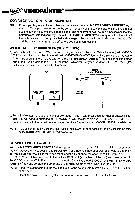Vtech Master Video Painter User Manual
Vtech Master Video Painter Manual
 |
View all Vtech Master Video Painter manuals
Add to My Manuals
Save this manual to your list of manuals |
Vtech Master Video Painter manual content summary:
- Vtech Master Video Painter | User Manual - Page 1
M0/ VIDEOPMITERm User's Manual (ID O O M.711 81) O O O O O O O O O O O O O O O O flea----""VIDEOPAiNTERTm 4 - Vtech Master Video Painter | User Manual - Page 2
ON THE VCR RF MODULATOR HOOK UP FOR RF MODULATOR MASTER VIDEO PAINTER TROUBLE SHOOTING GETTING STARTED DRAWING DRAWING WITH THE PEN DRAWING WITH THE SPRAY TRANSPARENT COLOR PEN PAINTING TOOLS STAMPS THE LIBRARY STAMP USER CREATED STAMP EDITING TOOLS COPYING MOVING OBJECTS FLIPPING OBJECTS ROTATING - Vtech Master Video Painter | User Manual - Page 3
AND PICTURE LIBRARY ANIMATION LIBRARY ANIMATION THE PROGRAMMED PATH SETTING YOUR OWN ANIMATION PATH SETTING ANIMATION PATHS THAT FOLLOW YOUR PEN USER CREATED ANIMATION CREATING YOUR OWN ANIMATION ANIMATION ON/OFF KEY BACKGROUND MUSIC CHANGING BACKGROUND MUSIC CREATING YOUR OWN MUSIC PUZZLE GAME - Vtech Master Video Painter | User Manual - Page 4
toy will enhance the talent and creativity of both children and adults. PACKAGE CONTENTS * MASTER VIDEO PAINTERTm drawing toy * 1 Pen * 2 Cables - One Video, One Audio (can be used interchangeably) * 1 Instruction Manual FUNCTION KEYS 12 FUNCTION KEYS POWER SWITCH n)) FUNCTION KEYS - Oo Oo O Yk - Vtech Master Video Painter | User Manual - Page 5
adaptor which may be purchased by sending a check or money order for $12.00 plus $5.00 fbr S & H (Illinois residents add 8% sales tax) to: VTECH 12 Volt Adaptor Offer 380 West Palatine Road Wheeling, IL 60090 WALL SOCKET 0 0 ci AC ADAPTOR Master Video Painter F.;1 DC In 1.7.1.112V Jack DC LEAD 2 - Vtech Master Video Painter | User Manual - Page 6
call our Consumer Services Department at 1-800-521-2010 for assistance. NOTE: If the screen of the TV/Monitor is multi-system, make sure the color system of the TV/Monitor is the same as the MASTER VIDEO PAINTERTMdrawing toy. CONNECTING TO A VCR With the MASTER VIDEO PAINTER?"' drawing toy connected - Vtech Master Video Painter | User Manual - Page 7
Modulators and the ones purchased through VTECH®. There may be some variation. Please consult the directions you receive with your RF Modulator. a) Hook one end of the Video Cable (included) into the VIDEO OUT on the MASTER VIDEO PAINTER?"" toy and the other end to the VIDEO IN on the RF Modulator - Vtech Master Video Painter | User Manual - Page 8
MASTER VIDEO PAINTER VIDEO OUT FROM MASTER VIDEO PAINTER AUDIO OUT TO AC OUTLET MASTER VIDEO PAINTER' TROUBLE SHOOTING Once your hook up is complete to the MASTER VIDEO -UP a) Follow the TV Hook-up from the MASTER VIDEO PAINTERTM manual to the CONNECTION TO A TV OR MONITOR section. b) If there - Vtech Master Video Painter | User Manual - Page 9
instruction manual and read the sections that explain the following: Running a camera or camcorder through the VCR, setting the VCR to accept a Video In signal or Video Dubbing. 3. If unable to locate your manual on the Top left side of the MASTER VIDEO PAINTERTH. DRAWING DRAWING WITH THE PEN a) - Vtech Master Video Painter | User Manual - Page 10
d) Choose a point on the Drawing Pad to start. Press and hold down the Mark button. Start to draw by placing the Pen on the Drawing Pad and moving the Pen, as if you were drawing on a piece of paper. e) Release the Mark button when you have finished. f) Repeat steps d and e until the drawing is - Vtech Master Video Painter | User Manual - Page 11
4i e) Release the Mark button when you have finished. f) Repeat steps d and e until the drawing is complete. FROM THIS POINT ON, ALL DRAWING FUNCTIONS ARE ACTIVATED AS DESCRIBED, UNLESS OTHERWISE NOTED. PAINTING TOOLS a) Press (Paint Brush). A menu with five paint icons will appear at the top - Vtech Master Video Painter | User Manual - Page 12
Mark button and move the Pen, a continuous stamp pattern will appear. USER CREATED STAMP a) Press (Stamp). A menu with two Stamp icons will appear at the new stamp will appear in the old stamp's space. f) To load the User Created Stamp pattern, be sure the Edit Stamp Area is cleared. * Move the - Vtech Master Video Painter | User Manual - Page 13
4 EDITING TOOLS COPYING a) Press (Edit tools). A menu with six Edit icons will appear. (.pt b) Move the cursor to (Copy icon) and press the Mark button. A cursor will appear if the Pen is touching the drawing pad. c) Move the cursor to one of the four corners of the object that you want to - Vtech Master Video Painter | User Manual - Page 14
tyfr-VIDEOPAINTERTm ROTATING OBJECTS a) Press (Edit tool). A menu with six Edit icons will appear. t..-c) 444 rVFM rrt I I b) Move the cursor to the Rotate icon and press the Mark button. Three icons will appear. c) Move the cursor to the Rotate 90° icon the Pen is touching the drawing pad. - Vtech Master Video Painter | User Manual - Page 15
another function or press the Go icon to exit the Dynamic Zoom. UNDO FUNCTION Press the UNDO button on the top left corner of your MASTER VIDEO PAINTER"' and the last function or command or drawing that was performed will be canceled. But in Edit function, UNDO will not work. GEOMETRIC SHAPES - Vtech Master Video Painter | User Manual - Page 16
tijr-VIDEOPAINTERT" CIRCLES a) Press (Geometric Shape). A menu with five icons will appear. 1:;) CI b) Move the cursor to the Circle icon and press the Mark button. c) Choose a point as the center of the circle. d) Choose a second point as a point on the circumference. e) A circle is formed. - Vtech Master Video Painter | User Manual - Page 17
c) Choose a point as one of the four corners of the invisible window (the window will enclose the ellipse) and press the Mark button. d) Choose a second point as the diagonal corner of the window. e) An ellipse is formed. Press the Mark button to confirm the ellipse you want. ERASING DRAWINGS THE - Vtech Master Video Painter | User Manual - Page 18
tif/PVIDEOPAINTERT" ERASING ALL COLOR AREAS a) Press (Erase). A menu with seven icons will appear. wpm ova Noegyfurim' 1ANLIV,E0 g40 54:o1v0, b) Move the cursor to the Erase Color Area icon and press the Mark button. An erase cursor can be seen if the Pen is touching the Drawing Pad. c) - Vtech Master Video Painter | User Manual - Page 19
the Small Eraser and the Big Eraser). 2) To erase the entire drawing, press the Clear button on the top left corner of your MASTER VIDEO PAINTERTm. LETTERS AND NUMBERS a) Press ABCI (Letter) icon. A menu with the alphabet, numbers and symbols will appear on the screen. ABCDEFGHIJKLMNO PQRSTUVWXYZabc - Vtech Master Video Painter | User Manual - Page 20
a) Press the Animation button located on the top left corner of the unit. b) Two menu icons will appear. otikik n (Library Animation) and (User Created Animation). Move the cursor to Library Animation and press the Mark button. c) Four on screen Library Object Group icons and the Library - Vtech Master Video Painter | User Manual - Page 21
can only animate one object at a time. Press the Animation button. You should see three icons appearing on the screen: Library Animation icon, !a. • User Created Animation ...... tar yr icon, jtj and the Layer icon . h) The Layer icon is for selection of playing the Library Animated object or - Vtech Master Video Painter | User Manual - Page 22
on the Pad and the object will move to that point. Move the Drawing Pen along the Drawing Pad for continued motion. USER CREATED ANIMATION a) Press the hard Animation button on the top left side of your MASTER VIDEO PAINTERTm. drar b) Two icons will appear on the screen, Library Animation and 30 - Vtech Master Video Painter | User Manual - Page 23
the animation menu or after selecting the layer of animation. BACKGROUND MUSIC CHANGING BACKGROUND MUSIC a) Press the key on the MASTER VIDEO PAINTERTM. The Background Music and User Created Music icons will appear at the top of the screen. b) Choose Background Music icon and press the Mark - Vtech Master Video Painter | User Manual - Page 24
YOUR OWN MUSIC a) Press the e:P key on your MASTER VIDEO PAINTERT". The built-in Background Music and User Created Music icons will appear on the top of the screen. b) Choose User Created Music icon will appear. and press the Mark button. A User Created Music menu I c) There are 10 built-in - Vtech Master Video Painter | User Manual - Page 25
GAME Move the nine puzzle pieces to form the original picture from the picture library. a) Press the Game key on the left side of your MASTER VIDEO PAINTERTm. b) Two icons appear on the screen. Level One err and Level Two * Level One - if one puzzle piece is in a wrong position and you - Vtech Master Video Painter | User Manual - Page 26
Avoid pressing hard on the Drawing Pad with the Pen. f) Always put the Pen in the clip under the MASTER VIDEO PAINTERTM when it is not in use. g) Remove all batteries when the unit is not in use for a switch to OFF and then to ON again. i) Keep this manual in a safe place for future reference. 23 - Vtech Master Video Painter | User Manual - Page 27
VTECH problems and/or suggestions that you might have. A service representative will be happy to help you. Notice This equipment generates and uses radio frequency energy and if not installed and used properly, that is, strict accordance with the manufacturer's instructions on, the user is encouraged - Vtech Master Video Painter | User Manual - Page 28
©VTECH Printed in Hong Kong 91-0774-02 ® L

M0
/
VIDEOPMITERm
User's
Manual
(ID
O
O
O
O
O
O
•
M.71
1
•
81)
•
•
•
•
•
flea----""
V
IDEOP
Ai
NT
ERTm
O
O
O
O
O
O
O
O
O
O
O
O
4