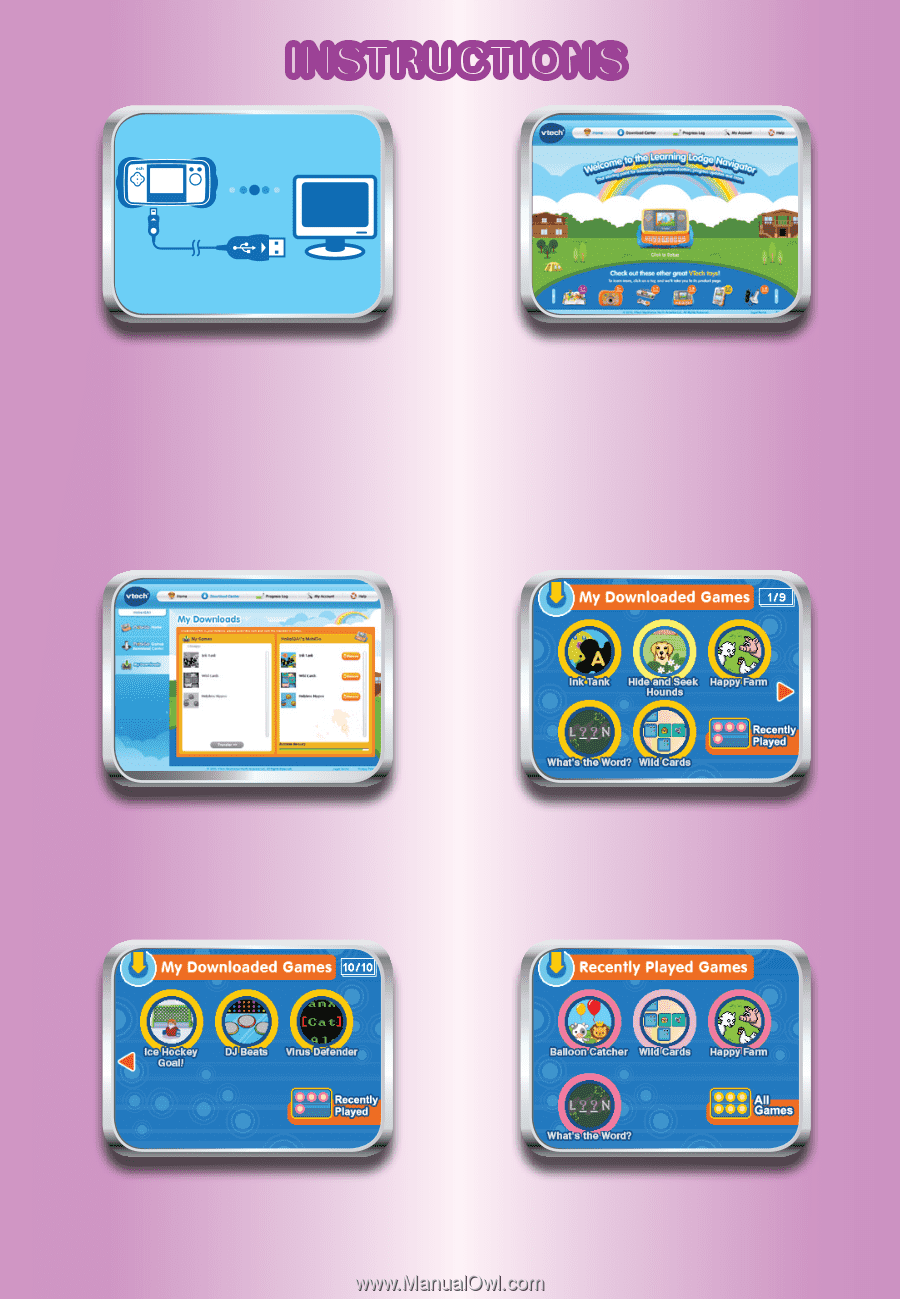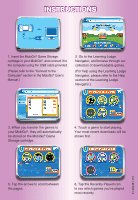Vtech MobiGo Game Storage User Manual - Page 1
Vtech MobiGo Game Storage Manual
 |
View all Vtech MobiGo Game Storage manuals
Add to My Manuals
Save this manual to your list of manuals |
Page 1 highlights
INSTRUCTIONS 1. Insert the MobiGo® Game Storage cartridge in your MobiGo®, and connect it to the computer using the USB cable provided. (Please refer to the "Connect to the Computer" section in the MobiGo® User's Manual.) 2. Go to the Learning Lodge Navigator, and browse through our collection of downloadable games. (For help using the Learning Lodge Navigator, please refer to the Help section of the Learning Lodge Navigator.) 3. When you transfer the games to your MobiGo®, they will automatically be stored on the MobiGo® Game Storage cartridge. 4. Touch a game to start playing. Your most recent downloads will be shown first. 5. Tap the arrows to scroll between the pages. 6. Tap the Recently Played icon to see which games you've played most recently. 91-002461-151