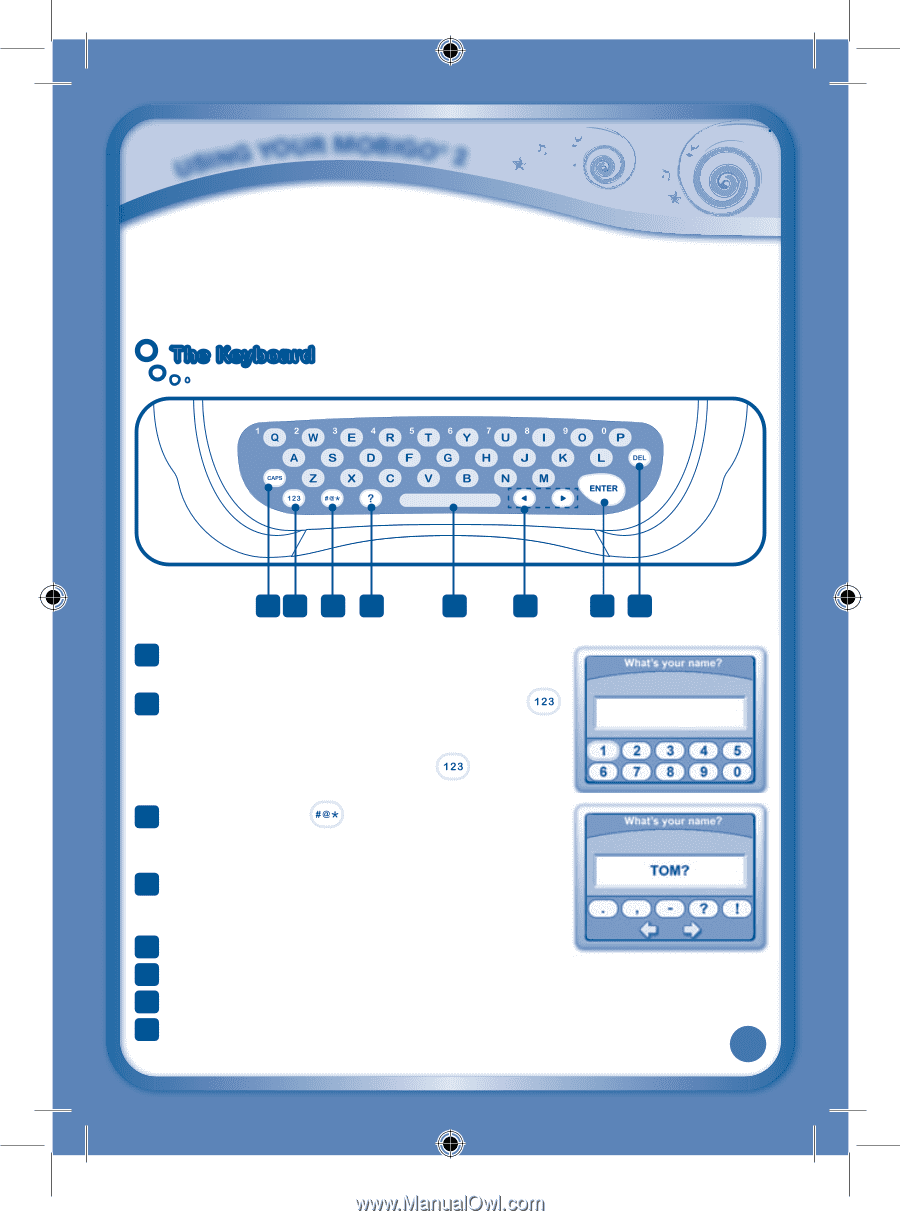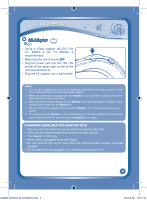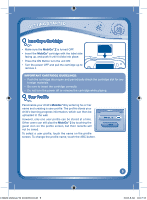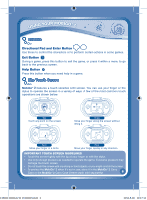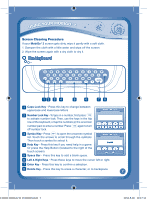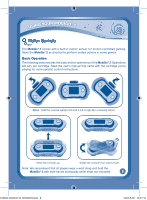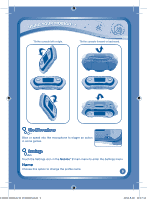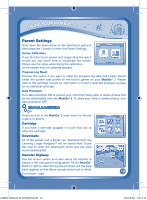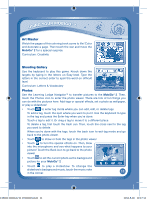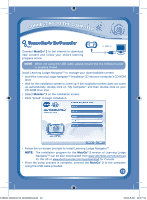Vtech MobiGo 2 Touch Learning System Pink User Manual - Page 10
The Keyboard
 |
View all Vtech MobiGo 2 Touch Learning System Pink manuals
Add to My Manuals
Save this manual to your list of manuals |
Page 10 highlights
USING YOUR MOBIGO® 2 Screen Cleaning Procedure If your MobiGo® 2 screen gets dirty, wipe it gently with a soft cloth. 1. Dampen the cloth with a little water and wipe off the screen. 2. Wipe the screen again with a dry cloth to dry it. The Keyboard 12 3 4 5 6 78 1 Caps Lock Key - Press this key to change between uppercase and lowercase letters. 2 Number Lock Key - To type in a number, first press to activate number lock. Then, use the keys in the top row of the keyboard, or tap the numbers in the onscreen number pad, to enter a number. Press again to turn off number lock. 3 Symbol Key - Press to open the onscreen symbol list. Touch the arrows to scroll through the symbols. Then touch a symbol to select it. 4 Help Key - Press this key if you need help in a game. Or press the Help Button (located to the right of the touch screen). 5 Space Bar - Press this key to add a blank space. 6 Left & Right Keys - Press these keys to move the cursor left or right. 7 Enter Key - Press this key to confirm a selection. 8 Delete Key - Press this key to erase a character, or to backspace. 7 135800 MobiGo2 M 20120510.indd 7 2012-5-30 10:17:13