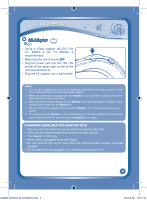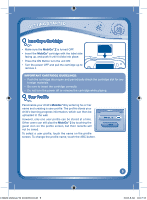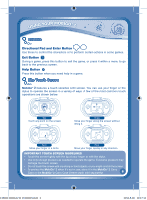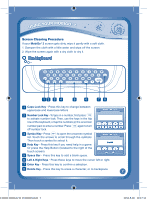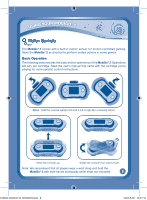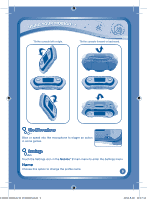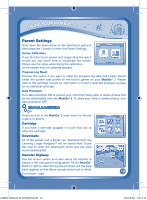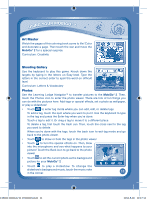Vtech MobiGo 2 Touch Learning System User Manual - Page 9
Buttons, The Touch Screen - case
 |
View all Vtech MobiGo 2 Touch Learning System manuals
Add to My Manuals
Save this manual to your list of manuals |
Page 9 highlights
USING YOUR MOBIGO® 2 Buttons Directional Pad and Enter Button Use these to control the characters or to perform certain actions in some games. Exit Button During a game, press this button to exit the game, or press it within a menu to go back to the previous screen. Help Button Press this button when you need help in a game. The Touch Screen MobiGo® 2 features a touch sensitive LCD screen. You can use your finger or the stylus to operate the screen in a variety of ways. A few of the most common touch operations are shown below. Tap Touch any point on the screen. Drag Move your finger along the screen without lifting it. Spin move your finger in a circle. Flick move your finger quickly in any direction. Important touch screen guidelines • Touch the screen lightly with the tip of your finger or with the stylus. • Use only enough pressure as needed to operate the game. Excessive pressure may damage the touch screen. • Do not touch the screen with any sharp or hard objects, or you might scratch the screen. • To protect the MobiGo® 2 when it's not in use, store it in the MobiGo® 2 Carry Case or the MobiGo® 2 Carry Case Sleeve (each sold separately). 6 135800 MobiGo2 M 20120510.indd 6 2012-5-30 10:17:12