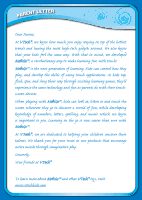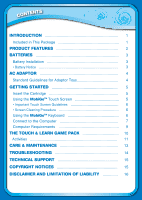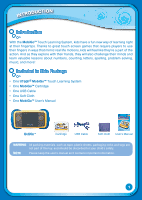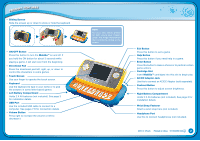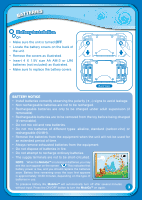Vtech MobiGo Touch Learning System User Manual
Vtech MobiGo Touch Learning System Manual
 |
View all Vtech MobiGo Touch Learning System manuals
Add to My Manuals
Save this manual to your list of manuals |
Vtech MobiGo Touch Learning System manual content summary:
- Vtech MobiGo Touch Learning System | User Manual - Page 1
User's Manual - Vtech MobiGo Touch Learning System | User Manual - Page 2
Dear Parent, At VTech®, we know how much you enjoy staying on top of the hottest trends and having the most high-tech gadgets around. We also know that your kids feel the same way. With that in mind, we developed MobiGo™, a revolutionary way to make learning fun with touch! MobiGo™ is the next - Vtech MobiGo Touch Learning System | User Manual - Page 3
6 • Screen Cleaning Procedure 6 Using the MobiGoTM Keyboard 6 Connect to the Computer 7 Computer Requirements 9 THE TOUCH & LEARN GAME PACK 10 Activities 11 CARE & MAINTENANCE 13 TROUBLESHOOTING 14 TECHNICAL SUPPORT 15 Copyright Notices 15 Disclaimer and Limitation of Liability 16 - Vtech MobiGo Touch Learning System | User Manual - Page 4
, counting, letters, spelling, problem solving, music, and more! Included in This Package • One VTech® MobiGo™ Touch Learning System • One MobiGo™ Cartridge • One USB Cable • One Soft Cloth • One MobiGo™ User's Manual MobiGo™ Cartridge USB Cable Soft Cloth User's Manual WARNING: All packing - Vtech MobiGo Touch Learning System | User Manual - Page 5
Use your finger to operate the touch screen. • Keyboard Use the keyboard to type in your name or to give the answers in some letter-based games. • Left Battery Compartment Holds 2 X AA batteries (not included). See page 3 for installation details. • USB Port Use the included USB cable to connect to - Vtech MobiGo Touch Learning System | User Manual - Page 6
supply terminals are not to be short-circuited. NOTE: When the MobiGo™ is running on batteries, you may see this icon appear on the screen . This indicates that battery power is low, and you should replace the batteries soon. Battery time remaining once the icon first appears is approximately 10-30 - Vtech MobiGo Touch Learning System | User Manual - Page 7
. We recommend the use of a VTech® 9V AC/DC adaptor. • Make socket. NOTE: 1. The use of an adaptor will override the batteries. When the toy is not going to be in use for MobiGo™. 4. Do not wrap the AC adaptor cord around the MobiGo™, or it may damage the touch screen. 5. To preserve energy, MobiGo - Vtech MobiGo Touch Learning System | User Manual - Page 8
remove your game, first turn the power off. Pull the cartridge up to remove it. Important Cartridge Guidelines: • Always check the MobiGo™ edge off or remove the cartridge while playing. Using the MobiGo™ Touch Screen MobiGo™ features a touch sensitive LCD screen. You can use your finger to operate - Vtech MobiGo Touch Learning System | User Manual - Page 9
as needed to operate the game. Excessive pressure may damage the touch screen. • Do not touch the screen with any sharp or hard objects, or you might scratch the screen. • To protect the MobiGo™ when it's not in use, store it in the MobiGo™ Carrying Case (sold separately). Screen Cleaning Procedure - Vtech MobiGo Touch Learning System | User Manual - Page 10
Press this key if you need help in a game. Or press the Help Button (located to the right of the touch screen). 5 Space Bar - Press this key MobiGo™ to the internet to download new games and follow your child's learning progress online. Note: When not using the USB cable, please ensure that the USB - Vtech MobiGo Touch Learning System | User Manual - Page 11
the software download and registration process, please go to www.vtechkids.com/download in the US or www.vtechcanada.com/toysdownload in Canada to download the setup file and registration guide. Once the setup process is complete, connect the MobiGo™ to the computer using the USB cable provided - Vtech MobiGo Touch Learning System | User Manual - Page 12
Memory: 256MB Video Adaptor: Graphics card with 1024 x 768 at 16 or 32 bit color Monitor Resolution: 1024 x 768 USB 1.1 or higher 100MB Hard disk space Windows® compatible sound card and speakers PC Software Requirements: Microsoft® Windows® XP, Windows Vista® or Windows® 7 Operating System Internet - Vtech MobiGo Touch Learning System | User Manual - Page 13
THE TOUCH & LEARN GAME PACK User Profile Personalize your MobiGo™ by entering your name and creating a user profile. The profile stores your progress and high score information, which can then be uploaded to the web. - Vtech MobiGo Touch Learning System | User Manual - Page 14
THE TOUCH & LEARN GAME PACK Activities Level Choose Easy or Difficult level before each game. Space Challenge Find the number that comes next or solve the math problem to figure out which spaceship to target. Then, tap the spaceship with the correct number! Curriculum: Number Sequence & Addition - Vtech MobiGo Touch Learning System | User Manual - Page 15
THE TOUCH & LEARN GAME PACK Wild Fun Tap the animal that's different from the others! Let's up. Curriculum: Problem Solving Music Maestro Let's jam to the music! Tap the button in the bottom right corner to choose Game Mode or Free Play Mode. Then tap the song you want to play. In Game Mode, follow - Vtech MobiGo Touch Learning System | User Manual - Page 16
the batteries when not using it for an extended period of time. 4. Avoid dropping it. NEVER try to dismantle it. 5. Always keep the MobiGo™ away MobiGo™ Touch Learning System does not contribute to any additional risks, we do recommend that parents supervise their children while they play video games - Vtech MobiGo Touch Learning System | User Manual - Page 17
both battery compartments. No AC adaptor power Securely connect AC adaptor or car adaptor to both the MobiGo™ and the power outlet. There's a cartridge inserted, but the message "Please insert a cartridge" displays on screen. Nothing happens when the MobiGo™ is connected to the computer Poor game - Vtech MobiGo Touch Learning System | User Manual - Page 18
America, L.L.C. All other trademarks are property of their respective owners. IMPORTANT NOTE: Creating and developing MobiGo™ Touch Learning System products is accompanied by a responsibility that we at VTech® take very seriously. We make every effort to ensure the accuracy of the information that - Vtech MobiGo Touch Learning System | User Manual - Page 19
may arise through the use of this software. VTech® Electronics North America, L.L.C. and its battery, or repairs. Be sure to make backup copies of important data on other media to protect against data loss. Company: VTech used in accordance with the instructions, may cause harmful interference

User’s Manual
User’s Manual