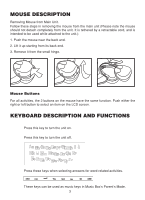Vtech Mouse Play Deluxe User Manual - Page 10
Beginning Letters, Counting, Addition
 |
View all Vtech Mouse Play Deluxe manuals
Add to My Manuals
Save this manual to your list of manuals |
Page 10 highlights
Beginning Letters Our mouse loves to spell! Can you help him out by watching the animation and then finding the missing beginning letter when the word appears on the screen? Use your keyboard to type in your answer. If you need a hint, all you have to do is move the cursor arrow over the rectangle at the beginning of the word to see what letter you need to press. Let's see what you can do! Change from uppercase to lowercase and vice versa by pressing the Cheese key. Parent's Mode Parents can introduce new words and personalize play by inputting their own simple words (e.g., the child's name). Type an original word and press the Cheese key to confirm the input. Counting Here's a fun new way to count and practice your mouse skills at the same time. Use your mouse to click on each of the objects on the screen that looks like the object on the bottom left corner. When you do this, the object will disappear and the number will change to tell you how many objects you have clicked on so far. Ready? Go! Parent's mode Parents can challenge their child by determining the number of objects on the screen to be counted. The number of times the Cheese key is pressed corresponds to the number of objects on the screen. The game will start five seconds after the last click of the Cheese key. Addition How about some addition? An equation will appear on the screen and an animation will start as 4 possible answers appear one at a time. When you see the right answer, click on your mouse button before it disappears! You don't need to worry about moving your mouse in this activity. 7