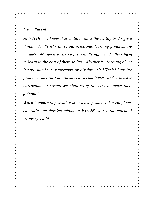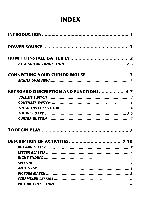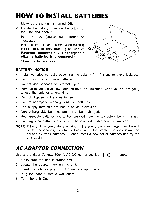Vtech Talking Whiz Kid Laptop User Manual
Vtech Talking Whiz Kid Laptop Manual
 |
View all Vtech Talking Whiz Kid Laptop manuals
Add to My Manuals
Save this manual to your list of manuals |
Vtech Talking Whiz Kid Laptop manual content summary:
- Vtech Talking Whiz Kid Laptop | User Manual - Page 1
VTECH imik[Ing N9Ng ge: USER'S MANUAL VrECN 4 tan' aka; • 14- © VTECH Printed in China 91- 01021-007*W - Vtech Talking Whiz Kid Laptop | User Manual - Page 2
are • uniquely designed to develop a child's mind and allow them • • to learn to the best of their ability. Whether it's learning about • letters, numbers, geography or algebra, all VTech® learning products incorporate advanced technologies and extensive • curriculum to encourage children of all - Vtech Talking Whiz Kid Laptop | User Manual - Page 3
INDEX INTRODUCTION POWER SOURCE HOW TO INSTALL BATTERIES AC ADAPTOR CONNECTION CONNECTING YOUR CURSOR MOUSE MOUSE OVERVIEW KEYBOARD DESCRIPTION AND FUNCTIONS VOLUME SWITCH CONTRAST SWITCH THE ACTIVITY SELECTOR THE KEYBOARD CURSOR BUTTON TO - Vtech Talking Whiz Kid Laptop | User Manual - Page 4
WORD SURPRISE ADDITION SUBTRACTION MULTIPLICATION DIVISION MATHEMATICS QUIZ MULTIPLES FACTORS NUMBER PATTERNS EQUATION PUZZLE MUSIC BOX COMPOSER FOLLOW ME PUZZLE OBSTACLE BOUNCE SLIDE PUZZLE LEVELS SCORING 1-PLAYER MODE Picture Match, Antonyms Word Surprise Music Box, Composer, Follow Me, Obstacle - Vtech Talking Whiz Kid Laptop | User Manual - Page 5
LAPTOP is an exciting learning computer that offers a wide range of interesting activities. The 24 built-in activities cover topics from mathematics and spelling to musical composition. Get ready for hours of learning fun! 000O 0 POWER SOURCE TALKING WHIZ KID® LAPTOP operates on 4 "AA" batteries - Vtech Talking Whiz Kid Laptop | User Manual - Page 6
or the sound becomes weak, turn the unit off for 15 seconds, then turn it back on. If the problem persists, it may be caused by weak batteries. Please install a new set of batteries and try the unit again. AC ADAPTOR CONNECTION -F Use a standard 9V r= 300mA AC-DC center-positive 1. Make sure the - Vtech Talking Whiz Kid Laptop | User Manual - Page 7
please add 8.25% sales tax) to: Adaptor do VTECH® Industries, LLC. 101 E. Palatine Road Wheeling, IL 60090-6500 PLEASE DO NOT SEND CASH. CONNECTING YOUR CURSOR MOUSE Follow the steps below to install your mouse. 1. Turn Off your TALKING WHIZ KID® LAPTOP unit. 2. Plug the connector at the end of - Vtech Talking Whiz Kid Laptop | User Manual - Page 8
SWITCH a CONTRAST Use this switch to change the light/dark contrast on the screen. ( (: : THE ACTIVITY SELECTOR The SMART START FUTURETm learning unit features a convenient one-touch activity selector. You can select any of the 24 activities simply by pressing a button. • • Missing Letter - Vtech Talking Whiz Kid Laptop | User Manual - Page 9
r N Do 1 NM) JEN, PAUSE PLAY Use these keys when inputting answers for word related activities. They follow the same pattern as standard computers and typewriters. r CLEAR Press the CLEAR key to erase an answer before pressing enter. M BACKSPACE Press this key to erase the last character that - Vtech Talking Whiz Kid Laptop | User Manual - Page 10
,1231, activity. r HELP This key will give you a hint about the answer in activities where help is available. 1 REPEAT Press this key to have an instruction repeated. ANSWER Press this key to find out the answer to a question. 6 - Vtech Talking Whiz Kid Laptop | User Manual - Page 11
in four directions. In some activities, the cursor can be used as a pointer to select the answer. V TO BEGIN PLAY • Turn on your TALKING WHIZ KID S LAPTOP by pressing the ON key. • Select the activity you wish to play by pressing the appropriate activity on the activity selector. • Choose the - Vtech Talking Whiz Kid Laptop | User Manual - Page 12
arrow to select the X if the picture does not match the word. To review the word press the up arrow on the cursor button or mouse. Press ENTER chances are up, the balloon will burst. ADDITION An addition problem will appear on the screen. Key in the correct answer using the number keys - Vtech Talking Whiz Kid Laptop | User Manual - Page 13
screen. Key in the correct answer using the number keys and then press the ENTER key. MATHEMATICS QUIZ Addition, subtraction, multiplication and division problems will appear randomly on the screen. Input the correct answer using the number keys and press the ENTER key. MULTIPLES A number will be - Vtech Talking Whiz Kid Laptop | User Manual - Page 14
COMPOSER Use the MUSIC keys to create your own song. Press the PAUSE key to add a musical rest in your song. To hear your composition, press the PLAY key. If you want to create a new song, press the RESET key to erase what you have already done. FOLLOW ME You will hear and see some musical notes. - Vtech Talking Whiz Kid Laptop | User Manual - Page 15
Correct answer on the 1st try Correct answer on the 2nd try Correct answer on the 3rd try Incorrect answer Use of the HELP key Maximum points Use of the ANSWER key : 20 points 15 points 10 points 0 points : 1 chance will be lost 100 points 0 points Picture Match, Antonyms 1 chance only, correct - Vtech Talking Whiz Kid Laptop | User Manual - Page 16
Canada with any problems and/or suggestions that you might have. A service representative will be happy to help you. Note: This equipment generates and uses radio frequency energy and if not installed and used properly, that is in strict accordance with the manufacturer's instructions, it may cause
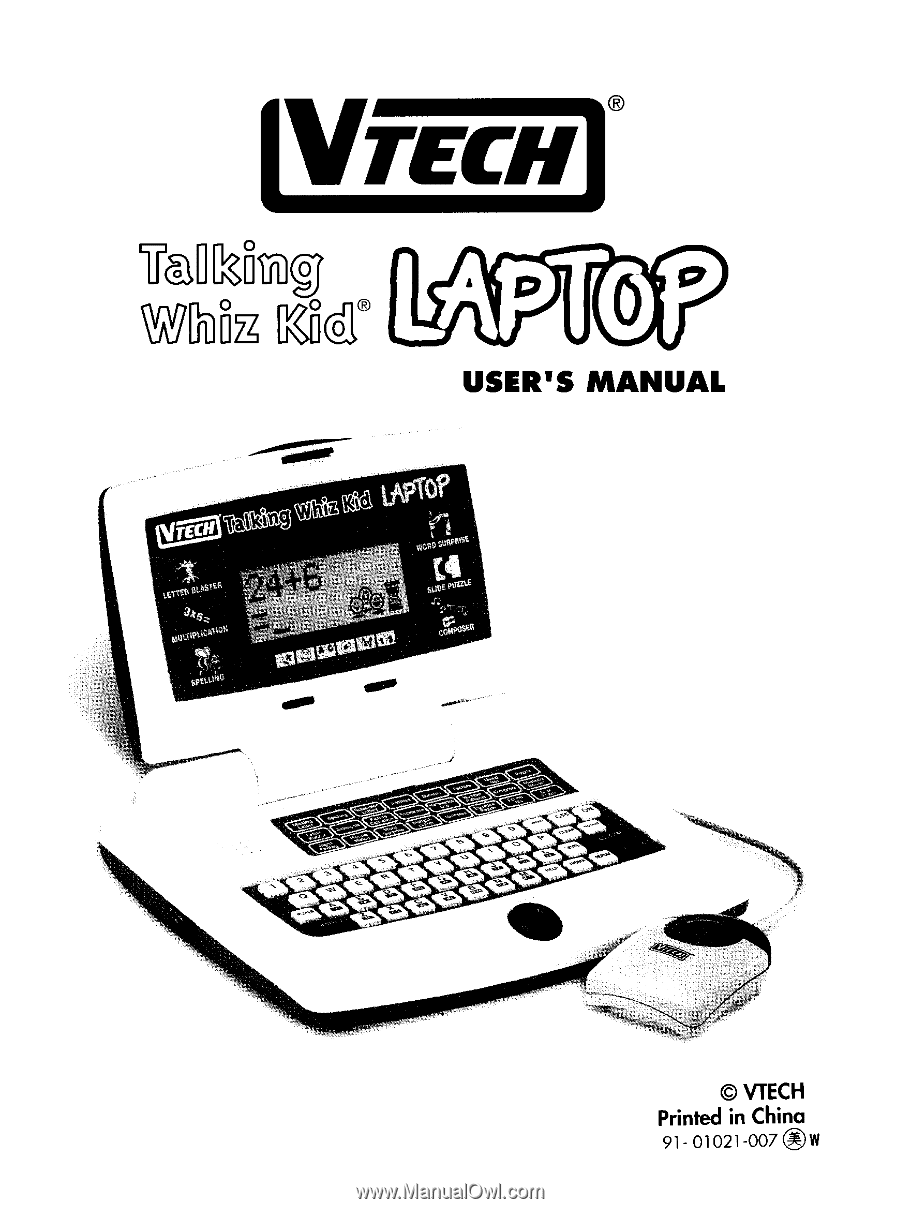
VTECH
imik[Ing
N9Ng
ge:
USER'S
MANUAL
VrECN
4
tan'
ak
a;
•
14-
©
VTECH
Printed
in
China
91-
01021-007*W