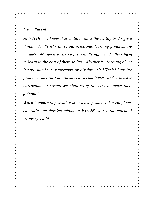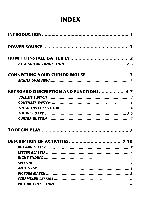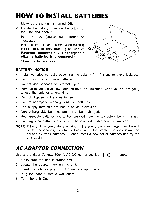Vtech Talking Whiz Kid Laptop User Manual - Page 7
Connecting, Cursor, Mouse
 |
View all Vtech Talking Whiz Kid Laptop manuals
Add to My Manuals
Save this manual to your list of manuals |
Page 7 highlights
NOTE: If the unit suddenly stops working or the sound seems weak, it may be the result of the adaptor connection. Turn the unit off and unplug the adaptor from the unit for 15 seconds. Plug the adaptor back in and turn the unit on. If the problem persists, it may be the result of the adaptor's wiring or the unit. Please call our Consumer Services Department at 1-800-5212010 in the U.S. or 1-800-267-7377 in Canada. In the U.S.A.: The VTECH® AC adaptor is perfectly suited to operate this product. Many retailers carry the adaptor, however, if you are unable to find one locally, call our Consumer Services Department at 1-800-5212010 or send $10.00 plus $5.00 for shipping and handling (Illinois residents please add 8.25% sales tax) to: Adaptor do VTECH® Industries, LLC. 101 E. Palatine Road Wheeling, IL 60090-6500 PLEASE DO NOT SEND CASH. CONNECTING YOUR CURSOR MOUSE Follow the steps below to install your mouse. 1. Turn Off your TALKING WHIZ KID® LAPTOP unit. 2. Plug the connector at the end of the mouse cable into the mouse jack on the unit. 3. Turn On the TALKING WHIZ KID LAPTOP. After the opening animation, select an activity. When the activity starts, you may use the cursor on the keyboard and/or the mouse to play the game depending on the activity. Some activities do not require the use of the mouse. See activity descriptions for further reference. MOUSE OVERVIEW Cursor Button : Use this button to move the mouse pointer left, right, up or down. Click Button : Use this button as an enter button. CLICK BUTTON CURSOR BUTTON 000 000 000 3