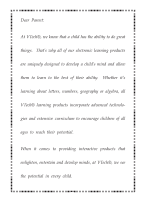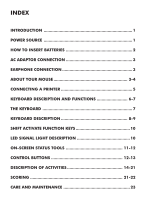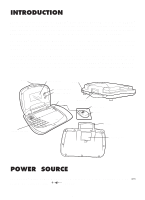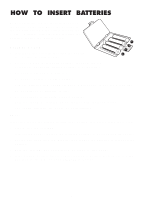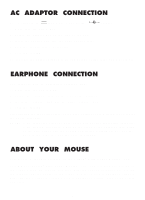Vtech Ultra Power Mouse User Manual
Vtech Ultra Power Mouse Manual
 |
View all Vtech Ultra Power Mouse manuals
Add to My Manuals
Save this manual to your list of manuals |
Vtech Ultra Power Mouse manual content summary:
- Vtech Ultra Power Mouse | User Manual - Page 1
User's Manual Ultra Power MouseTM © 2002 VTech Printed in China 91-01144-004-000 - Vtech Ultra Power Mouse | User Manual - Page 2
child's mind and allow them to learn to the best of their ability. Whether it's learning about letters, numbers, geography or algebra, all VTech® learning products incorporate advanced technologies and extensive curriculum to encourage children of all ages to reach their potential. When it comes to - Vtech Ultra Power Mouse | User Manual - Page 3
INDEX INTRODUCTION 1 POWER SOURCE 1 HOW TO INSERT BATTERIES 2 AC ADAPTOR CONNECTION 3 EARPHONE CONNECTION 3 ABOUT YOUR MOUSE 3-4 CONNECTING A PRINTER 5 KEYBOARD DESCRIPTION AND FUNCTIONS 6-7 THE KEYBOARD 7 KEYBOARD DESCRIPTION 8-9 SHIFT ACTIVATE FUNCTION KEYS 10 LED SIGNAL LIGHT - Vtech Ultra Power Mouse | User Manual - Page 4
your child. Should you have any questions or concerns please call our Consumer Services Department at 1-800-521-2010 in the U.S. or 1-800-267-7377 in Canada. The VTECH® Ultra Power Mouse™ unit contains 40 entertaining and educational activities and hundreds of animated graphics and vocabulary - Vtech Ultra Power Mouse | User Manual - Page 5
please follow these steps: • Please turn the unit OFF. • Interrupt the power supply by removing the batteries or disconnecting the adaptor. • Let the unit ready to play again. • If the problem persists, please call our Consumer Services Department at 1-800- 521-2010 in the U.S. or 1-800-267-7377 in - Vtech Ultra Power Mouse | User Manual - Page 6
earphone. If the problem still exists, it may be the result of the earphone jack wiring or the unit. Please call our Consumer Services Department at 1-800-5212010 in the U.S. or 1-800-267-7377 in Canada. ABOUT YOUR MOUSE Your mouse is specially designed for the VTECH® Ultra Power Mouse™ unit. Turn - Vtech Ultra Power Mouse | User Manual - Page 7
a roller ball in it and therefore should be used on a flat surface. The VTECH® mouse pad provided with the unit is ideal. Please keep your mouse pad clean. See Descriptions of Activities for more details of how to use your mouse. When in games with only one function, left button will serve as ENTER - Vtech Ultra Power Mouse | User Manual - Page 8
™ unit. Plug the connector at the end of the printer cable into the printer port on the rear of the unit. Turn ON the VTECH® Ultra Power Mouse™ unit and the printer. After the opening animation, press the PRINT key, and you will see a box with printing functions. Select the PRINTER SETUP item. - Vtech Ultra Power Mouse | User Manual - Page 9
DESCRIPTION AND FUNCTIONS THE CATEGORY SELECTOR The VTECH® Ultra Power Mouse™ unit features a convenient one-touch 7 special functions, ON, OFF, DEMO, QUICK TAG, CARTRIDGE, PLAYER, LEVEL. 1. Guide Words 2. Spelling 3. Word Challenge 4. Plurals 5. Antonyms 6. Synonyms 7. Anagrams 8. Spelling - Vtech Ultra Power Mouse | User Manual - Page 10
number on the keyboard, or access the level bar on-screen with the mouse. THE KEYBOARD The VTECH® Ultra Power Mouse™ unit has a keyboard with 51 keys. Your keyboard has several functions. 1 2 3 4 5 6 7 8 ! " £ $ ? , . ' Q W E R T Y U I + - x ÷ . = AC 9 0 CLEAR - Vtech Ultra Power Mouse | User Manual - Page 11
KEYBOARD DESCRIPTION Q W E R T Y U I + - x ÷ . = AC O P A S D F G H J K L s.o l.a t.i do re mi fa so la Z X. C. V . B N M ti do re mi PLAY PAUSE RESET Use the letter keys when answering word-related activities. The keys follow the pattern as a - Vtech Ultra Power Mouse | User Manual - Page 12
Press the PRINT key and there are 3 functions that are possible. Press ENTER to select the desired function. The operation can also be done by mouse. The 3 items are: PRINTER SETUP : This item confirms the printer linked to the unit. PRINT SCREEN : This item will print the frozen screen displayed - Vtech Ultra Power Mouse | User Manual - Page 13
different language versions and some common symbols. The player can select a symbol with the cursor keys or the mouse and press ENTER. This symbol will appear on the screen. SHIFT 1 ! or 2 " or 3 when a cartridge is being used. POWER ON This light located in the middle of the LED area shows that - Vtech Ultra Power Mouse | User Manual - Page 14
ON-SCREEN STATUS TOOLS There are several icons that appear on the screen during the VOCABULARY, MATHEMATICS, and TRIVIA activities. CHANCES The CHANCES icon is in the top right corner of the screen (for certain activities). It is a 'Heart' symbol with a number. The number shows how many chances are - Vtech Ultra Power Mouse | User Manual - Page 15
on the unit allows you to increase or decrease the level of sound. Use this switch to change the light/dark CONTRAST of the screen. 1. POWER ON Turn the unit on by pressing the ON button. There will be an opening animation and the unit will go to a CATEGORY menu. 12 - Vtech Ultra Power Mouse | User Manual - Page 16
& MUSIC - Dictionary Calculator Encyclopedia Computer Music Box The player can directly access the category menu on the membrane selector, or use the mouse and click on the object. 3. ACTIVITY SELECTION After selecting the category, the screen will show a list of activities within that category - Vtech Ultra Power Mouse | User Manual - Page 17
DESCRIPTION OF ACTIVITIES VOCABULARY GUIDE WORDS Imagine you are looking up a word in the dictionary. The screen will show a single word. You must choose the correct range that the word - Vtech Ultra Power Mouse | User Manual - Page 18
icon appears by the correct word, or select the correct word by using the mouse to click on the word. CODE WORDS Two words will be given. Each can also select the letter by operating the on-screen 'clamp' with the mouse. WORD GUESS A picture is covered when the activity begins. Dashes are given as - Vtech Ultra Power Mouse | User Manual - Page 19
after each word is placed in its position. To confirm the final order of the words, press ENTER again or use the mouse and click on the '√' icon on the screen. MATHEMATICS ADDITION An addition problem will appear on the screen. Type in the correct answer and press ENTER. SUBTRACTION A subtraction - Vtech Ultra Power Mouse | User Manual - Page 20
shown by choosing the correct digital time. Either the cursor keys or the mouse can be used. TIME CHANGE Match the time on the clock with the the correct time. Either the cursor keys or the mouse can be used. EQUATION PUZZLE The answer to the math problem will appear on the bottom of the screen and - Vtech Ultra Power Mouse | User Manual - Page 21
by operating the on-screen cursor. Your goal is to make the trays balance. Choose the desired block by your mouse or cursor keys. Confirm your selection by pressing ENTER or clicking the mouse button. Then move the block selected to your desired side of the tray. Press ENTER or click the - Vtech Ultra Power Mouse | User Manual - Page 22
the receiver's name & the sender's name in the card, and print it out. CALCULATOR In this activity you can use the VTECH® Ultra Power Mouse™ unit as a standard calculator. Please use the calculator function keys described earlier under KEYBOARD DESCRIPTION. LOGIC & MUSIC RUMBLING RANKS When the - Vtech Ultra Power Mouse | User Manual - Page 23
the position indicated, move the cursor to select the piece and click the mouse. This can also be done by simply pressing ENTER on the keyboard. The screen cursor to the desire block and select by pressing ENTER, or the mouse button. The selected block will be lifted up. Then move the selected block - Vtech Ultra Power Mouse | User Manual - Page 24
to hear the songs you have created. You can also create a song by moving the cursor on screen by using the mouse. When you have reached a desired note, click the mouse and the note will play. MUSIC LIBRARY In the music library activity, you can listen to the following built-in songs - Vtech Ultra Power Mouse | User Manual - Page 25
In the 2-Player mode: Starting points for each player Each correct answer Incorrect answer : 50 points : 10 points : -10 points After each fail of the first player's attempt, the chance will be given to the other player automatically, & the 2nd chance scores as: Correct answer : 5 points - Vtech Ultra Power Mouse | User Manual - Page 26
3: After you have unlocked and released the door, you can remove the mouse ball. STEP 4: You can clean the internal parts of the mouse with a slightly damp cloth. DO NOT USE ANY SUBSTANCES CONTAINING ALCOHOL. STEP 5: Wipe the mouse ball with a clean, soft, dry, and lint-free cloth. Don't use any - Vtech Ultra Power Mouse | User Manual - Page 27
any problems or suggestions that you might have, or 1-800-267-7377 in Canada. A service representative will be happy to help you. Note: This equipment generates and uses radio frequency energy and, if not installed and used properly, that is, in strict accordance with the manufacturer's instructions

User’s Manual
© 2002 VTech
Printed in China
TM
Ultra Power Mouse
91-01144-004-000