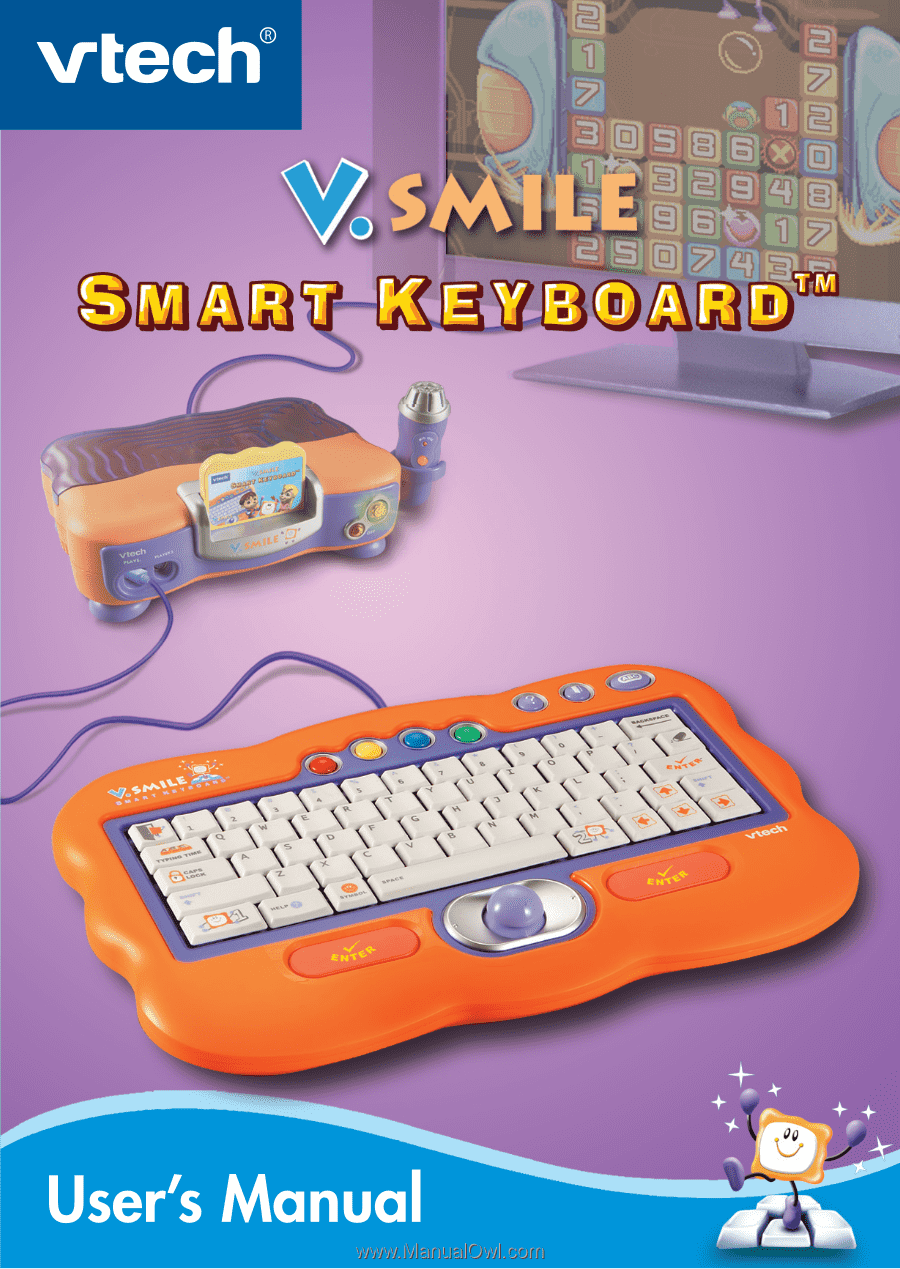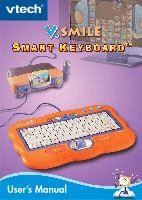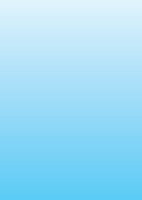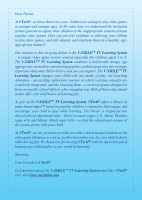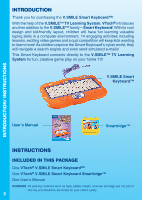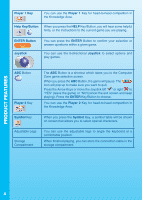Vtech V.Smile Smart Keyboard User Manual
Vtech V.Smile Smart Keyboard Manual
 |
View all Vtech V.Smile Smart Keyboard manuals
Add to My Manuals
Save this manual to your list of manuals |
Vtech V.Smile Smart Keyboard manual content summary:
- Vtech V.Smile Smart Keyboard | User Manual - Page 1
- Vtech V.Smile Smart Keyboard | User Manual - Page 2
- Vtech V.Smile Smart Keyboard | User Manual - Page 3
, entertaining graphics, and fun game play into a unique experience that your child will love and you can support. The V.SMILETM TV Learning fun. As part of the V.SMILETM TV Learning System, VTech® offers a library of game Smartridges™ based on popular children's characters that engage and encourage - Vtech V.Smile Smart Keyboard | User Manual - Page 4
Smart Keyboard connects directly to the V.SMILE™ TV Learning System for fun, creative game play on your home TV! V.SMILE Smart Keyboard™ INTRODUCTION/ INSTRUCTIONS User's Manual Smartridge™ INSTRUCTIONS INCLUDED IN THIS PACKAGE One VTech® V.SMILE Smart Keyboard™ One VTech® V.SMILE Smart Keyboard - Vtech V.Smile Smart Keyboard | User Manual - Page 5
Button Symbol Key Player 2 Key Adjustable Leg Storage Compartment product features Cable Connect the V.SMILE Smart Keyboard™ cable to the PLAYER 1 slot on your V.SMILE™. Color Buttons You can use the Color Buttons to play select games. EXIT Key/Button When you press the EXIT Key/Button, the - Vtech V.Smile Smart Keyboard | User Manual - Page 6
the HELP Key/Button, you will hear some helpful hints, or the instructions to the current game you are playing. ENTER Button Joystick You can press the ENTER Button can use the adjustable legs to angle the keyboard at a comfortable position. When finished playing, you can store the connection - Vtech V.Smile Smart Keyboard | User Manual - Page 7
. Insert the bundled Smartridge™ into the Smartridge slot on the front of the V.Smile™. Connect the V.SMILE Smart Keyboard™ cable to the PLAYER 1 slot on your V.SMILE™ as illustrated. CONNECTING V.SMILE™ TO A TV Please refer to V.SMILE™ user's manual. Connecting V.SMILE™ to a VCR Please refer to - Vtech V.Smile Smart Keyboard | User Manual - Page 8
. With the help of their Smart Keyboard, Jack and Ashley must use their language, math, and typing skills to solve the Digizens' problems and catch the viruses. They school skills and fast fingers to play games and solve problems. Play through the story line by entering Adventure Play or practice - Vtech V.Smile Smart Keyboard | User Manual - Page 9
and Cyber Adventure modes, when you turn the unit OFF, V.Smile™ remembers your place in the games. If you turn the unit back ON without inserting a the "Options" section. STEP 2: Choose Your Game Settings 1. Follow the voice instructions to choose your game settings. 2. Press the Arrow Keys or move - Vtech V.Smile Smart Keyboard | User Manual - Page 10
have their own settings. To change the settings: • For Computer Zone and Cyber Adventure, select "New Game". • For Knowledge Area, go back to the Knowledge Area Menu. STEP 3: Start Your Game • For Computer Zone, please go to the "Activities - Computer Zone" section. • For Cyber Adventure, please go - Vtech V.Smile Smart Keyboard | User Manual - Page 11
screen. Type in your name Choose one you like ACTIVITIES Computer Zone Game Selection Screen The Computer Zone play mode features five different learning games. Press the Arrow Keys or move the Joystick up and down to highlight a game, and press the ENTER Key/Button to make your choice. Typing - Vtech V.Smile Smart Keyboard | User Manual - Page 12
to type through step-by-step lessons and a fun game. There are 6 lessons in this section. Each lesson has its own focus: • Lesson 1: guide keys (a, s, d, f, j, k, l, ;) and Spacebar • Lesson 2: q, z, p, w, x, o • Lesson 3: e, c, i, r, v, u, m • Lesson 4: t, g, b, y, h, n • Lesson 5: 0 - 9 • Lesson - Vtech V.Smile Smart Keyboard | User Manual - Page 13
. You may download the picture to your own album and send it in a V.Mail to your computer friends. Educational Curriculum Vocabulary GAME 4 - E-Learning Game Play Spelling: In this game, V.Pal will help you with your spelling. After V.Pal gives you a word, use the microphone to spell the words aloud - Vtech V.Smile Smart Keyboard | User Manual - Page 14
- Personal Settings Game Play After helping your computer friends search for pictures, they will give you accessories The Cyber Adventure play mode has four different levels. You will play four task games and four mini games. Virus ACTIVITIES Dialogue Box 12 Digizen Life Status Energy Status - Vtech V.Smile Smart Keyboard | User Manual - Page 15
Energy Status This shows Jack/Ashley's energy level in the current game. Viruses Press the ENTER Key/Button to catch them. Digizens Press the Spacebar to chat and help them solve problems. Life Collect to gain extra life. Energy Collect twenty to upgrade a level. Dialogue Box Displays - Vtech V.Smile Smart Keyboard | User Manual - Page 16
Curriculum Typing Skills • Easy Level: Type the missing word in the letter. • Difficult Level: Type the missing content in the letter. GAME 4 - Guess and Catch Game Play Those pesky viruses have taken some of the Digizens' items and locked them in the machine. Type in the missing letters to - Vtech V.Smile Smart Keyboard | User Manual - Page 17
points wins. Educational Curriculum Shape, Strategy • Easy Level: Opponent is a novice player. • Difficult Level: Opponent is a more advanced player. Mini Game 3 - Sum Them Up Game Play Viruses are grouping together and blocking the way. Try your best to clear the path by summing them up - Vtech V.Smile Smart Keyboard | User Manual - Page 18
ACTIVITIES Mini Game 4 -Final Adventure Game Play In the final adventure, you will have to use your quick typing skills to defeat the Virus King. Use your Super Aircraft to clear - Vtech V.Smile Smart Keyboard | User Manual - Page 19
choice. Choose "Unlimited Life" to have an unlimited number of chances to play the games in the Cyber Adventure. Choose OK to save the current settings. CARE AND MAINTENANCE 1. Keep your V.SMILE Smart Keyboard™ clean by wiping it with slightly damp cloth. Never use solvents or abrasives. 2. Keep - Vtech V.Smile Smart Keyboard | User Manual - Page 20
troubleshooting TROUBLESHOOTING Problem Possible Reason The V.SMILE™ 1. Incorrect or missing power light does power connection not come on when the ON Button is pressed. 2. Program needs to be reset The V.SMILE ) is properly connected to the V.SMILE™. 2.1 Disconnect all power supplies ( - Vtech V.Smile Smart Keyboard | User Manual - Page 21
2. V.SMILE Smart Keyboard™ was reconnected after program start 2. Turn the V.SMILE™ unit OFF and then ON again. tEcHnIcAL SuPPort If you have a problem that cannot be solved by using this manual, we encourage you to visit us online or contact our Consumer Services Department with any problems and - Vtech V.Smile Smart Keyboard | User Manual - Page 22
claims by third parties that may arise through the use of this software. VTech® Electronics North America, L.L.C. and its suppliers assume no responsibility for any , if not installed and used in accordance with the instructions, may cause harmful interference to radio communications. However, there - Vtech V.Smile Smart Keyboard | User Manual - Page 23
- Vtech V.Smile Smart Keyboard | User Manual - Page 24
2007 © VTech Printed in China 91-02088-417