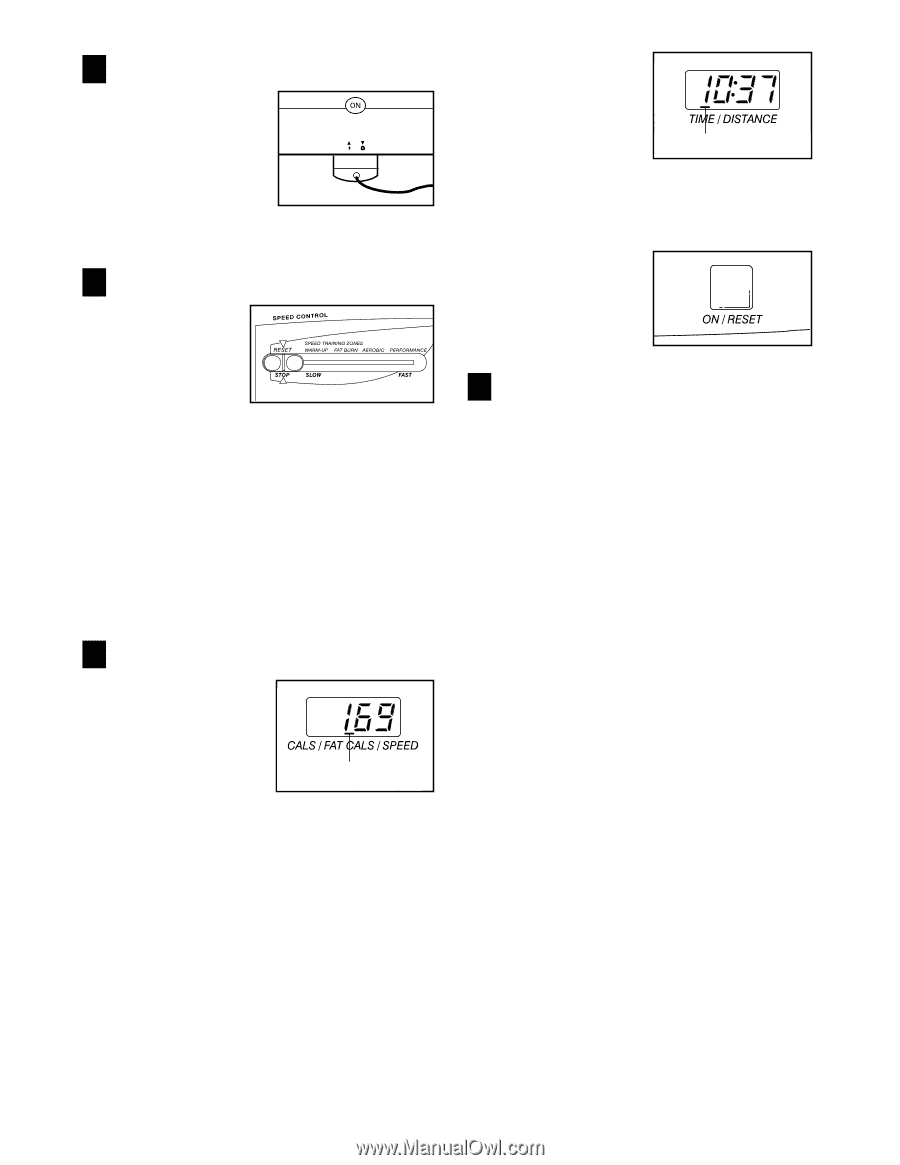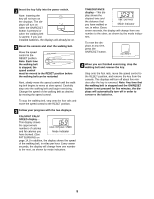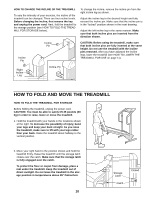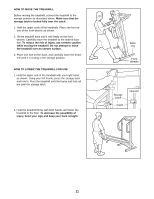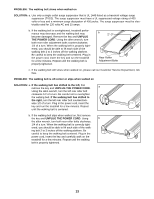Weslo Cadence L 290 English Manual - Page 9
Cals/fat Cals
 |
View all Weslo Cadence L 290 manuals
Add to My Manuals
Save this manual to your list of manuals |
Page 9 highlights
1 Insert the key fully into the power switch. Note: Inserting the key will not turn on the displays. The displays will turn on when the ON/RESET button is pressed or when the walking belt is started. If you just installed batteries, the displays will already be on. 2 Reset the console and start the walking belt. Move the speed control to the RESET position. Note: Each time the walking belt is stopped, the speed control must be moved to the RESET position before the walking belt can be restarted. Next, slowly move the speed control until the walking belt begins to move at slow speed. Carefully step onto the walking belt and begin exercising. Change the speed of the walking belt as desired by moving the speed control. TIME/DISTANCE display-This dis- play shows the elapsed time and the distance that you have walked or Mode Indicator run, in miles. Every seven seconds, the display will change from one number to the other, as shown by the mode indica- tors. To reset the displays at any time, press the ON/RESET button. 4 When you are finished exercising, stop the walking belt and remove the key. Step onto the foot rails, move the speed control to the RESET position, and remove the key from the console. The displays will turn off about five minutes after the key is removed. Note: Any time that the walking belt is stopped and the ON/RESET button is not pressed for five minutes, the displays will automatically turn off in order to conserve the batteries. To stop the walking belt, step onto the foot rails and move the speed control to the RESET position. 3 Follow your progress with the two displays. CALS/FAT CALS/ SPEED display- This display shows the approximate numbers of calories and fat calories you Mode Indicator have burned. (See FAT BURNING on page 14.) In addition, the display shows the speed of the walking belt, in miles per hour. Every seven seconds, the display will change from one number to the next, as shown by mode indicators. 9