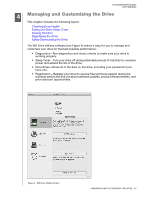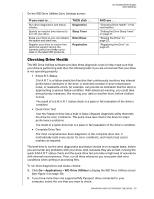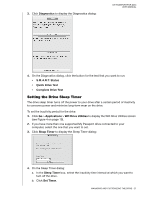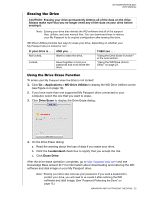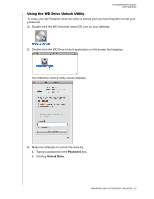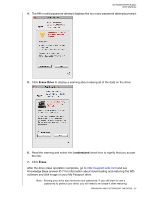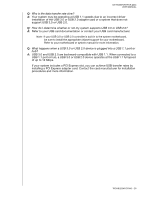Western Digital My Passport for Mac USB 3.0 User Manual - Page 28
Erase Drive, I understand, Erase, After the drive erase operation completes, go
 |
View all Western Digital My Passport for Mac USB 3.0 manuals
Add to My Manuals
Save this manual to your list of manuals |
Page 28 highlights
MY PASSPORT FOR MAC USER MANUAL 4. The fifth invalid password attempt displays the too many password attempts prompt: 5. Click Erase Drive to display a warning about erasing all of the data on the drive: 6. Read the warning and select the I understand check box to signify that you accept the risk. 7. Click Erase. After the drive erase operation completes, go to http://support.wdc.com and see Knowledge Base answer ID 7 for information about downloading and restoring the WD software and disk image on your My Passport drive. Note: Erasing your drive also removes your password. If you still want to use a password to protect your drive, you will need to re-create it after restoring MANAGING AND CUSTOMIZING THE DRIVE - 24

MY PASSPORT FOR MAC
USER MANUAL
MANAGING AND CUSTOMIZING THE DRIVE
– 24
4.
The fifth invalid password attempt displays the too many password attempts prompt:
5.
Click
Erase Drive
to display a warning about erasing all of the data on the drive:
6.
Read the warning and select the
I understand
check box to signify that you accept
the risk.
7.
Click
Erase
.
After the drive erase operation completes, go to
and see
Knowledge Base answer ID 7 for information about downloading and restoring the WD
software and disk image on your My Passport drive.
Note:
Erasing your drive also removes your password. If you still want to use a
password to protect your drive, you will need to re-create it after restoring