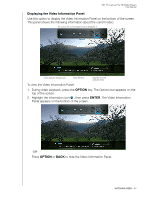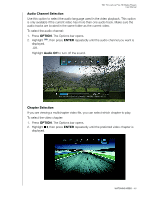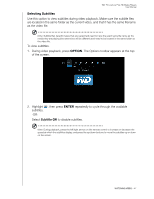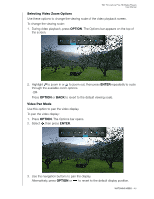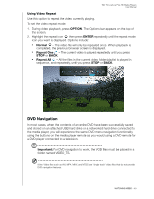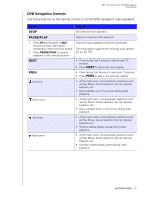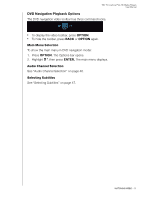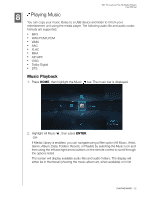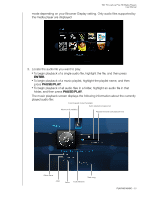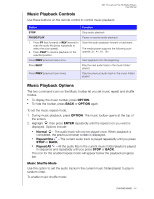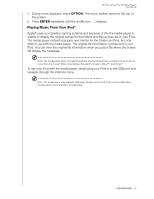Western Digital TV Live Media Player User Manual - Page 54
DVD Navigation Controls
 |
View all Western Digital TV Live Media Player manuals
Add to My Manuals
Save this manual to your list of manuals |
Page 54 highlights
WD TV Live/Live Plus HD Media Players User Manual DVD Navigation Controls Use these buttons on the remote control to control DVD navigation video playback: Button Function STOP Discontinues video playback PAUSE/PLAY Pauses or resumes video playback 1. Press FF (fast forward) or REV (reverse) to scan video (press repeatedly to select the scan speed) 2. Press PAUSE/PLAY to resume playback on the selected position Scans the video playback forward or backward The media player supports the following scan speeds: 2x, 4x, 8x, 16x NEXT • Press during Fast Forward to skip forward 10 minutes. • Press NEXT to skip to the next chapter. PREV • Press during Fast Reverse to skip back 10 minutes. • Press PREV to skip to the previous chapter. Up arrow • At the main menu, move between selections such as Play Movie, Scene Selection, Set Up, Special Features, etc. • Move subtitles up on the screen during video playback. Down arrow • At the main menu, move between selections such as Play Movie, Scene Selection, Set Up, Special Features, etc. • Move subtitles down on the screen during video playback. Left arrow • At the main menu, move between selections such as Play Movie, Scene Selection, Set Up, Special Features, etc. • Reduce subtitle display speed during video playback. Right arrow • At the main menu, move between selections such as Play Movie, Scene Selection, Set Up, Special Features, etc. • Increase subtitle display speed during video playback. WATCHING VIDEO - 50