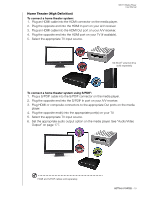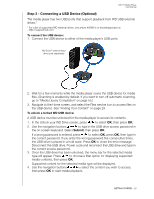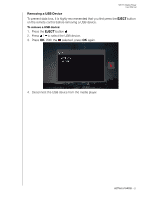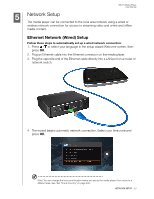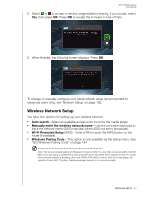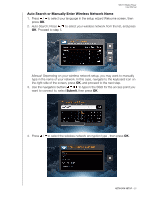Western Digital TV Media Player User Manual - Page 29
Wireless Network Setup, Auto search, Manually enter the wireless network name, Wi-Fi Protected Setup
 |
View all Western Digital TV Media Player manuals
Add to My Manuals
Save this manual to your list of manuals |
Page 29 highlights
WD TV Media Player User Manual 5. Select or to accept or decline usage statistics sharing. If you accept, select Yes, then press OK. Press OK to accept the Consent to Use of Data. 6. When finished, the following screen displays. Press OK. To change or manually configure your wired network setup (recommended for advanced users only), see "Network Setup" on page 192. Wireless Network Setup You have four options for setting up your wireless network: „ Auto search- Select an available access point found by the media player. „ Manually enter the wireless network name - Use the on-screen keyboard to input the network name (SSID) manually (when SSID not set to broadcast). „ Wi-Fi Protected Setup (WPS) - Enter a PIN or push the WPS button on the router (if available). „ Windows Pairing Code - This option is only available via the Setup menu. See "Get Windows Pairing Code" on page 194 Note: The recommended setting on Wireless N routers is 802.11n-only with a channel width of 20/40 MHz. If you are using a wireless-N access point (AP) and it has been set to operate in 802.11n mode with a security setting of anything other than WPA2-PSK+AES or None, then the media player will operate at lower 802.11g rates. Disabling wireless security is not recommended. NETWORK SETUP - 24