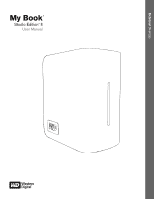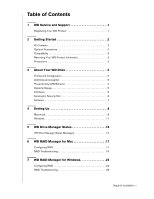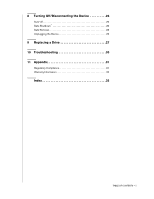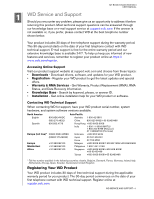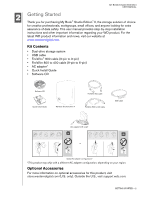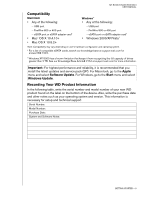Western Digital WD7500H1Q-00 User Manual
Western Digital WD7500H1Q-00 - Studio Edition Manual
 |
View all Western Digital WD7500H1Q-00 manuals
Add to My Manuals
Save this manual to your list of manuals |
Western Digital WD7500H1Q-00 manual content summary:
- Western Digital WD7500H1Q-00 | User Manual - Page 1
External Desktop My Book® Studio Edition™ II User Manual - Western Digital WD7500H1Q-00 | User Manual - Page 2
Table of Contents 1 WD Service and Support 1 Registering Your WD Product 1 2 Getting Started 2 Kit Contents 2 Optional Accessories 2 Compatibility 3 Recording 6 WD RAID Manager for Mac 17 Configuring RAID 17 RAID Troubleshooting 19 7 WD RAID Manager for Windows 22 Configuring RAID 22 RAID - Western Digital WD7500H1Q-00 | User Manual - Page 3
8 Turning Off/Disconnecting the Device 26 Auto-off 26 Safe Shutdown 26 Safe Removal 26 Unplugging the Device 26 9 Replacing a Drive 27 10 Troubleshooting 30 11 Appendix 31 Regulatory Compliance 31 Warranty Information 32 Index 33 TABLE OF CONTENTS - ii - Western Digital WD7500H1Q-00 | User Manual - Page 4
MANUAL 1 WD Service and Support Should you encounter any problem, please give us an opportunity to address it before returning this product. Most technical support questions can be answered through our knowledge base or e-mail support service at support 00800 27549338) Japan 00 531 650442 Korea - Western Digital WD7500H1Q-00 | User Manual - Page 5
data safety. This user manual provides step-by-step installation instructions and other important information to 6-pin) • AC adapter* • Quick Install Guide • Software CD Software CD Quick Install Guide My Book Studio Edition II FireWire 800 cable FireWire 800 support.wdc.com. GETTING STARTED - 2 - Western Digital WD7500H1Q-00 | User Manual - Page 6
MY BOOK STUDIO EDITION II USER MANUAL Compatibility Macintosh • Any of the following: - USB port - FireWire 800 Article# 2754 at support.wdc.com for more information. Important: For highest performance and reliability, it is recommended that you install the latest updates and service pack (SP). - Western Digital WD7500H1Q-00 | User Manual - Page 7
MY BOOK STUDIO EDITION II USER MANUAL Precautions WD products are precision instruments and must be handled with care during unpacking and installation. Drives may be damaged by rough handling, shock, or - Western Digital WD7500H1Q-00 | User Manual - Page 8
product also supports RAID 1 (Mirrored) mode for extra data protection with instantaneous and automatic data updates. If one drive fails the system will still run and your data will be preserved. You can replace the failed drive and restore the system. For more information, including instructions on - Western Digital WD7500H1Q-00 | User Manual - Page 9
Interfaces MY BOOK STUDIO EDITION II USER MANUAL Power button LED FireWire eSATA Kensington® /s). USB - The industry standard interface for most Windows-based computers. Hi-Speed USB (USB 2.0) supports data transfer rates up to 480 Mb/s. USB 2.0 is backward-compatible with USB 1.1. Connection to - Western Digital WD7500H1Q-00 | User Manual - Page 10
MY BOOK STUDIO EDITION II USER MANUAL Software In addition to WD Drive Manager, this WD product is backup to multiple destinations and synchronization of working files to keep them current. A user guide and online help are included with this application. Copy Application Software allows you to back - Western Digital WD7500H1Q-00 | User Manual - Page 11
MY BOOK STUDIO EDITION II USER MANUAL 4 Setting Up Macintosh FireWire or USB® Important: Follow the steps below to safely connect the device. 1. Turn on your computer and wait for the operating - Western Digital WD7500H1Q-00 | User Manual - Page 12
EDITION II USER MANUAL 8. Click Accept to accept the license agreement and continue with the installation. 9. Click Quit. 10. If you want to install the backup software now, double-click the WD Anywhere Backup icon in the My Book Studio Edition II screen and follow the instructions as prompted - Western Digital WD7500H1Q-00 | User Manual - Page 13
MY BOOK STUDIO EDITION II USER MANUAL eSATA Note: The eSATA interface does not support WD Drive Manager 1. Turn on click the WD Anywhere Backup icon in the My Book Studio Edition II screen and follow the instructions as prompted. 6. Turn off your computer. 1 2 Power Off 7. Connect the adapter's - Western Digital WD7500H1Q-00 | User Manual - Page 14
the capacity gauge and Safe Shutdown™ and also installs WD RAID Manager. Note: If AutoPlay is disabled on your computer, you must install the utilities manually. Go to the desktop. Double-click My Computer, My Book folder, WD_Windows_Tools folder, and Setup.exe. Then run the CD which installs the - Western Digital WD7500H1Q-00 | User Manual - Page 15
MY BOOK STUDIO EDITION II USER MANUAL 10. Click on the device, then right-click to bring up the context menu. Click Run Windows Disk Management Tool. 11. The Initialize and Convert - Western Digital WD7500H1Q-00 | User Manual - Page 16
MY BOOK STUDIO EDITION II USER MANUAL 13. The Initialize and Convert Disk Wizard completes. Click Finish. 14. The device displays as a large Unallocated partition. Right-click on the black bar (Unallocated - Western Digital WD7500H1Q-00 | User Manual - Page 17
MY BOOK STUDIO EDITION II USER MANUAL 16. Select the size of the partition you wish to create and click Next. 17. Select a drive letter to assign to the partition and click - Western Digital WD7500H1Q-00 | User Manual - Page 18
MY BOOK STUDIO EDITION II USER MANUAL Note: In almost all cases, it is best to leave the . The Windows 2000 and Windows XP Disk Management utility cannot support the format of a FAT32 partition larger than 32GB. Go to support.microsoft.com and search for Microsoft Knowledge Base Article 184006 for - Western Digital WD7500H1Q-00 | User Manual - Page 19
MY BOOK STUDIO EDITION II USER MANUAL 5 WD Drive Manager Status WD Drive Manager Status provides a quick view of the general status of the device. To view WD Drive Manager Status in - Western Digital WD7500H1Q-00 | User Manual - Page 20
MY BOOK STUDIO EDITION II USER MANUAL 6 WD RAID Manager for Mac WD RAID Manager is is preconfigured for RAID 0 (Striped) mode for maximum capacity and accelerated performance. This product also supports RAID 1 (Mirrored) mode for data protection which dedicates half the capacity to mirror the data - Western Digital WD7500H1Q-00 | User Manual - Page 21
MY BOOK STUDIO EDITION II USER MANUAL 1. To configure or change the RAID setting, click on a Macintosh computers with Intel processor(s), a GUID Partition Table is created. For information on how to make your My Book bootable on an Intel-based Macintosh, go to support.wdc.com and search for answer ID - Western Digital WD7500H1Q-00 | User Manual - Page 22
MY BOOK STUDIO EDITION II USER MANUAL RAID Troubleshooting WD RAID Manager monitors the activity of the drives in the RAID system so you can view the status of each drive and take the - Western Digital WD7500H1Q-00 | User Manual - Page 23
MY BOOK STUDIO EDITION II USER MANUAL RAID Status Messages WD RAID Manager reports the following messages depending on the current status of your drive. Displayed Status Text Healthy Setting Mismatched Description - Western Digital WD7500H1Q-00 | User Manual - Page 24
MY BOOK STUDIO EDITION II USER MANUAL Disk Status Messages WD RAID Manager reports the following messages depending on the current status of your Disk A and B. Displayed Status Text Good No hard - Western Digital WD7500H1Q-00 | User Manual - Page 25
MY BOOK STUDIO EDITION II USER MANUAL 7 WD RAID Manager for Windows WD RAID Manager is preconfigured for RAID 0 (Striped) mode for maximum capacity and accelerated performance. This product also supports RAID 1 (Mirrored) mode for data protection which dedicates half the capacity to mirror the data - Western Digital WD7500H1Q-00 | User Manual - Page 26
MY BOOK STUDIO EDITION II USER MANUAL 3. Enter the confirmation number provided, then click Yes. When configuration. Right-click on a device in the WD RAID Manager main screen to view options. RAID Troubleshooting WD RAID Manager monitors the activity of the drives in the RAID system, so at anytime, - Western Digital WD7500H1Q-00 | User Manual - Page 27
MY BOOK STUDIO EDITION II USER MANUAL RAID Status Messages WD RAID Manager reports the following messages depending on the current status of your drive. Displayed Status Text Healthy Setting Mismatched Description - Western Digital WD7500H1Q-00 | User Manual - Page 28
MY BOOK STUDIO EDITION II USER MANUAL Disk Status Messages WD RAID Manager reports the following messages depending on the current status of your Disk A and B. Displayed Status Text Good No hard - Western Digital WD7500H1Q-00 | User Manual - Page 29
II USER MANUAL 8 Turning system to which My Book is connected. CAUTION: eSATA does not support Safe Shutdown. Safe Removal Mac Drag the My Book icon to the product thereafter. If the computer is still on, first follow the instructions under Safe Shutdown or Safe Removal above. 1. Unplug the interface - Western Digital WD7500H1Q-00 | User Manual - Page 30
a fault occurs and you would like to service the device yourself, visit WD Technical Support at support.wdc.com and search the knowledge base article 1709 for detailed instructions on obtaining a replacement drive. When contacting Technical Support, have the following items ready: My Book serial - Western Digital WD7500H1Q-00 | User Manual - Page 31
MY BOOK STUDIO EDITION II USER MANUAL 3. Loosen the thumbscrew that secures the drive cover plate. Remove the drive cover plate and set aside. Note: Each drive is designated A or B by a color - Western Digital WD7500H1Q-00 | User Manual - Page 32
MY BOOK STUDIO EDITION II USER MANUAL 6. Replace the cover plate and secure it with the thumbscrew. "WD Drive Manager Status" on page 16). 12. Return the replacement drive following the instructions provided in the WD knowledge base article# 1709. Important: Do not disassemble the internal drive - Western Digital WD7500H1Q-00 | User Manual - Page 33
10 MY BOOK STUDIO EDITION II USER MANUAL Troubleshooting If you have problems when installing or using this product, visit our support Web site at support.wdc.com and search our knowledge base for more help. How to „ install My Book Studio Edition II on a Windows or Macintosh computer „ use My - Western Digital WD7500H1Q-00 | User Manual - Page 34
003 Compliance Cet appareil de la classe B est conforme à la norme NMB-003 du Canada. This device complies with Canadian ICES-003 been made and is on file at Western Digital Europe. GS Mark (Germany only) and use the equipment according to the instruction manual. MIC Notice (Republic of Korea only - Western Digital WD7500H1Q-00 | User Manual - Page 35
list of limited user-serviceable products and the specific alteration is within the scope of the applicable instructions, as found at support.wdc.com), accident WD reserves the right to change specifications at any time without notice. Western Digital, WD, the WD logo, My Book, and WD Caviar are - Western Digital WD7500H1Q-00 | User Manual - Page 36
Index MY BOOK STUDIO EDITION II USER MANUAL A Auto-off 25 C Capacity gauge 4 CE compliance 30 Compatibility, Support, WD 32 System compatibility 2 T Troubleshooting 29 Turning off the device 25 U UL 30 Underwriters Laboratories Inc. 30 USB 5 W Warranty 30 Warranty, limited 31 WD service 32 support
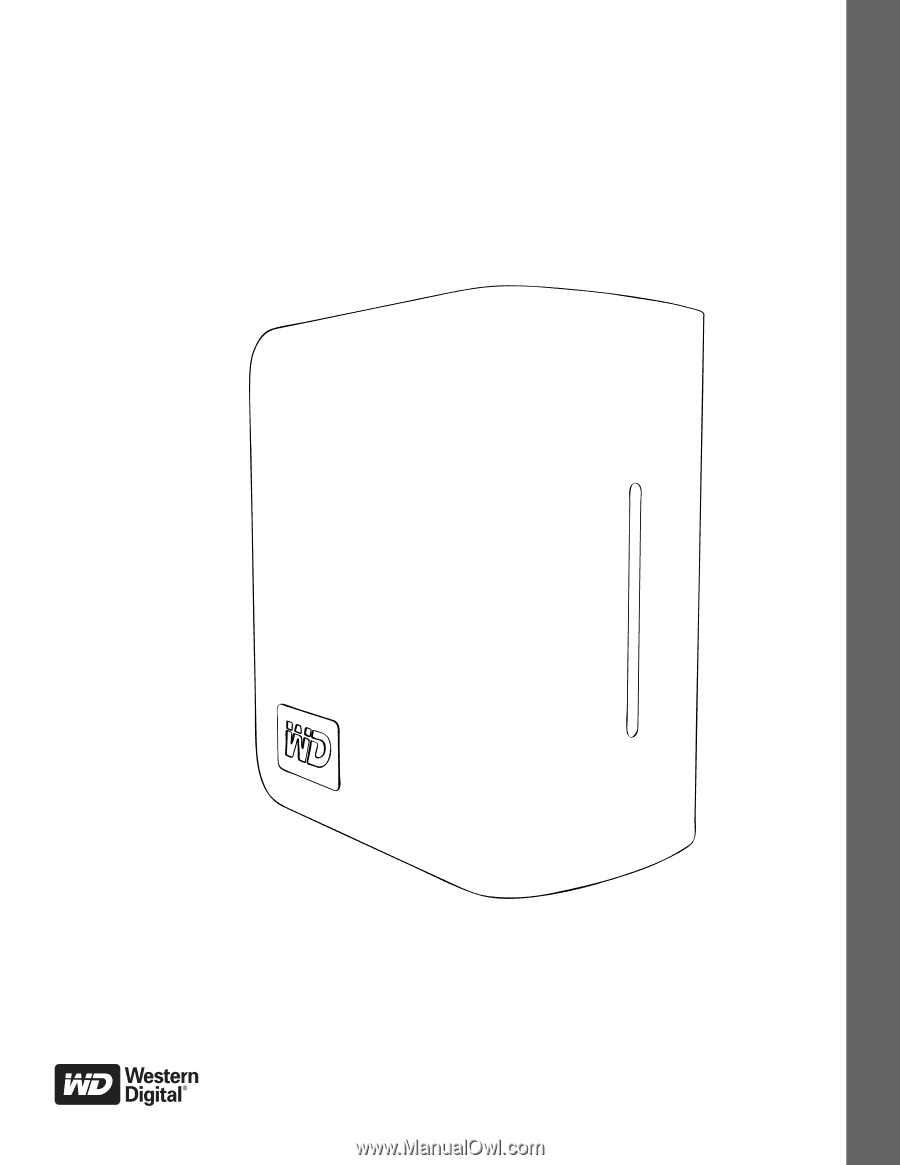
External
Desktop
My Book
Studio Edition
™
II
User Manual
®