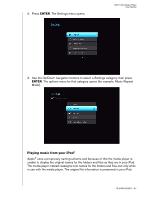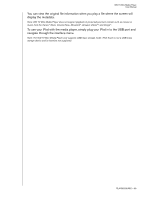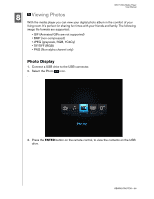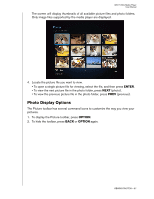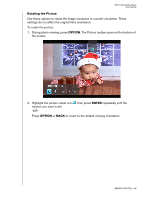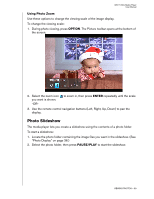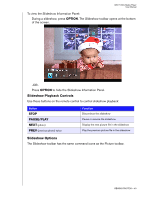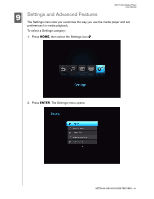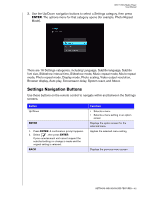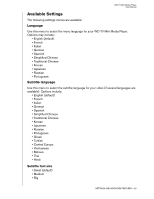Western Digital WDBAAL0000NBK User Manual (pdf) - Page 42
Rotating the Picture, then press
 |
UPC - 718037749907
View all Western Digital WDBAAL0000NBK manuals
Add to My Manuals
Save this manual to your list of manuals |
Page 42 highlights
WD TV Mini Media Player User Manual Rotating the Picture Use these options to rotate the image clockwise or counter-clockwise. These settings do not affect the original file's orientation. To rotate the picture: 1. During photo viewing, press OPTION. The Picture toolbar opens at the bottom of the screen. 2. Highlight the picture rotate icon , then press ENTER repeatedly until the rotation you want is set. -ORPress OPTION or BACK to revert to the default viewing orientation. VIEWING PHOTOS - 38

WD TV Mini Media Player
User Manual
VIEWING PHOTOS – 38
Rotating the Picture
Use these options to rotate the image clockwise or counter-clockwise. These
settings do not affect the original file’s orientation.
To rotate the picture:
1.
During photo viewing, press
OPTION
. The Picture toolbar opens at the bottom of
the screen.
2.
Highlight the picture rotate icon
, then press
ENTER
repeatedly until the
rotation you want is set.
-OR-
Press
OPTION
or
BACK
to revert to the default viewing orientation.