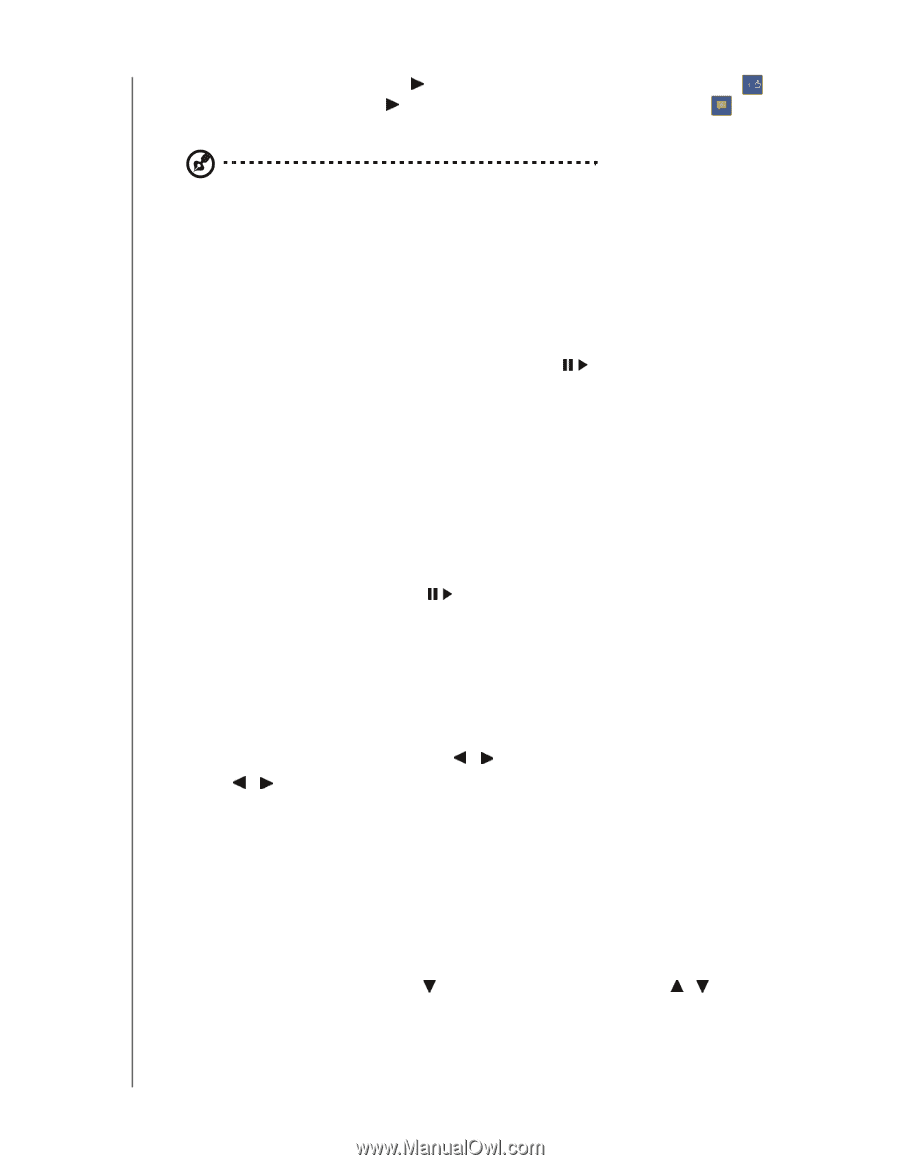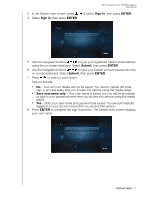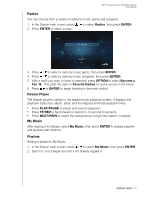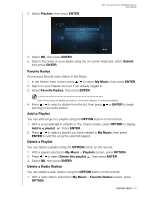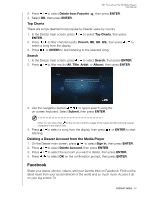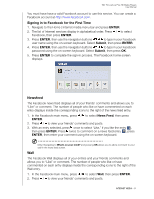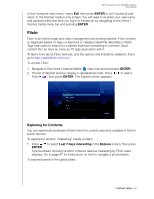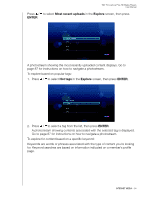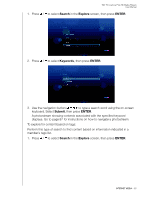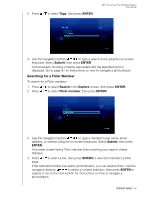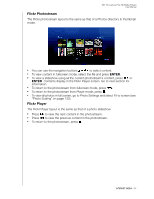Western Digital WDBAAM0000NBK User Manual - Page 86
Photos, Photos Options, Videos, Friends, Notifications, Exit, ENTER, PAUSE/PLAY, OPTION
 |
View all Western Digital WDBAAM0000NBK manuals
Add to My Manuals
Save this manual to your list of manuals |
Page 86 highlights
WD TV Live/Live Plus HD Media Players User Manual 3. With an entry selected, press once to select "Like," if you like the entry , then press ENTER. Press twice to comment on a news feed entry , press ENTER, then enter your comment using the on-screen keyboard. Note: Navigating to What's on your mind? and pressing OK allows you to add a comment to your wall. Photos You can view the photos or photo albums you and others users have posted to Facebook either individually or as a slideshow. 1. In the Facebook main menu, select Photos then press ENTER. 2. Navigate to a photo album, then press ENTER. 3. Navigate to a photo then press ENTER, or press (PAUSE/PLAY) to start a photo slideshow (see "Slideshow Playback Controls" on page 63). Photos Options With an individual photo selected or a slideshow running, press OPTION. See "Photo Display Options" on page 59 for details on using these options. Videos You can view the videos you and others users have posted to Facebook. 1. In the Facebook main menu, select Videos then press ENTER. 2. Navigate to a video, then press or ENTER. Facebook video player controls and options are the same as those available when playing a video on a connected USB drive or network share. See "Video Playback Controls" on page 44 and "Video Playback Options" on page 44 for details. Friends You can access your friends' pages to view their photos, videos, and Wall posts. 1. In the Facebook main menu, press / to select Friends, then press ENTER. 2. Press / to select a friend, then press ENTER. 3. The page of the friend you have selected displays. The Photo section of the page displays by default. You can view photos or navigate to Video or Wall, then press ENTER to view your friend's videos and wall comments. Notifications Notifications let you know when people take actions on Facebook related to you, so you can quickly check out a photo you've been tagged in or read a new posting on your Wall. In the Facebook main menu, press to select Notifications. Press / to select a notification then press ENTER. Exit INTERNET MEDIA - 82