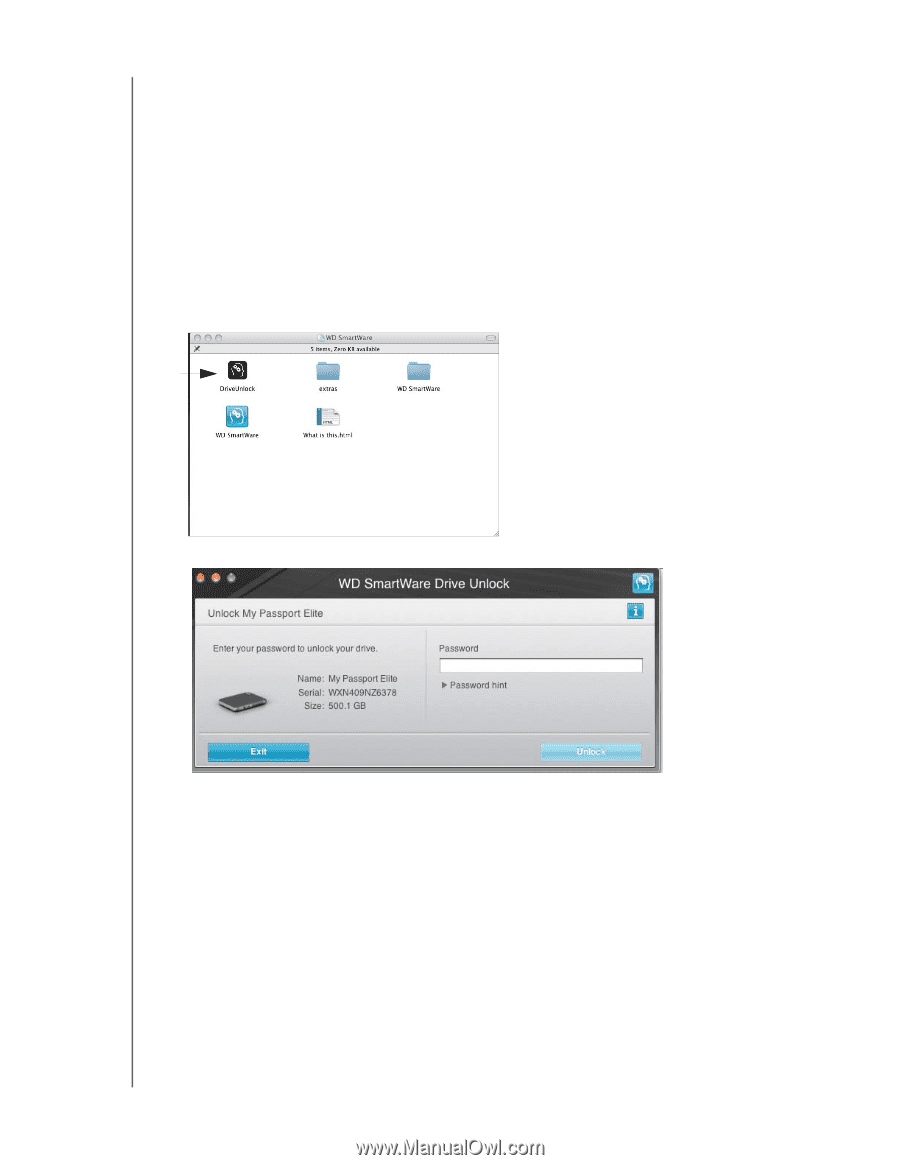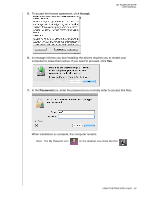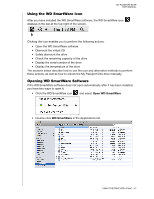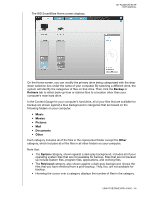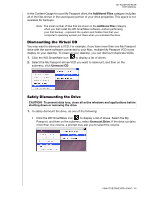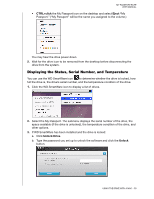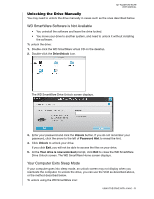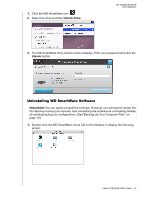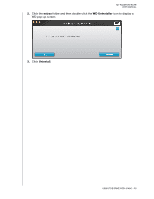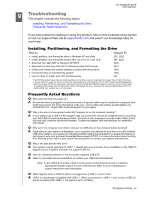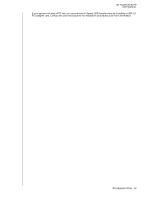Western Digital WDBRMP0020DBK User Manual - Page 56
Unlocking the Drive Manually, WD SmartWare Software is Not Available, Your Computer Exits Sleep Mode
 |
View all Western Digital WDBRMP0020DBK manuals
Add to My Manuals
Save this manual to your list of manuals |
Page 56 highlights
MY PASSPORT ELITE USER MANUAL Unlocking the Drive Manually You may need to unlock the drive manually in cases such as the ones described below. WD SmartWare Software is Not Available • You uninstall the software and leave the drive locked. • You move your drive to another system, and need to unlock it without installing the software. To unlock the drive: 1. Double-click the WD SmartWare virtual CD on the desktop. 2. Double-click the DriveUnlock icon. The WD SmartWare Drive Unlock screen displays. 3. Enter your password and click the Unlock button. If you do not remember your password, click the arrow to the left of Password Hint to reveal the hint. 4. Click Unlock to unlock your drive. If you click Exit, you will not be able to access the files on your drive. 5. At the Your drive is now unlocked prompt, click Exit to close the WD SmartWare Drive Unlock screen. The WD SmartWare Home screen displays. Your Computer Exits Sleep Mode If your computer goes into sleep mode, an unlock screen may not display when you reactivate the computer. To unlock the drive, you can use the VCD as described above, or the method described below. To unlock using the WD SmartWare icon: USING THE DRIVE WITH A MAC - 51