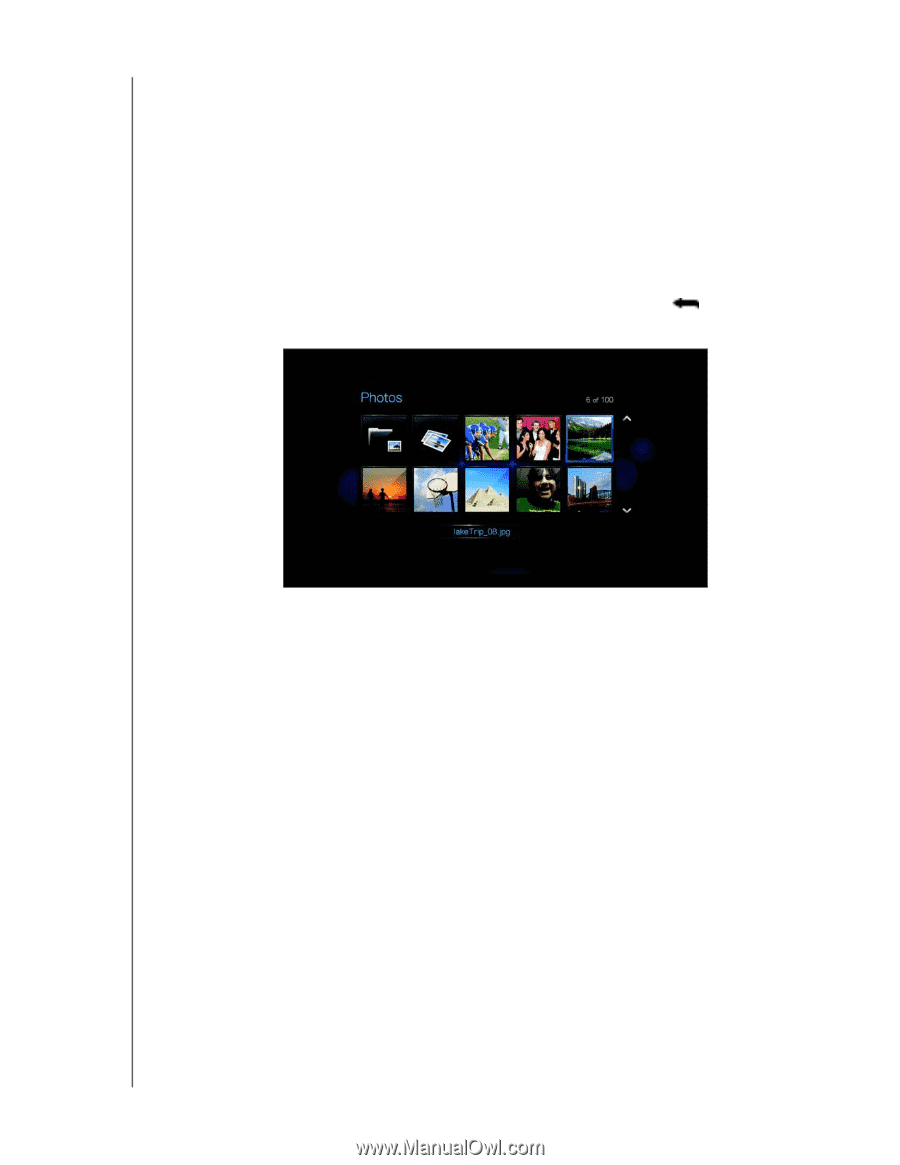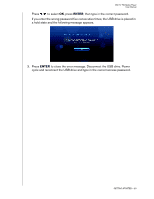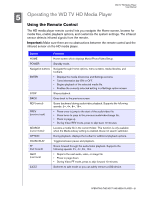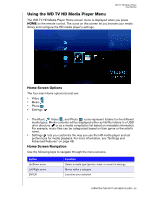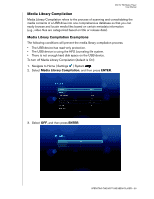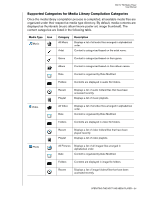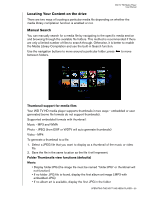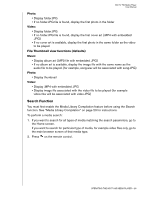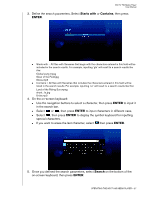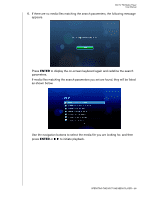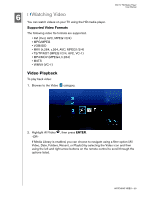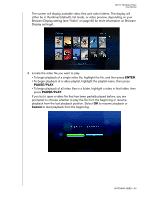Western Digital WDG1S10000 User Manual - Page 28
Locating Your Content on the drive, Manual Search, Thumbnail support for media files
 |
View all Western Digital WDG1S10000 manuals
Add to My Manuals
Save this manual to your list of manuals |
Page 28 highlights
WD TV HD Media Player User Manual Locating Your Content on the drive There are two ways of locating a particular media file depending on whether the media library compilation function is enabled or not. Manual Search You can manually search for a media file by navigating to the specific media section and browsing through the available file folders. This method is recommended if there are only a limited number of files to search through. Otherwise, it is better to enable the Media Library Compilation and use the built-in Search function. Use the navigation buttons to move around a particular folder; press between folders. to move Thumbnail support for media files Your WD TV HD media player supports thumbnails in two ways - embedded or user generated (some file formats do not support thumbnails). Supported embedded formats with thumbnail: Music - MP3 and WMA Photo - JPEG (from EXIF or WDTV will auto generate thumbnails) Video - MP4 To generate a thumbnail to a file: 1. Select a JPEG file that you want to display as a thumbnail of the music or video file. 2. Save the file in the same location as the file it will represent. Folder Thumbnails view functions (defaults) Music: • Display folder.JPG (the image file must be named "folder.JPG" or thumbnail will not function) • If no folder .JPG file is found, display the first album art image (.MP3 with embedded .JPG) • If no album art is available, display the first .JPG in the folder OPERATING THE WD TV HD MEDIA PLAYER - 25