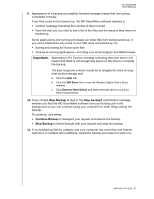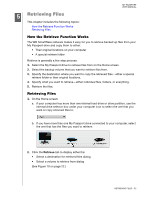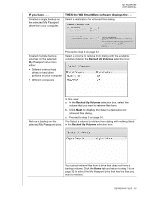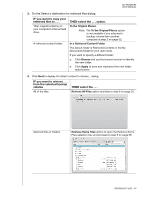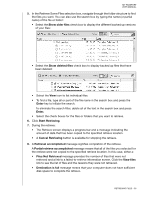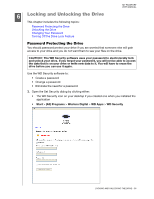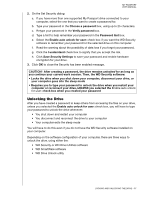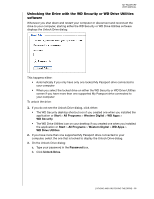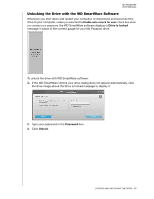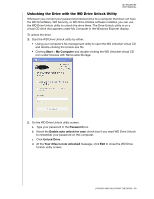Western Digital WDME1600TN User Manual - Page 41
Locking and Unlocking the Drive, Password Protecting the Drive
 |
UPC - 718037729350
View all Western Digital WDME1600TN manuals
Add to My Manuals
Save this manual to your list of manuals |
Page 41 highlights
MY PASSPORT USER MANUAL 16 Locking and Unlocking the Drive This chapter includes the following topics: Password Protecting the Drive Unlocking the Drive Changing Your Password Turning Off the Drive Lock Feature Password Protecting the Drive You should password protect your drive if you are worried that someone else will gain access to your drive and you do not want them to see your files on the drive. CAUTION! The WD Security software uses your password to electronically lock and unlock your drive. If you forget your password, you will not be able to access the data that is on your drive or write new data to it. You will have to erase the drive before you can use it again. Use the WD Security software to: • Create a password • Change a password • Eliminate the need for a password 1. Open the Set Security dialog by clicking either: • The WD Security icon on your desktop if you created one when you installed the application • Start > (All) Programs > Western Digital > WD Apps > WD Security LOCKING AND UNLOCKING THE DRIVE - 36