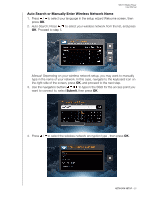Western Digital WDTV Media Player User Manual - Page 35
My Media Library, Use the Media Library Manager for Network Share see Media Library Manager - tv live media player
 |
View all Western Digital WDTV Media Player manuals
Add to My Manuals
Save this manual to your list of manuals |
Page 35 highlights
WD TV Media Player User Manual Content Source Best for accessing... My Media Library All available network shares and attached USB storage (slow scan- depending on the number of files and connection speed, the scanning time required to compile the media library may be increased). Local Storage Storage devices attached to USB ports 1 and/or 2. Media Server Network-attached media server devices for ease of use (optimal for DLNA certified server devices such as WD's My Book® Live™ ). Network Share Windows Shares Windows network shares, most network attached storage drives, legacy Mac OS before Lion, and other devices that use the SMB/CIFS protocol. Mac Shares Apple Filing Protocol (AFP) shares for Mac OS. Linux Shares Linux (NFS) network shares (recommended for advanced power users). See "Linux Shares" on page 199 for details. Online Service Photos and videos posted in your Facebook and Picasa online accounts. My Media Library The benefit of selecting this option is that it shows all the aggregated content on your network attached and USB storage together in one view. However, it does take longer to scan all the storage content compared to selecting a more specific option for content retrieval. To add additional source content to My Media Library, please do one of the following: „ Attach USB storage to one of the USB ports on the media player and it is automatically added to media library. „ Connect to a Windows or Mac Share (see "Network Share" on page 32). While browsing the content inside, press Option to add a share folder to the Media Library. „ Use the Media Library Manager for Network Share (see "Media Library Manager for Network Share" on page 202), and select Add network share to media library to manually add individual share folders to the media library. A maximum of 10 shares can be added. FINDING YOUR CONTENT - 30