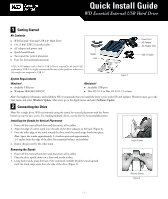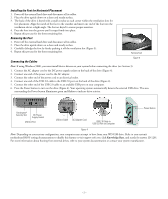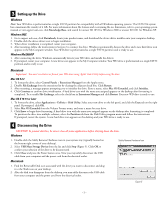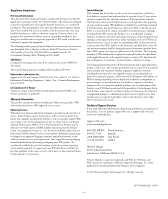Western Digital WDXF1600JB Quick Install Guide (pdf)
Western Digital WDXF1600JB - Dual-Option Manual
 |
View all Western Digital WDXF1600JB manuals
Add to My Manuals
Save this manual to your list of manuals |
Western Digital WDXF1600JB manual content summary:
- Western Digital WDXF1600JB | Quick Install Guide (pdf) - Page 1
WD Essential™ External USB 2.0* Hard Drive ! 6 ft. (1.8m) USB 2.0 certified cable ! AC adapter and power cord ! Quick Install Guide ! Two stands for vertical placement ! Four feet for horizontal placement Stands Feet Power Cord AC Adapter AC Adapter Cord USB 2.0 Cable *USB 2.0 PCI adapter card or - Western Digital WDXF1600JB | Quick Install Guide (pdf) - Page 2
3 Note: If using Windows 98SE, you must install device drivers on your system before connecting the drive (see Section 3). 1. Connect the AC adapter cord to the DC power supply socket on the back of the drive (Figure 4). 2. Connect one end of the power cord to the AC adapter. 3. Connect the other - Western Digital WDXF1600JB | Quick Install Guide (pdf) - Page 3
desktop. 2. Double-click the device driver icon to begin installation. 3. When driver installation is completed, restart your computer. 4. After restarting, follow the instructions in Section 2 to connect the drive. Windows automatically detects the drive and a new hard drive icon appears in the My - Western Digital WDXF1600JB | Quick Install Guide (pdf) - Page 4
and search our knowledge base. support.wdc.com www.westerndigital.com 800.ASK.4WDC 949.672.7199 +800.6008.6008 +31.20.4467651 North America Spanish Asia Pacific EMEA Western Digital 20511 Lake Forest Drive Lake Forest, California 92630 U.S.A. Western Digital is a registered trademark; and WD
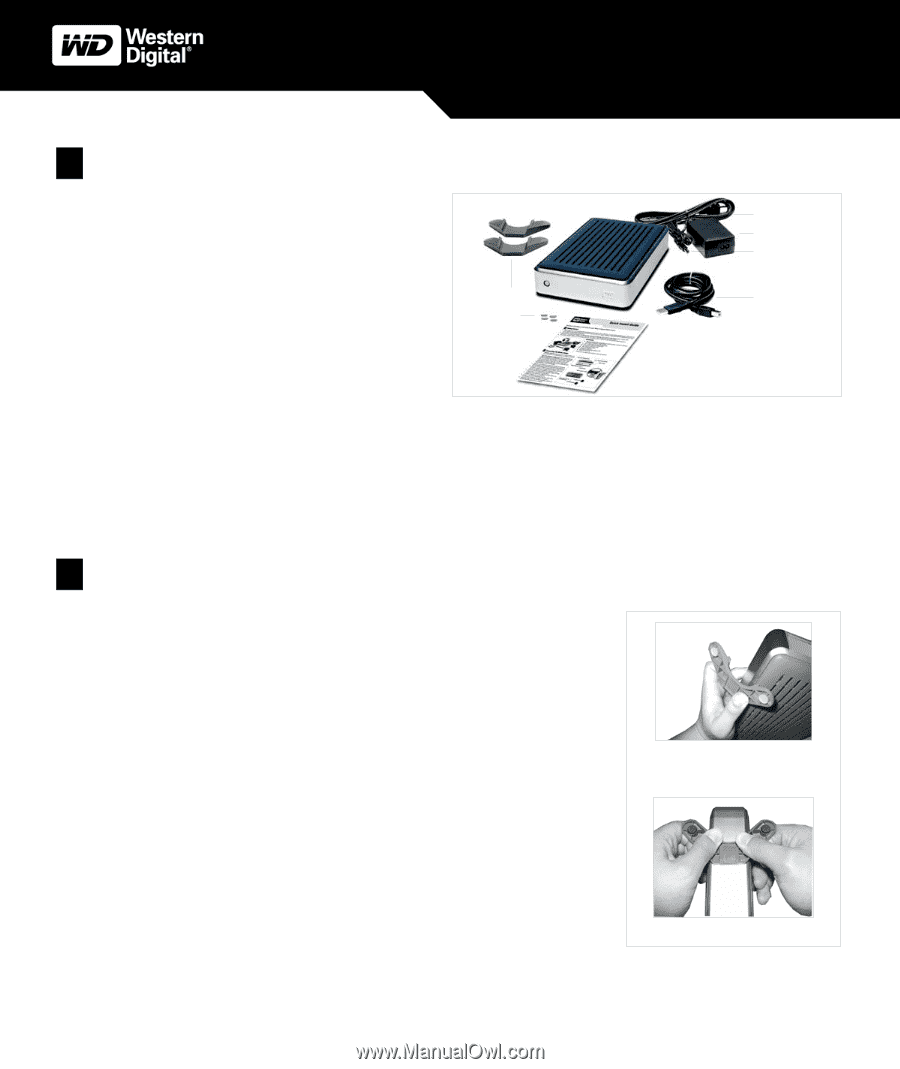
– 1 –
Getting Started
System Requirements
Note:
For highest performance and reliability, WD recommends that you install the latest service pack (SP) and updates. Windows users, go to the
Start menu and select
Windows Update
. Mac users, go to the Apple menu and select
Software Update
.
Connecting the Drive
Kit Contents
!
WD Essential
™
External USB 2.0* Hard Drive
!
6 ft. (1.8m) USB 2.0 certified cable
!
AC adapter and power cord
!
Quick Install Guide
!
Two stands for vertical placement
!
Four feet for horizontal placement
*USB 2.0 PCI adapter card or built-in USB 2.0 host is required for Hi-Speed USB
performance. USB 2.0 is highly recommended because of the significant reduction in
file transfer time compared to USB 1.1.
Figure 1
Windows
®
Macintosh
®
!
Available USB port
!
Available USB port
!
Windows 98SE/Me/2000/XP
!
Mac OS 9.2.2 or Mac OS X 10.1.5 or later
Note:
For a single drive, WD recommends using the stands for vertical placement with the Power
button on top for easy access. For stacking multiple drives, use the feet for horizontal placement
Installing the Stands for Vertical Placement
1.
Power off the external hard drive and disconnect all its cables.
2.
Align the edge of a drive stand onto the side of the drive adjacent to the back (Figure 2).
3.
Press the other edge of the stand toward the drive until the stand snaps firmly into place.
Note:
Space the stands approximately 3–4 inches apart and approximately
2–3 inches from the edge of the drive for maximum balance and stability.
4.
Repeat this process for the other stand.
Removing the Stands
1.
Power off the external hard drive and disconnect all its cables.
2.
Place the drive upside down on a clean and steady surface.
3.
Using both hands, grasp the base of the stand and carefully bend the stand upward
until the stand snaps away from the side of the drive (Figure 2).
Figure 2
1
2
Stands
Feet
USB 2.0 Cable
AC Adapter Cord
AC Adapter
Power Cord
Install Stands
Remove Stands
Quick Install Guide
WD Essential External USB Hard Drive