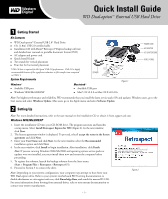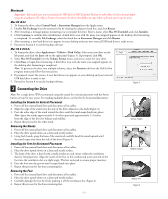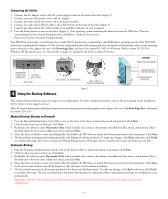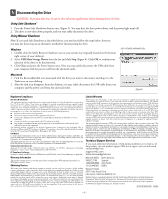Western Digital WDXU1200BB Quick Install Guide (pdf)
Western Digital WDXU1200BB - Series II USB Manual
 |
View all Western Digital WDXU1200BB manuals
Add to My Manuals
Save this manual to your list of manuals |
Western Digital WDXU1200BB manual content summary:
- Western Digital WDXU1200BB | Quick Install Guide (pdf) - Page 1
Contents „ WD Dual-option™ External USB 2.0* Hard Drive „ 6 ft. (1.8m) USB 2.0 certified cable „ Installation CD with Dantz® Retrospect® Express backup software and detailed user manuals in portable document format (PDF) „ AC adapter and power cord „ Quick Install Guide „ Two stands for vertical - Western Digital WDXU1200BB | Quick Install Guide (pdf) - Page 2
follow the instructions. 4. If prompted, restart the system. A new hard drive icon appears on your desktop and your external USB hard drive is ready remaining feet. Removing the Feet 1. Power off the external hard drive and disconnect all its cables. 2. Place the drive upside down on a clean and - Western Digital WDXU1200BB | Quick Install Guide (pdf) - Page 3
LOCK CONNECTION DC POWER SUPPLY SOCKET USB 2.0 PORT USB 2.0 CABLE AC ADAPTER CORD USB 2.0 CABLE TO USB PORT ON COMPUTER 4 Using the Backup Software Figure 5 MANUAL BACKUP (TWO FOLDERS ICON) AUTOMATIC BACKUP (CLOCK ICON) This version of Dantz software does not support server applications. For - Western Digital WDXU1200BB | Quick Install Guide (pdf) - Page 4
com and search our knowledge base. support.wdc.com www.westerndigital.com 800.ASK.4WDC 949.672.7199 +800.6008.6008 +31.20.4467651 North America Spanish Asia Pacific EMEA Western Digital 20511 Lake Forest Drive Lake Forest, California 92630 U.S.A. Western Digital is a registered trademark; and WD
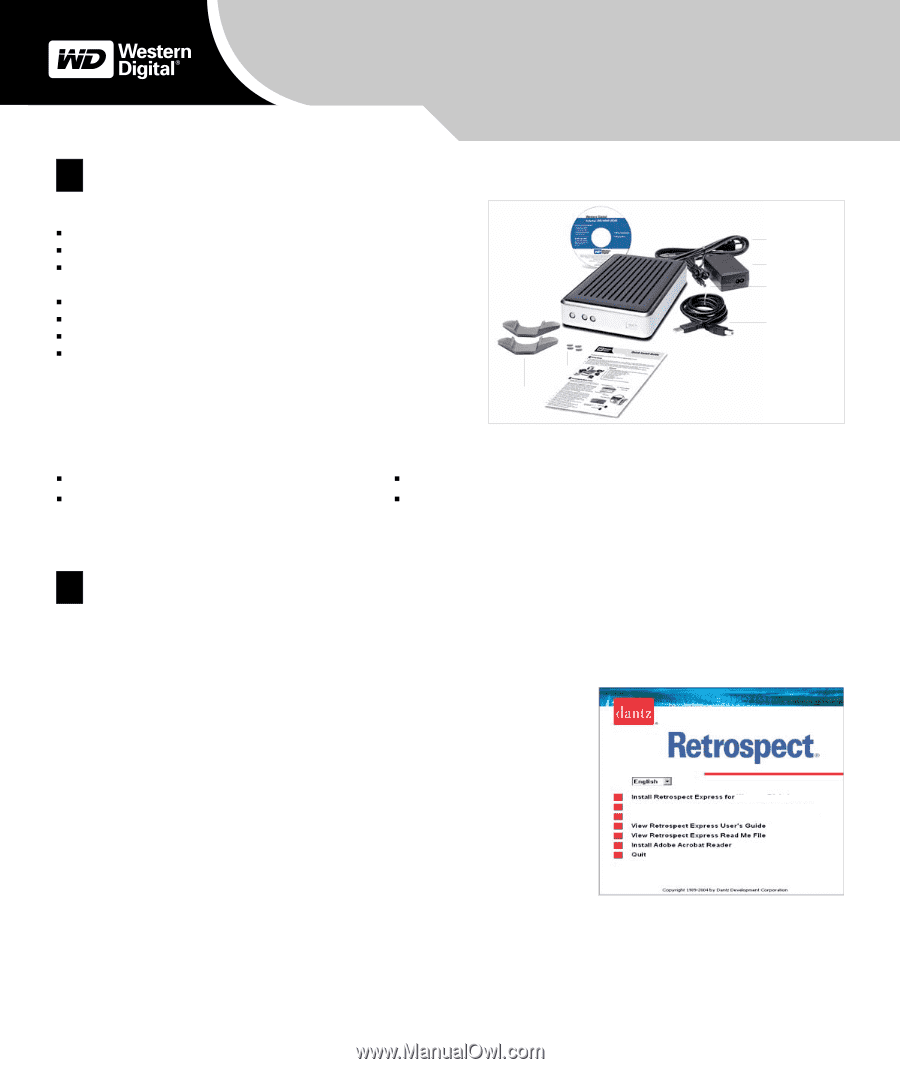
– 1 –
Getting Started
System Requirements
Note:
For highest performance and reliability, WD recommends that you install the latest service pack (SP) and updates. Windows users, go to the
Start menu and select
Windows Update
. Mac users, go to the Apple menu and select
Software Update
.
Setting Up
Note:
For more detailed instructions, refer to the user manual on the installation CD or obtain it from
support.wdc.com.
Windows 98SE/Me/2000/XP
1.
Insert the installation CD into your CD-ROM drive. The program autoruns and launches
a setup menu. Select
Install Retrospect Express for WD
(Figure 2). In the next window,
click
Next
.
2.
The license agreement window is displayed. To proceed, select
I accept the terms in the license
agreement
and click
Next
.
3.
Enter your
User Name
and click
Next
. In the next window, select the
Recommended
installation option and click
Next
.
4.
In the next window, click
Install
to begin installation. After installation, click
Finish
.
Note:
If you are running Windows 98SE/Me/2000 and operating system service packs or
updates were not installed, you must install them now and restart the computer before
proceeding.
5.
To register the software, launch the backup software from the Start menu
(
Start
>
Program Files
>
Retrospect
>
Retrospect 6.5
).
6.
Proceed to Section 3 to connect the drive.
Note:
Depending on your system configuration, your computer may attempt to boot from your
WD Dual-option drive. Refer to your system’s motherboard BIOS setting documentation to
disable this feature or visit
support.wdc.com
, click
Knowledge Base
, and search for answer ID 1201.
For more information about booting from external drives, refer to your system documentation or
contact your system manufacturer.
Windows
®
Macintosh
®
Available USB port
Available USB port
Windows 98SE/Me/2000/XP
Mac
®
OS v9.2.2 or Mac OS X v10.2.8+
STANDS
FEET
USB 2.0 CABLE
AC ADAPTER CORD
AC ADAPTER
POWER CORD
1
2
Quick Install Guide
WD Dual-option
TM
External USB Hard Drive
Figure 2
Figure 1
View WD Dual-option Quick Install Guide
View WD Dual-option User Manual
WD
Kit Contents
WD Dual-option
™
External USB 2.0* Hard Drive
6 ft. (1.8m) USB 2.0 certified cable
Installation CD with Dantz
®
Retrospect
®
Express backup software
and detailed user manuals in portable document format (PDF)
AC adapter and power cord
Quick Install Guide
Two stands for vertical placement
Four feet for horizontal placement
*USB 2.0 host is required for Hi-Speed USB 2.0 performance. USB 2.0 is highly
recommended because of the significant reduction in file transfer time compared
to USB 1.1.