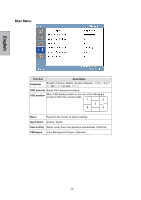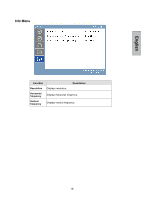Westinghouse L1928NV User Manual - Page 13
OSD Menu Functions - parts
 |
UPC - 882777051405
View all Westinghouse L1928NV manuals
Add to My Manuals
Save this manual to your list of manuals |
Page 13 highlights
English OSD Menu Functions All the function settings for the LCD monitor are controlled via the control keys located on the bottom part of the front panel. To display the OSD main menu, press the "Menu" keypad button on the control keys. (Note: The OSD menu display will disappear automatically after approximately 10 seconds, if no action is taken.) The LCD monitor has been adjusted to optimal settings before shipment. Adjustments to the monitor settings can be made using the OSD menu. • Press the "Menu" button to display the OSD. • Press the ▲ or ▼ button to select the function to be adjusted. • Press the button to access the function to be adjusted. • Press the ▲ or ▼ button to select the sub-function to be adjusted. • Press the or buttons to change the current setting of the sub-function. • To go back to the previous menu, press the button. Changes are saved automatically. • To exit the OSD menu press "Menu" again. It automatically will save any changes that have been made. Source Image Menu Audio Menu Color Temp. Menu Misc Menu Info Menu Resolution & Frequency NOTES: • The OSD turns off several seconds after you stop pressing the buttons while performing an adjustment. • Any changes are automatically saved in memory when the OSD turns off. Turning off the power should be avoided while using the menu. • Adjustments for clock, phase, and positions are saved for each individual signal timing. Except for these adjustments, all other adjustments have only one setting, which applies to all signal timings. • The icon color will change from blue to white when a function is selected. The following is a list of the OSD sub-menus for the LCD monitor: 11