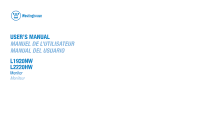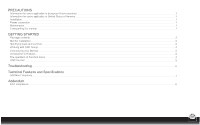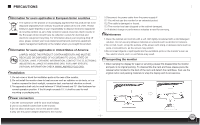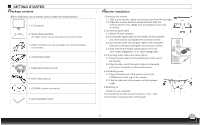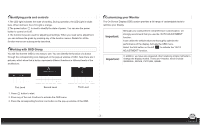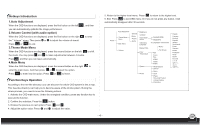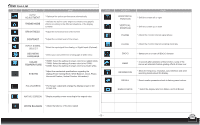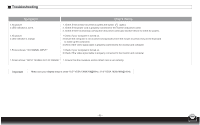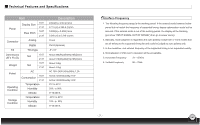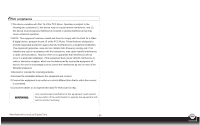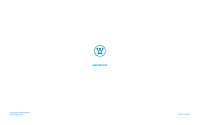Westinghouse L2220HW User Manual - Page 6
Hotkeys Introduction, Auto Adjustment, Volumn Control with audio option, Theme Mode Menu, Main Menu
 |
View all Westinghouse L2220HW manuals
Add to My Manuals
Save this manual to your list of manuals |
Page 6 highlights
< < Hotkeys Introduction 1.Auto Adjustment When the OSD functions are displayed, press the first button on the left , and then you can automatically optimize the image performance. 2.Volumn Control (with audio option) When the OSD functions are displayed, press the first button on the right to enter the " Volume " menu. Then press or to adjust the volume of sound. Press or to end. 3.Theme Mode Menu When the OSD functions are displayed, press the second button on the left < the mode. You may press and to make adjustments between 4 modes. Press E , and then you can leave automatically . to shift 4.Main Menu When the OSD functions are displayed, press the second button on the right to enter the main menu. And then press or to select the option. Press to enter into the option. Press or E to leave. < < Function Keys Operation According to the tree-like directory, you can discover the whole OSD system is like a map. This tree-like directory can help you to become aware of the whole system. During the whole process, you need to know the following actions. 1. Activate the OSD main menu: Under the energized condition, press any function key to execute the function. 2. Confirm the selection: Press the button. < 3. Browse the previous or next option: Press and . 4. Adjust the option value: Press and to adjust the value. 5. Return to the higher level menu. Press to return to the higher level. 6. Exit: Press E to exit OSD menu; Or if you do not press any button, it will automatically disappear after 30 seconds. Power Auto-Adjustment Theme Mode Menu Main Menu Volume General Movie Picture Game Brightness Contrast Input Signal Select OSD Menu Language Display Ratio Color Temperature System Recall Analog(D-SUB) Digital(DVI) 17 Lauguages control menu Native Full Screen Red Green Blue 6500K 7500K 9300K White Balance DDC/CI Demo Clock Phase Horizontal Position Vertical Position Information English Français Deutsch Español Italiano Nederlands Polski Svenska Dansk Portuquês Norsk Suomi - 4 -