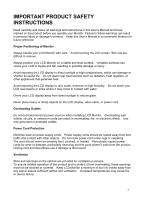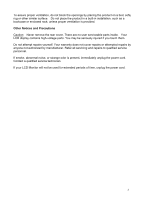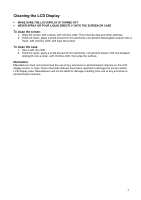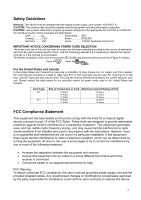Westinghouse LCM17V2SL User Manual - Page 8
OSD Menu Functions
 |
View all Westinghouse LCM17V2SL manuals
Add to My Manuals
Save this manual to your list of manuals |
Page 8 highlights
OSD Menu Functions All the function settings for your LCD Monitor are controlled via the control keys located on the bottom part of the front panel. To display the OSD main menu, press the "Menu" keypad button on the control keys. Note: The OSD menu display will disappear automatically approximately 10 seconds, if no action is taken. The LCD Monitor has been adjusted to optimal settings before shipment. Adjustments of the monitor can be made via the OSD menus and navigation using the keypad buttons. Press the "Menu" keypad button to display the OSD menu. Press the "+" or "-" keypad button to select the function to be adjusted. Press the "Menu" keypad button to enter the OSD sub-menu to be adjusted. Press the "+" or "-" keypad button to change the setting of the function. To exit the OSD menu or go back to the previous action, click the "Auto/Exit" keypad button. It will save the changes made automatically. Repeat above steps for changing the setting of other functions. The following is the OSD menu that displays all the sub-menus selectable on the LCD Monitor. Color Temp. Selection Volume Adjustment Image Adjustment Language Selection Settings Input Source Selection (optional) Audio Current Status Color Temp. Status Input Source Status (Optional) Source Resolution & Frequency 7