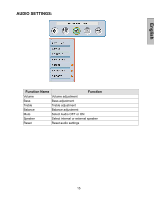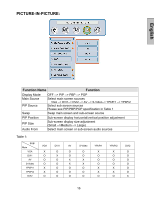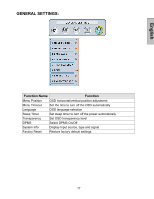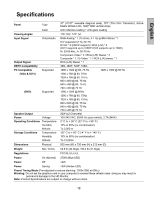Westinghouse LVM-37W1 User Manual - Page 21
Troubleshooting - blue
 |
View all Westinghouse LVM-37W1 manuals
Add to My Manuals
Save this manual to your list of manuals |
Page 21 highlights
English Troubleshooting No Power • Make sure power button is ON (Blue LED). • Make sure AC power cord is securely connected to the AC socket. • Plug another electrical device (such as a radio) to the power outlet to verify that the outlet is supplying the proper voltage. AUDIO Interconnection Issues • Remember that S-Video and Composite (AV) share the same audio source. Power is ON but No Screen Image • Make sure the video cable connected to the HD Monitor is tightly secured to the video output port on the back of the computer. If the other end of the video cable is not attached properly to the HD Monitor, secure it tightly. • Adjust brightness and contrast. • If you are using a Macintosh computer older than G3, you need a Macintosh adapter. • Check Source settings. Wrong or Abnormal Colors • If any colors (red, green, or blue) are missing, check the video cable to make sure it is connected securely. Loose or broken pins in the cable connector could cause an improper connection. • Connect the HD Monitor to another computer. Remote Control Buttons Do Not Work • Press only one button at a time. No Sound • Check the audio connection. • Press MUTE on the remote control, so that MUTE disappears from the screen. • Check the audio settings. The HD Monitor audio may be set to minimum. • Press the Volume + (Up) key on the remote control. • Make sure the speaker setting is set to "internal". Remote Control Does Not Work • Make sure batteries are inserted correctly. • Replace batteries with new ones if necessary. Remote Control Code Not Found in a "Universal" Remote • Purchase a separate "learning" remote control. How Can I Find More Help? • Log on to: www.westinghousedigital.com • Contact Westinghouse Customer Service at (866) 287-5555 or write us at [email protected] 19