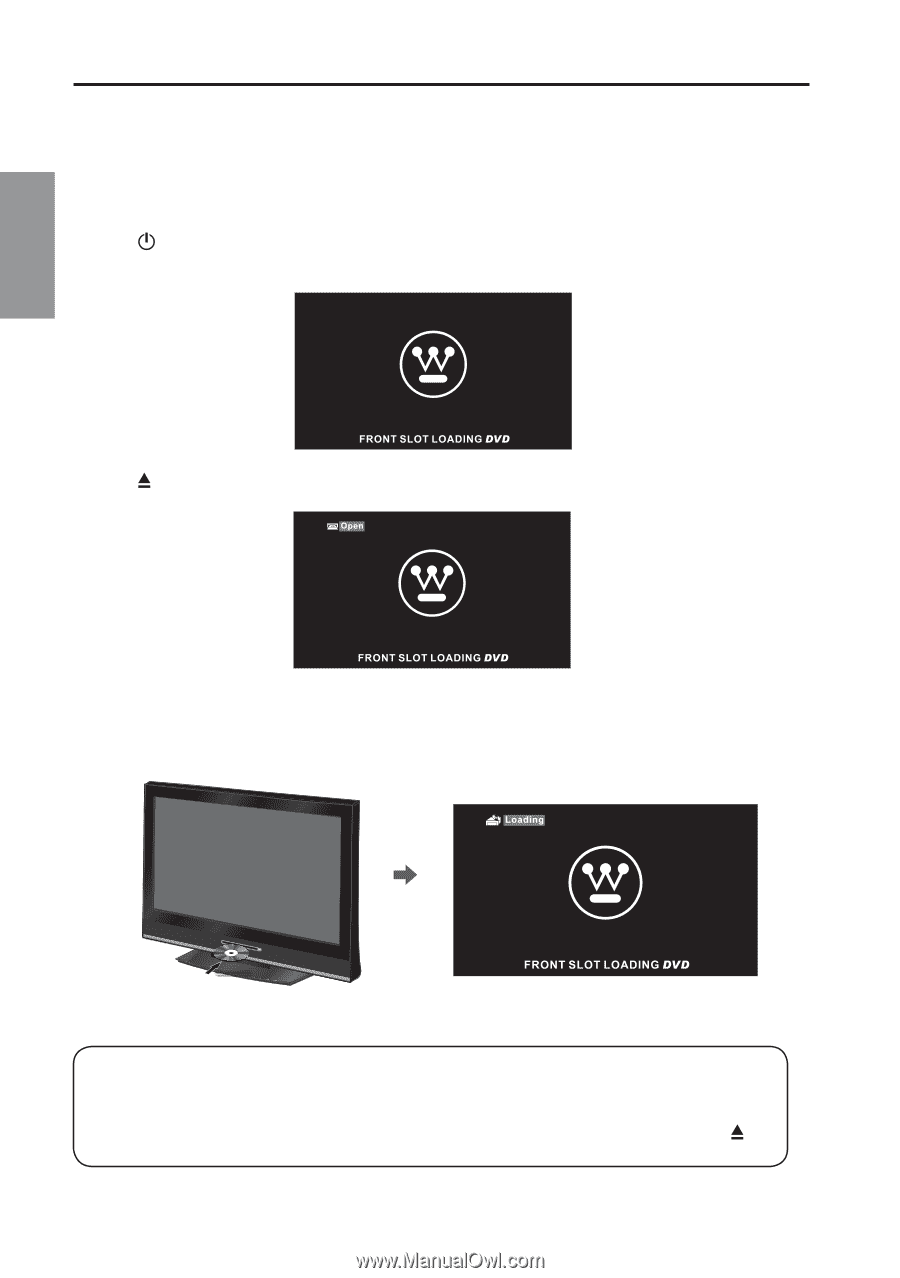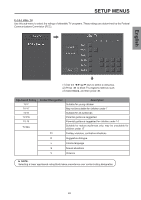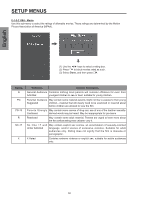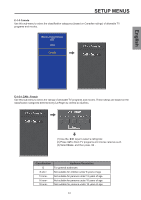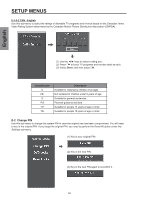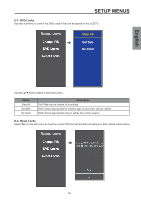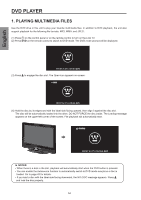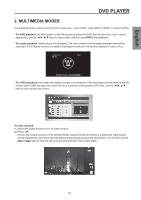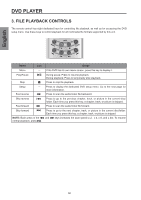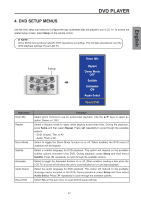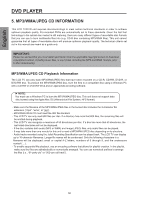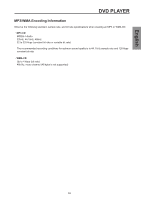Westinghouse SK-26H570D User Manual - Page 56
Dvd Player, 1. Playing Multimedia Files
 |
UPC - 882777056103
View all Westinghouse SK-26H570D manuals
Add to My Manuals
Save this manual to your list of manuals |
Page 56 highlights
English DVD PLAYER 1. PLAYING MULTIMEDIA FILES Use the DVD drive in this unit to play your favorite multimedia files. In addition to DVD playback, the unit also support playback for the following file formats: MP3, WMA, and JPEG. (1) Press on the control panel or on the remote control to turn on the LCD TV. (2) Press DVD on the remote control to switch to DVD mode. The DVD mode prompt will be displayed. (3) Press to engage the disc slot. The Open icon appears on-screen. (4) Hold the disc by its edges and with the label side facing upward, then align it against the disc slot. The disc will be automatically loaded into the drive. DO NOT FORCE the disc inside. The Loading message appears on the upper-left corner of the screen. File playback will automatically start. ► NOTES: • When there is a disc in the slot, playback will automatically start when the DVD button is pressed. • You can enable the Autosource function to automatically switch to DVD mode everytime a disc is loaded. Go to page 43 for details. • If you load a disc with the label side facing downward, the NO DISC message appears. Press and load the disc properly. 54