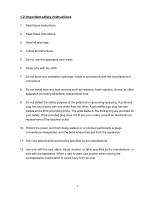Westinghouse VM-42F140S User Manual
Westinghouse VM-42F140S - 42" LCD Flat Panel Display Manual
 |
UPC - 882777054604
View all Westinghouse VM-42F140S manuals
Add to My Manuals
Save this manual to your list of manuals |
Westinghouse VM-42F140S manual content summary:
- Westinghouse VM-42F140S | User Manual - Page 1
USER'S MANUAL MANUEL DE L'UTILISATEUR MANUAL DEL USUARIO VM-42F140S VM-47F140S 1080p Monitor Moniteur 1080p - Westinghouse VM-42F140S | User Manual - Page 2
OF CONTENTS 1. IMPORTANT SAFETY AND PRECAUTIONS 1 1.1 Important Information 1 1.2 Important Safety Instructions 2 2. GENERAL INFORMATION 4 2.1 Overview 4 2.2 Feature 7 2.3 Controls and Ports of the Monitor 9 2.4 Accessories 12 2.5 Remote Control 13 3. INSTALLATION & FUNCTION ADJUSTMENT 15 - Westinghouse VM-42F140S | User Manual - Page 3
- Westinghouse VM-42F140S | User Manual - Page 4
transistor) liquid crystal monitor is designed for use as a stand alone MONITOR as well as problems. Caution : To reduce the risk of electric shock, do not attempt to disassemble or modify this device. There are no user-serviceable parts inside. Refer any service issues to qualified service support. 1 - Westinghouse VM-42F140S | User Manual - Page 5
block any ventilation openings. Install in accordance with the manufacturer's instructions. 8. Do not install near any heat sources such as an electrician for replacement of the obsolete outlet. 10. Protect the power cord from being walked on or pinched particularly at plugs, convenience receptacles - Westinghouse VM-42F140S | User Manual - Page 6
during lightning storms or when unused for long periods of time. 14. Refer all servicing to qualified service personnel. Servicing is required when the apparatus has been damaged in any way, such as power-supply cord or plug is damaged, liquid has been spilled or objects have fallen into the - Westinghouse VM-42F140S | User Manual - Page 7
2. GENERAL INFORMATION 2.1 Overview A. Front View of the HD Video Monitor Left Channel Speaker IR receiver & LED indicator Right Channel Speaker 4 - Westinghouse VM-42F140S | User Manual - Page 8
Français Español English B. Rear View of the HD Video Monitor 5 - Westinghouse VM-42F140S | User Manual - Page 9
C. Side View of the HD Video Monitor Right Side Function Buttons Use the function buttons on the right side of the HD Monitor or on the remote control to display the On Screen Display (OSD). 6 - Westinghouse VM-42F140S | User Manual - Page 10
. The Westinghouse VM-42/47F140S features a 1920 x 1080 resolution display with more than 2 million pixels. z True 1080p The Westinghouse VM-42/47F140S 1080p monitor is a true 1080p monitor. It can accept, process and output any 1080p source input. z Multi-Source Input HDMI x 3, Support Format - Westinghouse VM-42F140S | User Manual - Page 11
monitor on your wall. It's true art, Westinghouse-style. Connector access is a breeze with our innovative Spine Design™ technology, allowing easy side access to all connections (not just 1 legacy input) while still on the wall or shelf. z Great Sound Right Out of the Box The Westinghouse VM-42 - Westinghouse VM-42F140S | User Manual - Page 12
CHANNEL (+ / -): Changes the Source or use as the up/down arrow button for menu. 4. SOURCE: Selects the input source (Video, S-Video, YPbPr1, YPbPr2, PC, DVI, HDMI1, HDMI2, HDMI3) 5. POWER: Turns the LCD-MONITOR on or off. 6. REMOTE SENSOR WINDOW: Aim the remote control towards this spot on the - Westinghouse VM-42F140S | User Manual - Page 13
receiver, HD Set-Top-Box, DVD or other device with a DVI output. 2 2. DVI AUDIO Input (Left / Right) Connect an external DVI audio source to this jack. 3 3. HDMI1 Video Input Connect to an external video device such as HD Digital cable/satellite receiver, HD Set-Top-Box, Media Center PC, or DVD - Westinghouse VM-42F140S | User Manual - Page 14
(Optical) Connect this output to an external stereo audio amplifier, receiver or surround sound processor with SPDIF optical input. 14 15. AUDIO Out 15 Connect this output to an external stereo audio amplifier, receiver or surround sound processor. 16. AC Power In Connect power cable to AC - Westinghouse VM-42F140S | User Manual - Page 15
2.4 Accessories VM-47F140S User's Manual Power Cord Warranty Card Remote Control & Batteries Quick connect Quick Connect Guide Warranty Card Screw driver & Screws x4(base) 12 - Westinghouse VM-42F140S | User Manual - Page 16
1 Power 1 Switch MONITOR power On/Off. 2 Mute 2 3 Turn the sound On/Off. 4 3 Swap 5 6 7 Not supported. 8 4 PIP Not supported. Screen Fit 23 24 Adjust scaling 25 26 27 28 15 Menu Display the user setup menu. 16 Return Switch to root OSD menu 17 Enter Execute a - Westinghouse VM-42F140S | User Manual - Page 17
19 Guide 1 Not supported. 20 Info 2 3 Display the source information. 4 21 YPbPr1 5 6 Select YPbPr1 source input. 7 8 22 MONITOR Not supported. 23 PC Select VGA source input. 24 HDMI 9 Select HDMI 1, 2 or 3 source input. 25 YPbPr2 29 10 Select YPbPr2 source input. 11 26 DVI - Westinghouse VM-42F140S | User Manual - Page 18
Français Español English 3. INSTALLATION AND FUNCTION ADJUSTMENT 3.1 Installation z Insert Batteries into Remote Control 1) Remove the battery cover. 2) Insert two size AAA batteries corresponding to (+) and (-) marks on the battery compartment. CAUTION ‧ Only use AAA batteries. ‧ Do not mix new - Westinghouse VM-42F140S | User Manual - Page 19
power (Red) button on the remote control. z Select input source for the LCD MONITOR using the OSD menu or remote control direct select buttons z If connecting to a PC(VGA): For the best picture quality, set the timing of your computer to 1920 x 1080 at 60Hz. Refer to the graphic card's user guide - Westinghouse VM-42F140S | User Manual - Page 20
Français Español English 3.2 How to assemble the BASE a. Carefully place the TV face down on a soft clean surface. b. Position the BASE at bottom the TV. c. Install the four screws underneath the BASE. (See picture below) 17 - Westinghouse VM-42F140S | User Manual - Page 21
3.3 How to remove the BASE a. Carefully place the MONITOR face down on a soft clean surface. b. Remove the four screws underneath the BASE. (See picture below) c. Pull out the BASE from the MONITOR. 18 - Westinghouse VM-42F140S | User Manual - Page 22
English 3.4 Function Adjustment There are four main Setup Menus; these are Picture, PC, Audio and Setting. All the functions can be adjusted either by the remote control or by using the control keys on the right side of the monitor. Viewing OSD Menu To display the main menu, press the Menu button - Westinghouse VM-42F140S | User Manual - Page 23
Press arrow key to adjust hue setting. 6. COLOR TEMP (For Picture Mode set to USER Only) < WARM / NEUTRAL / COOL / USER > Press arrow key to adjust color temperature setting. 7. SHARPNESS (For Picture Mode set to USER Only) < 0 ~ 100 > Press arrow key to adjust sharpness setting. 8. BACKLIGHT - Westinghouse VM-42F140S | User Manual - Page 24
Français Español English PC 1. AUTO (For PC Analog input only) Press Enter key to do PC auto-adjust function. 2. CLOCK (For PC Analog input only) < 0 ~ 100 > Press arrow key to adjust PC clock setting. 3. PHASE (For PC Analog input only) < 0 ~ 100 > Press arrow key to adjust PC phase setting. 4. H- - Westinghouse VM-42F140S | User Manual - Page 25
" mode only) Press arrow key to adjust your favorite bass setting. 4. TREBLE (For EQUALIZER set to USER Only) < 0 ~ 100 > (For equalizer is selected as "user" mode only) Press arrow key to adjust your favorite treble setting. 5. BALANCE < 0 ~ 100 > Press arrow key to adjust balance setting. 6. MUTE - Westinghouse VM-42F140S | User Manual - Page 26
arrow key to adjust transparency function setting. 6. POWER SETTING 1. DPMS < OFF / 5S / 10S / 20S > 2. POWER MODE Press arrow key to SET < OFF / VOLUME MIN ~ VOLUME MAX > 6. START INPUT SET < OFF / VGA / DVI / AV / SV / YPBPR1 / YPBPR2 / HDMI1 / HDMI2 / HDMI3 > 23 - Westinghouse VM-42F140S | User Manual - Page 27
7. REMOTE LOCK < ON / OFF > When REMOTE LOCK ON, press " i " key for about 7 sec to unlock. 8. SETUP MENU LOCK < ON / OFF > When REMOTE LOCK ON, press " i " key for about 7 sec to unlock. " i " 9. SET ID < 0 ~ 99 > Press arrow key to adjust additional feature function setting. 8. AUTO - Westinghouse VM-42F140S | User Manual - Page 28
Français Español English 4. TROUBLESHOOTING There is no picture or sound. ▪ Make sure the AC adapter is connected. ▪ Verify that there is a valid source signal. ▪ Make sure the correct input mode is selected. There is no picture from AV. ▪ Make sure the BRIGHTNESS is properly adjusted. ▪ The - Westinghouse VM-42F140S | User Manual - Page 29
is in the right mode (MONITOR / VCR / CBL / AUX) There are stripes on the screen or colors fade. ▪ There may be interference from other appliances. ▪ There may be interference between the video source cable and the power cable. ▪ Make sure the power and video cables are not touching. Check the - Westinghouse VM-42F140S | User Manual - Page 30
source signal may be weak. ▪ The provider may be experiencing difficulties. ▪ Check input connections. The picture is doubled or tripled. ▪ The source signal may be weak. ▪ Check input connections. The picture is spotted. ▪ There may be interference from other appliances nearby or around the LCD - Westinghouse VM-42F140S | User Manual - Page 31
Aspect Ratio Resolution Display colors Viewing Angle (CR>10) Composite Signal Y, C Signal Component Signal HDMI Connection VGA Connection DVI Connection Audio 1 Audio 2 Audio 3 Audio 4 Audio 5 Speaker ( build-in) RCA Out Digital Audio Out Function Keys VM-42F140S 42" LCD Panel 16:9 1920 x 1080 - Westinghouse VM-42F140S | User Manual - Page 32
, Input , Menu , Up/Down(Channel) , +/-(Volume) Power Wall Mount Dimension Weight (net) Video Performance 3D Comb-filter , 3D De-interlace , Aspect Ratio Control (ARC) , Auto Picture Control, Noise Reduction Other Control Power Supply Power Consumption Sleep Timer, Timer On, Timer Off AC 100V - Westinghouse VM-42F140S | User Manual - Page 33
www.wde.com Westinghouse Digital Electronics Santa Fe Springs, CA SE-UM-4208-0701

USER’S MANUAL
MANUEL DE L’UTILISATEUR
MANUAL DEL USUARIO
VM-42F140S
VM-47F140S
1080p Monitor
Moniteur 1080p