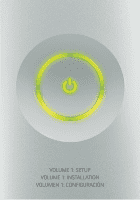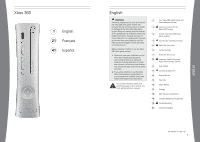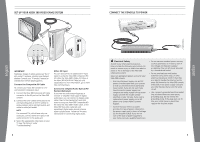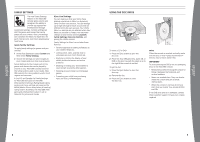Xbox B4K-00001 Setup Guide - Page 6
Family Settings, Using The Disc Drive - re
 |
UPC - 882224035835
View all Xbox B4K-00001 manuals
Add to My Manuals
Save this manual to your list of manuals |
Page 6 highlights
FAMILY SETTINGS The new Family Settings feature on the Xbox 360 console gives parents and caregivers the ability to provide age-appropriate entertainment through customized settings. Console settings can limit the games and movies that can be played on your console. Xbox Live settings can customize the Xbox Live experience for each child account, even when playing away from home. Apply Family Settings To apply family settings for games and your console: 1 In the Xbox Dashboard, select System and then select Family Settings. 2 Choose the settings you want to apply to your console and your Xbox Live accounts. Family Settings for the console restrict the games and movies that can be played by anyone on your Xbox 360 console, based on the rating systems used in your locale. Xbox 360 supports the rating systems used in most regions and countries. In the U.S. and Canada, the Family Settings for Xbox 360 are based on the ESRB (Entertainment Software Rating Board) rating system and movie settings are based on the MPAA (Motion Picture Association of America) rating system. By default, the Xbox 360 video game and entertainment system is set to Allow All for games and movies. Xbox Live Settings You can make sure that your family has a positive experience on Xbox Live by setting limits for each child account. You can manage up to eight settings for each account and set different limits for each account. Your child's Xbox Live settings are pre-selected when their Xbox Live account is created. You may make changes at any time by selecting System, Family Settings, Xbox Live Controls, and picking the child's account. Family Settings for Xbox Live includes these features: • Parental approval for adding individuals to your child's friends list. • Limiting voice, video, and text chat to individuals on your child's friends list. • Blocking or limiting the display of your child's profile information and online presence. • Blocking or limiting your child's ability to view content created by other gamers. • Blocking access to Xbox Live multiplayer games. • Preventing your child from purchasing items on Xbox Live Marketplace. USING THE DISC DRIVE To insert a CD or DVD: 1 Press the Eject button to open the disc tray. 2 Place the Xbox 360 game disc, audio CD, or DVD on the disc tray with the label up or to the right if the console is vertical. To eject a disc: 1 Press the Eject button to open the disc tray. 2 Remove the disc. 3 Press the Eject button to close the disc tray. NOTE When the console is oriented vertically, make sure the disc is held in place by the tabs on the disc tray so that it doesn't fall. IMPORTANT To avoid jamming the DVD drive and damaging discs or the Xbox 360 console: • Remove discs before moving the console or tilting it between the horizontal and vertical positions. • Never use cracked discs. They can shatter inside the console and jam or break internal parts. • When the console is vertical, do not use discs that are smaller than standard DVDs and CDs. If the DVD drive jams or is damaged, contact Xbox Customer Support to have your console repaired. english english 8 9