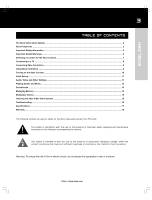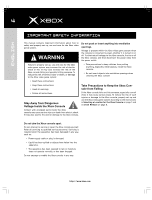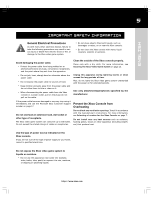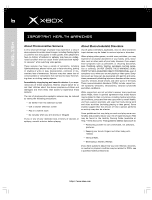Xbox F23-00097 Instruction Manual - Page 8
Connecting Using the Xbox Standard AV, Cable, Connecting Using the SCART Adapter - code
 |
UPC - 805529688483
View all Xbox F23-00097 manuals
Add to My Manuals
Save this manual to your list of manuals |
Page 8 highlights
8 Connecting to a TV english Connecting Using the Xbox Standard AV Cable If your TV has composite video input, use the standard AV cable included with the Xbox video game system. To connect to a TV or VCR 1. Connect the Xbox AV connector to the AV port on the Xbox console. 2. Connect the colour-coded connectors to the corresponding jack sockets on the TV or VCR: yellow to yellow (video), red to red (right audio), and white to white (left audio). Jacks may be on the front or back of the TV or VCR. Note : For monaural TVs or VCRs, which have only one audio jack socket, connect either the right or left audio connector to the audio jack. 3. If connecting to a VCR, do not change the existing connection between the VCR and TV. Select VCR for the TV/VCR setting of the VCR. Connecting Using the SCART Adapter If your TV has SCART input, use the SCART adapter included with your Xbox video game system. To connect using the SCART adapter 1. Connect the Xbox AV connector to the AV port on the Xbox console. 2. Connect the colour-coded connectors to the corresponding jack socket on the SCART adapter: yellow to yellow (video), red to red (right audio), and white to white (left audio). Note For monaural TVs or VCRs, connect either the right or left audio connector to the audio jack socket. 3. Connect the SCART adapter to your TV. 4. Select the appropriate video input on your TV. For more information, see No Picture under Troubleshooting on page 16. 4. Select the appropriate video input on your TV. For more information, see No Picture under Troubleshooting on page 16. You may not be able to connect to your TV or VCR using the standard AV cable. If you have antenna input, use the Xbox RF adapter. http://www.xbox.com