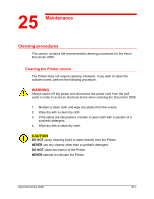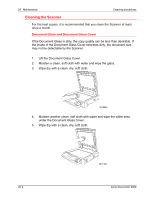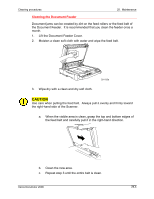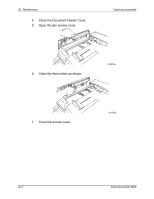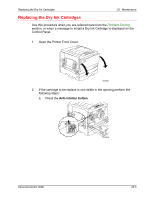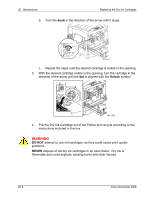Xerox 2006NPC DocuColor 2006 Maintenance
Xerox 2006NPC - DocuColor Color Laser Manual
 |
UPC - 042215475440
View all Xerox 2006NPC manuals
Add to My Manuals
Save this manual to your list of manuals |
Xerox 2006NPC manual content summary:
- Xerox 2006NPC | DocuColor 2006 Maintenance - Page 1
25 Maintenance Cleaning procedures This section contains the recommended cleaning procedures for the Xerox DocuColor 2006. Cleaning the Printer covers The Printer does not require cleaning. However, if you wish to clean the outside covers, perform the following procedure. WARNING Always switch off - Xerox 2006NPC | DocuColor 2006 Maintenance - Page 2
25. Maintenance Cleaning procedures Cleaning the Scanner For the best copies, it is recommended that you clean the Scanner at least once a month. Document Glass and Document Glass Cover If the Document Glass is dirty, the copy quality can be less than desirable. If the inside of the Document - Xerox 2006NPC | DocuColor 2006 Maintenance - Page 3
Cleaning procedures 25. Maintenance Cleaning the Document Feeder Document jams can be created by dirt on the feed rollers or the feed belt of the Document Feeder. It is recommended that you clean the feeder once a month. 1. Lift the Document Feeder Cover. 2. Moisten a clean soft cloth with water - Xerox 2006NPC | DocuColor 2006 Maintenance - Page 4
25. Maintenance 4. Close the Document Feeder Cover. 5. Open the jam access cover. Cleaning procedures 6. Clean the feed rollers as shown. 301270a 7. Close the access cover. 301259a 25-4 Xerox DocuColor 2006 - Xerox 2006NPC | DocuColor 2006 Maintenance - Page 5
Replacing the Dry Ink Cartridges 25. Maintenance Replacing the Dry Ink Cartridges Use this procedure when you are referred here from the Problem Solving section, or when a message to install a Dry Ink Cartridge is displayed on the Control Panel. 1. Open the Printer Front Cover. 0 301034B-WOL 2. - Xerox 2006NPC | DocuColor 2006 Maintenance - Page 6
. 301118b 4. Pull the Dry Ink Cartridge out of the Printer and recycle according to the instructions included in the box. WARNING DO NOT attempt to use old cartridges, as they could cause print quality problems. NEVER dispose of old dry ink cartridges in an open flame. Dry Ink is flammable and - Xerox 2006NPC | DocuColor 2006 Maintenance - Page 7
Replacing the Dry Ink Cartridges 25. Maintenance 5. Remove the new Dry Ink Cartridge from the box and shake it seven or eight times as shown. 0 301040A-WOL 6. Ensure that the arrow on the cartridge can be seen on the top, and insert the cartridge into the Printer as far as it will go. 301041c - Xerox 2006NPC | DocuColor 2006 Maintenance - Page 8
25. Maintenance Replacing the Dry Ink Cartridges 7. Turn the Dry Ink Cartridge in the direction of the arrow until the dot is aligned with the Lock symbol. CAUTION If the cartridge is not securely locked into place, dry ink will spill into the Printer. 8. To ensure that the cartridge is installed - Xerox 2006NPC | DocuColor 2006 Maintenance - Page 9
Replacing the Copy/Print Cartridge 25. Maintenance Replacing the Copy/Print Cartridge Use this procedure when you are referred here from the Problem Solving section, or when a message to change the Copy/Print Cartridge is displayed on the Control Panel. 1. Place several sheets of used paper on - Xerox 2006NPC | DocuColor 2006 Maintenance - Page 10
25. Maintenance Replacing the Copy/Print Cartridge 4. Rotate the yellow lever B in the direction of the arrow, until the dot is aligned with the Unlocked symbol. B 0 301035B-WOL 5. Place your fingers into the opening on the front of the Copy/Print Cartridge and pull it slowly toward you. DO NOT - Xerox 2006NPC | DocuColor 2006 Maintenance - Page 11
Replacing the Copy/Print Cartridge 25. Maintenance 7. Place the Copy/Print Cartridge on several sheets of used paper. WARNING NEVER dispose of a used Copy/Print Cartridge in an open flame. Dry Ink could explode and cause burns. 8. Install the Copy/Print Cartridge: a. Remove the Copy/Print - Xerox 2006NPC | DocuColor 2006 Maintenance - Page 12
25. Maintenance Replacing the Copy/Print Cartridge 9. Holding the cartridge by the handle, align the guide with the Printer rail. 0301037C -W O L 10. Push the cartridge all the way into the Printer until it latches into place. 11. Rotate lever B in the - Xerox 2006NPC | DocuColor 2006 Maintenance - Page 13
Replacing the Copy/Print Cartridge 25. Maintenance 12. Rotate lever A in the direction of the arrow until the dot is aligned with the Locked symbol. A 301039b 13. Close the Printer Front Cover and switch on the DocuColor 2006 power. 301077b Xerox DocuColor 2006 25-13 - Xerox 2006NPC | DocuColor 2006 Maintenance - Page 14
25. Maintenance Replacing the Copy/Print Cartridge 25-14 Xerox DocuColor 2006 - Xerox 2006NPC | DocuColor 2006 Maintenance - Page 15
Replacing the Copy/Print Cartridge 25. Maintenance Replacing the Dry Ink Waste Container Perform this procedure when the message Waste Container Full is displayed on the Printer Control Panel. 1. Remove a new Dry Ink Waste Container from the box, and save the box. 2. Open the Printer Front - Xerox 2006NPC | DocuColor 2006 Maintenance - Page 16
25. Maintenance Replacing the Copy/Print Cartridge 5. Place the used container in the box. WARNING DO NOT dispose of used Waste Containers in an open flame. Used Dry Ink could explode and cause burns. 6. Push the new Waste Container into the Printer until it clicks into place. 7. Close the Front - Xerox 2006NPC | DocuColor 2006 Maintenance - Page 17
Storing the supplies Storing the supplies 25. Maintenance Dry Ink Cartridges • Store the Dry Ink Cartridges away from direct sunlight in the following environment: • Temperature = 3 to 35° Celsius • Humidity = 15 to 80% relative humidity, with no condensation • Avoid hot and humid locations • - Xerox 2006NPC | DocuColor 2006 Maintenance - Page 18
25. Maintenance Storing the supplies Copy/Print Cartridge The Copy/Print Cartridge includes a light sensitive drum, a drum cleaner, and the Dry Ink Waste Container. • Always store the Copy/Print Cartridge in the carton. • Store the Copy/Print Cartridge away from direct sunlight, in the following
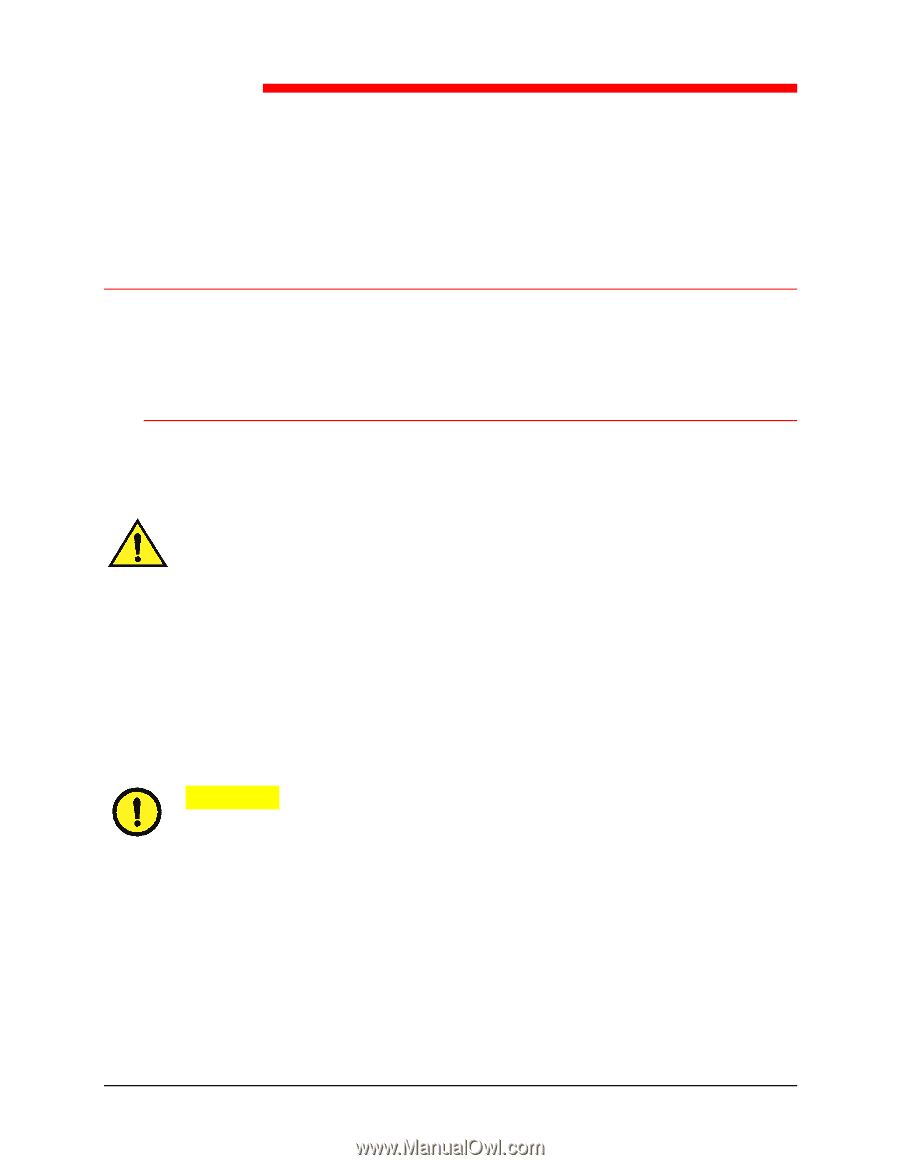
Xerox DocuColor 2006
25-1
Maintenance
Cleaning procedures
This section contains the recommended cleaning procedures for the Xerox
DocuColor 2006.
Cleaning the Printer covers
The Printer does not require cleaning. However, if you wish to clean the
outside covers, perform the following procedure.
WARNING
Always switch off the power and disconnect the power cord from the wall
outlet in order to avoid an electrical shock when cleaning the DocuColor 2006.
1.
Moisten a clean cloth and wipe any stains from the covers.
2.
Wipe dry with a clean dry cloth.
3.
If the stains are still present, moisten a clean cloth with a solution of a
synthetic detergent.
4.
Wipe dry with a clean dry cloth.
CAUTION
DO NOT
spray cleaning liquid or water directly onto the Printer.
NEVER
use any cleaner other than a synthetic detergent.
DO NOT
clean the interior of the Printer.
NEVER
attempt to lubricate the Printer.
25