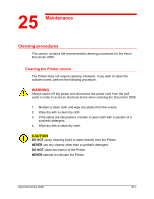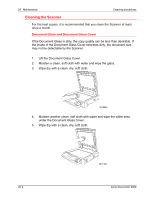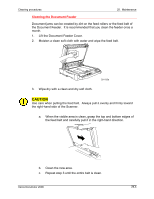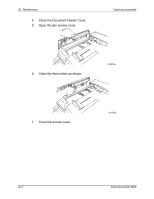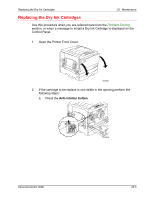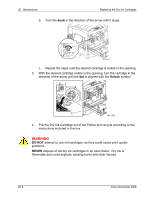Xerox 2006NPC DocuColor 2006 Maintenance - Page 5
Replacing the Dry Ink Cartridges, Open the Printer Front Cover.
 |
UPC - 042215475440
View all Xerox 2006NPC manuals
Add to My Manuals
Save this manual to your list of manuals |
Page 5 highlights
Replacing the Dry Ink Cartridges 25. Maintenance Replacing the Dry Ink Cartridges Use this procedure when you are referred here from the Problem Solving section, or when a message to install a Dry Ink Cartridge is displayed on the Control Panel. 1. Open the Printer Front Cover. 0 301034B-WOL 2. If the cartridge to be replace is not visible in the opening perform the following steps: a. Press the Anti-rotation button. 0 301027C-WOL Xerox DocuColor 2006 25-5

Replacing the Dry Ink Cartridges
25.
Maintenance
Xerox DocuColor 2006
25-5
Replacing the Dry Ink Cartridges
Use this procedure when you are referred here from the
Problem Solving
section, or when a message to install a Dry Ink Cartridge is displayed on the
Control Panel.
1.
Open the Printer Front Cover.
301034B-WOL
0
2.
If the cartridge to be replace is not visible in the opening perform the
following steps:
a.
Press the
Anti-rotation button
.
0
301027C-WOL