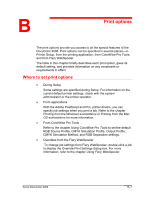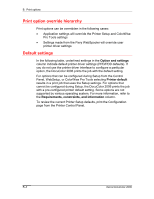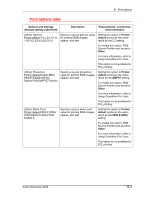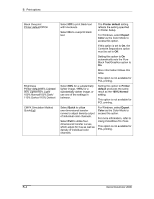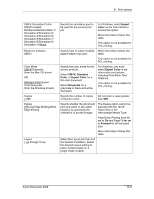Xerox 2006NPC DocuColor 2006 Print Options
Xerox 2006NPC - DocuColor Color Laser Manual
 |
UPC - 042215475440
View all Xerox 2006NPC manuals
Add to My Manuals
Save this manual to your list of manuals |
Xerox 2006NPC manual content summary:
- Xerox 2006NPC | DocuColor 2006 Print Options - Page 1
B Print options The print options provide you access to all the special features of the DocuColor 2006. Print options can be specified in several places-in Printer Setup, from the printing application, from ColorWise Pro Tools, and from Fiery WebSpooler. The table in this chapter briefly describes - Xerox 2006NPC | DocuColor 2006 Print Options - Page 2
cannot be configured during Setup, the DocuColor 2006 prints the job with a pre-configured printer default setting. Some options are not supported by various operating system. For more information, refer to the Requirements, constraints, and information column. To review the current Printer Setup - Xerox 2006NPC | DocuColor 2006 Print Options - Page 3
B. Print options Print options table Options and settings (Default setting underlined) Description Requirements, constraints, and information (Other) Gamma Specify a source gamma value Setting this option to Printer Printer default/1.0/1.2/1.4/1.6/ for printing RGB images, default produces - Xerox 2006NPC | DocuColor 2006 Print Options - Page 4
B. Print options Black Overprint Printer default/Off/On Brightness Printer default/85% Lightest/ 90% Lighter/95% Light/ 100% Normal/105% Dark/ 110% Darker/115% Darkest CMYK Simulation Method Quick/Full Select Off to print black text with knockouts. Select On to overprint black text. Select 85% for - Xerox 2006NPC | DocuColor 2006 Print Options - Page 5
B. Print options CMYK Simulation Profile SWOP-Coated/ DIC/Euroscale/Simulation-1/ Simulation-2/Simulation-3/ Simulation-4/Simulation-5/ Simulation-6/Simulation-7/ Simulation-8/Simulation-9/ Simulation-10/None Electronic Collation Off/On Color Mode CMYK/Grayscale (from the Mac OS driver) OR Standard - Xerox 2006NPC | DocuColor 2006 Print Options - Page 6
will output from the copier with the text facing down). Specify the output profile to be used for the current print job. PCL supports only Normal and Transparency. Not available in Windows NT 4.0 The Printer default setting reflects the setting specified in Printer Setup The Printer default - Xerox 2006NPC | DocuColor 2006 Print Options - Page 7
available space), then the job may print in sections that have to be manually rearranged after printing. For example, if you print a 1500-page document in . More information follows this table. For a complete list of supported media, refer to the Recommended Materials List for this product. - Xerox 2006NPC | DocuColor 2006 Print Options - Page 8
B. Print options Pure Black Text/Graphics Off/On Rendering Style Photographic/ Presentation/ Relative Colorimetric/ Absolute Colorimetric RGB Separation Output/Simulation RGB Source Profile EFIRGB/sRGB (PC)/ Apple Standard/ Other/Source-1/ Source-2/Source-3/ Source-4/Source-5/ Source-6/Source-7/ - Xerox 2006NPC | DocuColor 2006 Print Options - Page 9
of the color background as 100% K dry ink. The result is a darker and glossier appearance for the black text. Overprinting also minimizes misregistration and 'haloing' problems. Xerox DocuColor 2006 B-9 - Xerox 2006NPC | DocuColor 2006 Print Options - Page 10
B. Print options CMYK Simulation Profile You can use the DocuColor 2006 to proof offset press jobs or to simulate the output of other print devices by specifying settings for two print options: CMYK Simulation Profile and CMYK Simulation Method. These options affect CMYK data only. CMYK Simulation - Xerox 2006NPC | DocuColor 2006 Print Options - Page 11
B. Print options • Simulation-1 (2,3,4,5...10)-Uses a custom simulation goal. Before selecting this setting, you are required to create a new simulation goal with ColorWise Pro Tools and link the new simulation to one of the custom simulation names, e.g., Simulation-1. • None-Uses no simulation goal - Xerox 2006NPC | DocuColor 2006 Print Options - Page 12
B. Print options Duplex If your DocuColor 2006 has a duplexing unit for two-sided printing, you can print with the Duplex Long Edge Binding or Short Edge Binding settings. To print two-sided pages using a duplexing unit: 1. Select Print in your application, and locate the Duplex print option. The - Xerox 2006NPC | DocuColor 2006 Print Options - Page 13
B. Print options Output Profile Output-1 through Output-10-Uses a custom output profile. Before selecting this setting, you are required to download or create the output profile with ColorWise Pro Tools, then link it with one of the custom output profile names, e.g., Output-1. Page Range The - Xerox 2006NPC | DocuColor 2006 Print Options - Page 14
B. Print options RGB Source Profile This option is used to specify a source color space for RGB data. • EFIRGB-Optimal source space for printing to the DocuColor 2006. This setting provides consistent output across platforms. • sRGB (PC)-Specifies the source space of a generic Windows computer
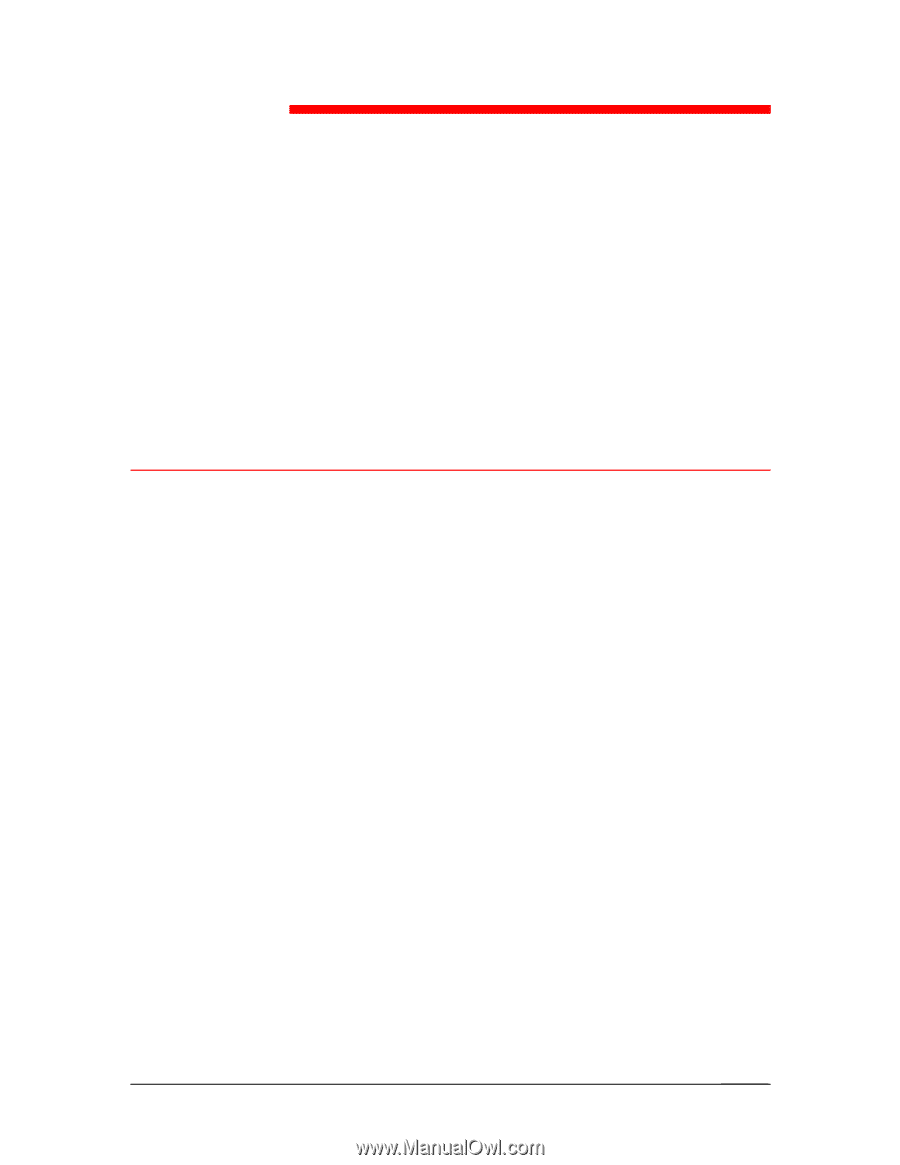
Xerox DocuColor 2006
B–1
Print options
The print options provide you access to all the special features of the
DocuColor 2006. Print options can be specified in several places—in
Printer Setup, from the printing application, from ColorWise Pro Tools,
and from Fiery WebSpooler.
The table in this chapter briefly describes each print option, gives its
default setting, and provides information on any constraints or
requirements in effect.
Where to set print options
•
During Setup
Some settings are specified during Setup. For information on the
current default printer settings, check with the system
administrator or the printer operator.
•
From applications
With the Adobe PostScript and PCL printer drivers, you can
specify job settings when you print a job. Refer to the chapter
Printing from the Windows workstations
or
Printing from the Mac
OS workstations
for more information.
•
From ColorWise Pro Tools
Refer to the chapter
Using ColorWise Pro Tools
to set the default
RGB Source Profile, CMYK Simulation Profile, Output Profile,
CMYK Simulation Method, and RGB Separation settings.
•
Overrides from the Fiery WebSpooler
To change job settings from Fiery WebSpooler, double-click a job
to display the Override Print Settings dialog box. For more
information, refer to the chapter
Using Fiery WebSpooler
.
B