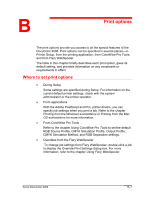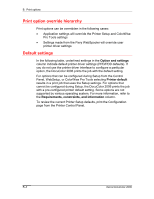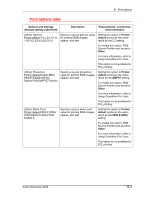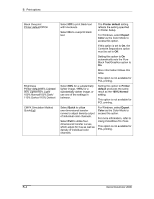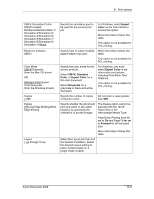Xerox 2006NPC DocuColor 2006 Print Options - Page 5
Expert, Color, Standard, Expert Color, Grayscale, Forward, Off/Long Edge Binding/Short
 |
UPC - 042215475440
View all Xerox 2006NPC manuals
Add to My Manuals
Save this manual to your list of manuals |
Page 5 highlights
B. Print options CMYK Simulation Profile SWOP-Coated/ DIC/Euroscale/Simulation-1/ Simulation-2/Simulation-3/ Simulation-4/Simulation-5/ Simulation-6/Simulation-7/ Simulation-8/Simulation-9/ Simulation-10/None Electronic Collation Off/On Color Mode CMYK/Grayscale (from the Mac OS driver) OR Standard Color/Expert Color/Grayscale (from the Windows drivers) Copies 1-999 Duplex Off/Long Edge Binding/Short Edge Binding Layout 1-up through 16-up Specify the simulation goal to be used for the current print job. For Windows, select Expert Color as the Color Mode to access this option. More information follows this table. This option is not available for PCL printing. Specify how to output multiple- More information follows this page/multiple-copy jobs. table. This option is not available for PCL printing. Specify the color mode for the current print job. Select CMYK, Standard Color, or Expert Color for a full-color document. Select Grayscale for a grayscale or black-and-white document. For Windows, you must select Expert Color to set other color print options, including Pure Black Text/ Graphics. This option is not available for PCL printing. Specify the number of copies of the job to print. Do not enter a value greater than 999. Specify whether the job should print one-sided or two-sided (duplex), by specifying the orientation of printed images. The Duplex option cannot be selected with the 12x18 Paper Size or the Heavyweight Media Type. Face-Down Printing must be set to On and Page Order set to Forward for all two-sided jobs. More information follows this table. Select the Layout print bar and the desired orientation. Select the desired Layout setting to place multiple pages on a single sheet of paper. Xerox DocuColor 2006 B-5