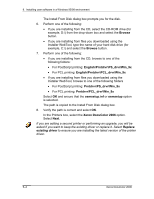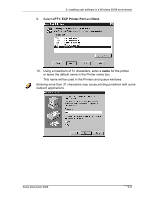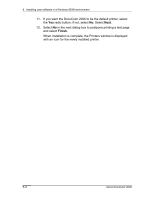Xerox 2006NPC DocuColor 2006 Win9X User Software Installation - Page 9
To prepare the port for parallel port printing in Windows 98, Start, Settings, Control Panel, System
 |
UPC - 042215475440
View all Xerox 2006NPC manuals
Add to My Manuals
Save this manual to your list of manuals |
Page 9 highlights
9. Installing user software in a Windows 95/98 environment 10. Select OK in the (LPT1) Properties dialog box. You might need to insert the Windows 95 system CD to complete this step, depending on whether the required files are on the hard disk. 11. When prompted to restart the workstation, select the Yes button. After Windows 95 restarts, complete the procedure described in the section Setting up parallel port printing. To prepare the port for parallel port printing in Windows 98 Perform this procedure in Windows 98 only if the LPT1 port is not currently set to ECP Printer Port. 1. Select the Start button, Settings, and Control Panel. 2. Double-click the System icon to display the System Properties window. 3. Select the Device Manager tab. 4. Double-click the Ports option. Xerox DocuColor 2006 9-9