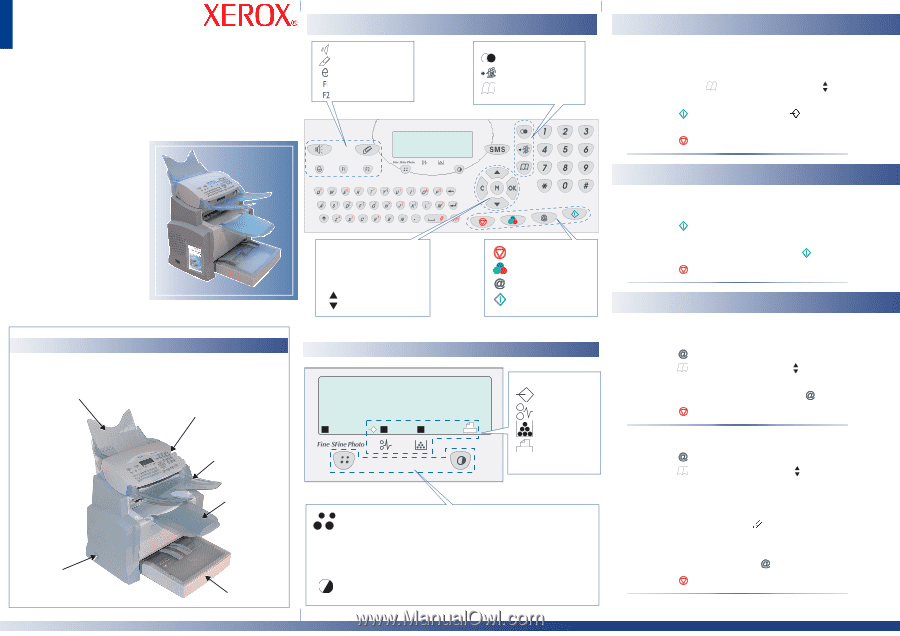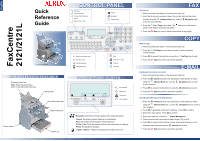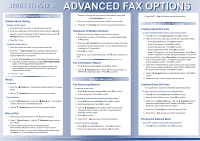Xerox 2121MB Quick Reference Guide - Page 1
Xerox 2121MB - FaxCentre 2121 B/W Laser Manual
 |
UPC - 095205428667
View all Xerox 2121MB manuals
Add to My Manuals
Save this manual to your list of manuals |
Page 1 highlights
English FaxCentre 2121/2121L Quick Reference Guide CONTROL PANEL Dial tone Attach message Charge Code Masking Pause Scan to PC or FTP Redial Broadcast Address book Part number: 252780976A XEROX 2121/2121L FEATURES Document input tray Note: Place documents face down on the document input tray. Control panel Document output tray Paper output tray Power switch Paper tray C Return to previous menu M Access to menu OK Confirm selection Navigation keys Stop Color scan / send Internet Fax/Copy CONTROL PANEL SCREEN Line indicator Paper jam Toner level Fax reception Resolution. Determines the print quality of the output document Normal: Documents without drawings or small details Fine: Documents with drawings or small characters S Fine (Super Fine): Documents with very fine characters or drawings. Photo: Photographic drawings. Lighten / Darken. Affects the contrast of the output document. FAX Send a Fax 1. Place documents face down on the document input tray. 2. Enter the fax machine number or select the number from the Quick-dial function using the Address Book key. Use the to scroll to your selection. Navigation keys 3. Press the Fax / Copy key to send. The panel screen flashes during the call phase. Line icon on the control 4. Press the Stop key twice to cancel transmission at any stage. COPY Make a Copy 1. Place documents face down on the document input tray. 2. Press the Fax/Copy key and select number of copies using the number keypad. 3. Press OK to access Copy options or press the Fax/Copy key to copy. 4. Press the Stop key twice to cancel the operation. (OPTIONAL) E-MAIL Quicksend Documents via E-mail 1. Place documents face down on the document input tray. 2. Press the Internet key and enter destination e-mail address or select using the Address Book key. Use the to your selection. Navigation keys to scroll 3. Press OK to access E-mail options or press the Internet key to send. 4. Press the Stop key twice to cancel the operation. Send E-mails Message with Attachments 1. Press the Internet key and enter destination e-mail address or select using the Address Book key. Use the your selection. Navigation keys to scroll to 2. Press OK. If applicable, enter the CC address. Press OK to confirm. 3. Enter the e-mail subject. Press OK to confirm. 4. Enter the e-mail text. Press the Attach Message key. 5. Follow the on-screen instructions to select Image (TIF) or PDF. 6. Press OK to access further options or place documents face down on the document input tray and press the Internet key to send. 7. Press the Stop key twice to cancel the operation.