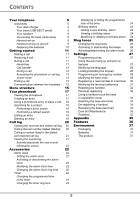Xerox 3100MFPX Dect Phone User Guide
Xerox 3100MFPX - Phaser B/W Laser Manual
 |
UPC - 095205741964
View all Xerox 3100MFPX manuals
Add to My Manuals
Save this manual to your list of manuals |
Xerox 3100MFPX manual content summary:
- Xerox 3100MFPX | Dect Phone User Guide - Page 1
DECT PHONE Instructions 253106103A_ENG - Xerox 3100MFPX | Dect Phone User Guide - Page 2
during its use, we recommend that you refer to this user guide. You can also find information on our site. For your comfort and safety, we ask that you read the following paragraph carefully: Recommendations and safety instructions Your DECT telephone must not be installed in a humid room (wash - Xerox 3100MFPX | Dect Phone User Guide - Page 3
8 Handset set-up 9 Handset turning on and off 9 Replacing the batteries 10 Getting started 11 Making a call 11 Receiving a call 11 During a call 33 Resetting the base (terminal) 34 De-registering a handset 34 Renaming the base (terminal) 34 Care and Maintenance 35 Problems - Xerox 3100MFPX | Dect Phone User Guide - Page 4
the box in front of you, open it and make sure it contains the following items: • a USB-DECT aerial (the radio transmitter base for your handset), • one handset, • a charger with its power unit, • one battery compartment cover, • three rechargeable batteries, • a CD ROM with the user guide • a Quick - Xerox 3100MFPX | Dect Phone User Guide - Page 5
4. Hands free key: activates the loud-speaker during a conversation. 5. Key R: used to manage double calls. 6. Earphone: handset. 7. Red key: Hang up / return to home screen / switch off the handset. 8. Browser: Options path / volume adjustment. 9. Phone book key: phone book access. 10. Alphanumeric - Xerox 3100MFPX | Dect Phone User Guide - Page 6
YOUR TELEPHONE The navigator key, a rapid selection tool. Navigating Adjust the volume during a conversation To confirm or to access a sub-menu To cancel, delete or go to the previous menu The visual display of your handset Battery indicator Date 01/01 Mute Number of handset (according to order - Xerox 3100MFPX | Dect Phone User Guide - Page 7
Before making any connections, please refer to the safety instructions presented at the beginning of this user guide. To install your USB-DECT antenna, follow the multifunction terminal are connected, activate the FAX-TEL option on your multifunction terminal by successively pressing the keys on the - Xerox 3100MFPX | Dect Phone User Guide - Page 8
normal and without risk. When the battery charge icon is at minimum, your screen will not be lit and the volume level of the hands-free function will be decreased until the battery is recharged. Handset turning on and off To turn off the handset, hold down the red key . The - Xerox 3100MFPX | Dect Phone User Guide - Page 9
by pushing upwards until it is completely closed. At the end of their useful life, batteries must be disposed of according to the recycling instructions presented in this booklet. To avoid damaging your handset, only use certified rechargeable AAA batteries NiMH 800 mAH, never use non rechargeable - Xerox 3100MFPX | Dect Phone User Guide - Page 10
key . During a call During a call, numerous options are accessible by pressing Menu . Select the desired option in the following list: - HANDSFREE: to activate mode. When the battery charge icon is at minimum the hands-free function is turned off until the battery is recharged. The message - Xerox 3100MFPX | Dect Phone User Guide - Page 11
one contact to the other, or have a conference (depending on your service provider and subscription). Receiving a second call whilst on line During the call, a beep is transmitted to your telephone by your service provider to let you know that you have a second call waiting. - Xerox 3100MFPX | Dect Phone User Guide - Page 12
GETTING STARTED To set up a 3 way-call (the two parties and yourself) Press Menu . Select 3-PARTY CONF using or . Press Valid. . You can then talk to both parties simultaneously. To end the 3 way-call, press the red key . Dual incoming call management can also be done via the R key . - - Xerox 3100MFPX | Dect Phone User Guide - Page 13
GETTING STARTED Select with the desired handset with the or keys. Press Call . The handset rings. Pick up on the second handset using the green key . To end the call, press the red key . You can also easily call another handset if you know its number. From the idle screen, enter the number of the - Xerox 3100MFPX | Dect Phone User Guide - Page 14
MENU STRUCTURE You can navigate through the menus using the navigator key . PHONEBOOK Option VIEW CALL EDIT SEARCH RING TONE ADD NUMBER NEW ENTRY DELETE CALLS INCOMING CALLS OUTGOING CALLS EVENTS ACCESSORIES ALARM TIMER BIRTHDAY RING TONE EXTERNAL CALL INTERNAL CALL BEEPS SILENT MODE 15 - Xerox 3100MFPX | Dect Phone User Guide - Page 15
UP AUTO PICKUP KEYPAD LOCK LANGUAGE EMERGENCY SECURITY ADVANCED SET. CHANGE CODE SET HANDSET SET BASE REGISTRATION BASE PRIORITY RESET HANDSET PERSON. REGISTR REGISTR. MODE RESET BASE DELETE HANDSET RENAME BASE * The date and time on your DECT handset are automatically displayed and managed - Xerox 3100MFPX | Dect Phone User Guide - Page 16
for another entry. - RING TONE: to assign a unique ring tone to your handset that will be used each time this number calls you (caller display service mandatory). - ADD NUMBER: to enter a new number for the same name. - NEW ENTRY: to create a new entry in the phonebook. - DELETE: to delete the entry - Xerox 3100MFPX | Dect Phone User Guide - Page 17
icon for this number, using or to specify the type of number: : HOME : WORK : MOBILE : FAX Using a phonebook entry to place a call On the navigator key , press or until the PHONEBOOK screen is letter. Press or to select the specific entry that you wish to view or call, press OK to confirm. 18 - Xerox 3100MFPX | Dect Phone User Guide - Page 18
which comes closest to those two characters. Press or to select the specific entry that you wish to view or call, press OK to Deleting an entry To delete an entry, enter the phonebook, select the entry, press Option . Select DELETE using Valid. . or . Press A confirmation screen asks you if - Xerox 3100MFPX | Dect Phone User Guide - Page 19
appears. This screen presents the following information (depending on the service provider and subscription): • the full name of your contact or the other dialled calls by pressing or on the navigator key . By pressing Option , a list of various executable actions appears: - VIEW: To view the - Xerox 3100MFPX | Dect Phone User Guide - Page 20
displayed, press OK to confirm. Select EVENTS using Confirm . or . Press Select ACTIVATE or DEACTIVATE using or . Press Valid. . If the "DEACTIVATE" option is confirmed, you can consult new elements. To do this: Select VIEW using Valid. . or . Press Choose the event using Valid. . or . Press - Xerox 3100MFPX | Dect Phone User Guide - Page 21
ACCESSORIES ACCESSORIES This menu offers you numerous additional functionalities: • Alarm clock: to use your handset as an alarm clock. • Timer: to remind you of an event (programmed to sound at the end of a few minutes or a few hours). • Birthday: the handset will ring at the set date and time to - Xerox 3100MFPX | Dect Phone User Guide - Page 22
ACCESSORIES The list of ring tones appears. Select the desired ring tone using or . Press Volume setting screen. to access the volume Press or to increase or decrease the volume. Once the volume is set, press Valid. . An information screen shows the alarm clock settings, press Valid. . To exit - Xerox 3100MFPX | Dect Phone User Guide - Page 23
, press the red key . Birthday alarms You can programme birthday alarms (10 alarms) on your DECT telephone. Your telephone will ring for 60 seconds list screen, select the alarm you wish to edit using or . Press Option . The following options are available: - VIEW: to view the alarm data. - EDIT: - Xerox 3100MFPX | Dect Phone User Guide - Page 24
RING TONES RING TONES This menu allows you to modify the ring tones and particularly: • to assign different ring tones for incoming calls outsides or intercom (between handsets), • to activate or deactivate tones being sounded when pressing the keypad or when validating the settings information of - Xerox 3100MFPX | Dect Phone User Guide - Page 25
RING TONES Activating/deactivating the silent mode When in silent mode, the telephone ringer and keypad beeps are inhibited. On the navigator key , press or until the RING TONE screen is displayed, press OK to confirm. Select SILENT MODE using or . Press Valid. . When you activate the silent - Xerox 3100MFPX | Dect Phone User Guide - Page 26
SETTINGS SETTINGS This menu enables you to change or customise the handset and base parameters. Programming a key This function enables you to programme the and keys on your handset giving you direct access to certain functions right from the idle screen. On the navigator key , press or - Xerox 3100MFPX | Dect Phone User Guide - Page 27
SETTINGS Modifying the language This function enables you to change the screen display language. On the navigator key , press or until the SETTINGS screen is displayed, press OK to confirm. Select LANGUAGE using Valid. . or . Press An information screen presents the current language used. • - Xerox 3100MFPX | Dect Phone User Guide - Page 28
types of numbers should not be programmed: Fire, emergency and police rescue services... On the navigator key , press or until the SETTINGS screen is emergency number. To activate/deactivate the emergency number, select the corresponding option. Press Valid. . To exit the menu, press the red - Xerox 3100MFPX | Dect Phone User Guide - Page 29
SETTINGS Select CHANGE CODE using or . Press Valid. . Enter the old base code using the keypad (default is 0000). Press Valid. . Enter the new base code using the keypad. Press Valid. . Confirm by entering the new base code again. Press Valid. . To exit the menu, press the red key . Carefully note - Xerox 3100MFPX | Dect Phone User Guide - Page 30
SETTINGS On the multifunction terminal: Put the terminal in registration mode: 891 - ADVANCED FCT / DECT / REGISTER On the machine, press , enter 891 using the keypad and confirm with OK. The machine starts searching for the handset. During the registration process (up to one minute), the LCD - Xerox 3100MFPX | Dect Phone User Guide - Page 31
HANDSET. Press Valid. . Select PERSON. REGISTR using Press Valid. . or , Select ADVANCED SET.. Press Valid. . Select SET HANDSET. Press Valid. . Select RESET HANDSET using or . Press Valid. . A confirmation screen will prompt you to confirm your request: • To re-initialise your handset, press Yes - Xerox 3100MFPX | Dect Phone User Guide - Page 32
SETTINGS During the registration process (up to one minute), the LCD screen displays HANDSET REGISTRATION. The message disappears once registration is complete. If the registration process fails (for example, the handset left the registration mode too soon), the machine emits a 3-beep signal - Xerox 3100MFPX | Dect Phone User Guide - Page 33
the base code. Press Valid. . The RE-INIT. IN PROCESS message is displayed on the screen. To exit the menu, press the red key . When resetting the base, the base code becomes 0000 again. De-registering a handset This function enables you to de-register a handset from your base. This may be - Xerox 3100MFPX | Dect Phone User Guide - Page 34
this may cause electrostatic charges. Problems Refer to the table presented below in case of an operational malfunction: Problems The handset display is blank to silent mode (see pargraph Settings). Make sure your terminal is in FAX-TEL mode. Make sure the handset is registered by moving closer to - Xerox 3100MFPX | Dect Phone User Guide - Page 35
FEATURES Functions Default settings Alarm clock ACCESSORIES Off Timer Off RING TONE Ringer (Ext/Int) Flute / Mineral Silent mode Off Beeps All active Program keys Date/Time Auto Hang up SETTINGS Mute / Alarm 00:00 // 01/01/05 On Functions Auto Pick up Language Security Keypad lock - Xerox 3100MFPX | Dect Phone User Guide - Page 36
ENVIRONMENT Preservation of the environment is an essential concern of Sagem Communications. The desire of Sagem Communications is to operate systems observing the environment and consequently it has decided to integrate environmental performances in the life cycle of its products, from

DECT PHONE
Instructions
253106103A_ENG