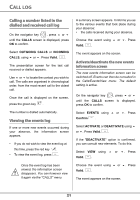Xerox 3100MFPX Dect Phone User Guide - Page 20
Calling a number listed in the, dialled and received call log, Viewing the events log
 |
UPC - 095205741964
View all Xerox 3100MFPX manuals
Add to My Manuals
Save this manual to your list of manuals |
Page 20 highlights
CALL LOG Calling a number listed in the dialled and received call log On the navigator key , press or until the CALLS screen is displayed, press OK to confirm. Select OUTGOING CALLS or INCOMING CALLS, using or . Press Valid. . The presentation screen for the last call received or dialled appears. Use or to locate the contact you wish to call. The calls are organised in chronological order, from the most recent call to the oldest call. Once the call is displayed on the screen, press the green key . The number is dialled automatically. Viewing the events log If one or more new events occurred during your absence, the information screen appears. • If you do not wish to view the event log at this time, press the red key . • To view the event log, press . Once the event log has been viewed, the information screen disappears. You can however view it again via the "CALLS" menu. A summary screen appears. It informs you as to the various events that took place during your absence: • the calls received during your absence. Choose the event using Valid. . or . Press The event appears on the screen. Activate/deactivate the new events information screen The new events information screen can be switched off. Events can then be consulted in the Calls/Events/View menu. The default setting is active. On the navigator key , press or until the CALLS screen is displayed, press OK to confirm. Select EVENTS using Confirm . or . Press Select ACTIVATE or DEACTIVATE using or . Press Valid. . If the "DEACTIVATE" option is confirmed, you can consult new elements. To do this: Select VIEW using Valid. . or . Press Choose the event using Valid. . or . Press The event appears on the screen. 21