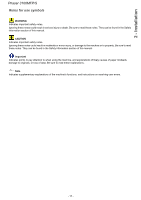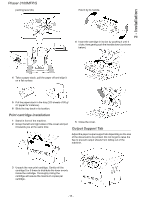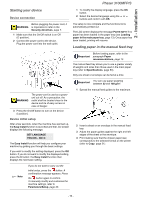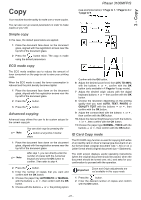Xerox 3100MFPX User Guide - Phaser 3100 MFP/S - Page 20
Control panel, Accessing menus - specifications
 |
UPC - 095205741964
View all Xerox 3100MFPX manuals
Add to My Manuals
Save this manual to your list of manuals |
Page 20 highlights
Phaser 3100MFP/S Control panel 2 - Installation 1. Screen. 2. Digital keypad. 3. Key : document scan to the PC or an external storage device (USB key). 4. Key : copy. 5. Key : stops the current PC print job. 6. Key : start. 7. Key OK: confirms the displayed selection. 8. Key : menu access and navigation down the menus. 9. Key C: back to the previous menu and input correction. 10. Key : navigation up the menus. 11. Key : stops the current operation. 12. Key : sets up the activation delay. 13. Key : access to print menu (print functions list, machine settings, etc.). 14. Key : scan resolution setup. 15. Key : contrast setup. 16. Icon 17. Icon 18. Icon 19. Icon : resolution Quality Text. : resolution "Photo". : resolution Text. : colour mode. Accessing menus All functions and settings are available via the menu and are associated with a specific menu command. For example, the menu command 51 launches the printing of the functions list (the functions list stores the list of all menus, sub-menus and their identification number). Two methods are available to access menu items: the step by step method or the shortcut method. To print the functions list with the Step by step method: 1 Press . 2 Use the or 3 Use the or button to browse the menu and select 5 - PRINT. Confirm with OK. button to browse the menu PRINT and select 51-FUNCTIONS LIST. Confirm with OK. To print the functions list with the shortcut method: 1 Press . 2 Enter 51 from the numerical keypad to directly print the functions list. - 16 -