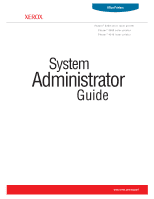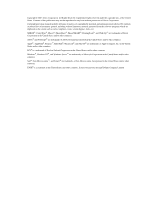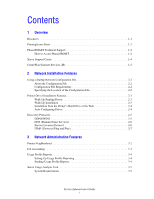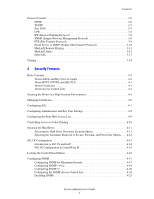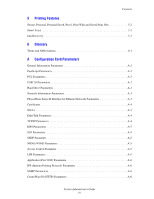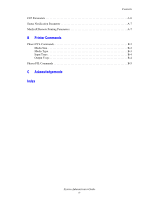Xerox 4510N System Administrator Guide
Xerox 4510N - Phaser B/W Laser Printer Manual
 |
UPC - 095205427813
View all Xerox 4510N manuals
Add to My Manuals
Save this manual to your list of manuals |
Xerox 4510N manual content summary:
- Xerox 4510N | System Administrator Guide - Page 1
Office Printers Phaser® 6360 color laser printer Phaser® 8560 color printer Phaser® 4510 laser printer System Administrator Guide www.xerox.com/support - Xerox 4510N | System Administrator Guide - Page 2
on the screen such as styles, templates, icons, screen displays, looks, etc. XEROX®, CentreWare®, Phaser®, PhaserShare®, PhaserSMART®, PrintingScout®, and Walk-Up™ are trademarks of Xerox Corporation in the United States and/or other countries. Adobe® and PostScript® are trademarks of Adobe Systems - Xerox 4510N | System Administrator Guide - Page 3
1-2 Xerox Support Centre 1-4 CentreWare Internet Services (IS 1-5 2 Network Installation Features Using a Startup Network Configuration File 2-2 About the Configuration File 2-2 Configuration File Requirements 2-2 Specifying the Location of the Configuration File 2-2 Printer Driver - Xerox 4510N | System Administrator Guide - Page 4
11 MaiLinX Alerts 3-12 EtherTalk 3-13 Cloning 3-14 4 Security Features Basic Concepts 4-2 About Admin and Key User Accounts 4-2 About Certificates 4-3 About Access Control Lists 4-4 Securing the Printer in a High Security Environment 4-5 Managing Certificates 4-6 Administrator Guide ii - Xerox 4510N | System Administrator Guide - Page 5
Contents 5 Printing Features Secure, Personal, Personal Saved, Proof, Print With and Saved Print Jobs 5-2 Smart Trays 5-2 Jam Recovery 5-3 6 Glossary Terms A-6 IPP (Internet Printing Protocol) Parameters A-6 SNMP Parameters A-6 CentreWare IS (HTTP) Parameters A-6 System Administrator Guide iii - Xerox 4510N | System Administrator Guide - Page 6
Contents FTP Parameters A-6 Status Notification Parameter A-7 MaiLinX Remote Printing Parameters A-7 B Printer Commands Phaser PCL Commands B-2 Media Size B-2 Media Type B-3 Input Trays B-4 Output Trays B-4 Phaser PJL Commands B-5 C Acknowledgements Index System Administrator Guide iv - Xerox 4510N | System Administrator Guide - Page 7
on page 1-2 ■ Xerox Support Centre on page 1-4 ■ CentreWare Internet Services (IS) on page 1-5 You can obtain information regarding your printer and its capabilities from the following sources. Resources Information Installation Guide* Quick Use Guide* User Guide (PDF)* Advanced Features Guide (PDF - Xerox 4510N | System Administrator Guide - Page 8
■ Web ■ CentreWare IS ■ The printer driver ■ Xerox Support Centre Using PrintingScout Software If PrintingScout displays an alert on your screen, do the following: 1. Click the alert to view instructions explaining how to fix the problem. 2. Follow the instructions on the screen. Using a Web - Xerox 4510N | System Administrator Guide - Page 9
Follow the instructions on the screen. Using a Windows Printer Driver To access PhaserSMART Technical Support from your printer driver: 1. Select Start, select Settings, and then select Printer and Faxes. 2. Right-click the printer name, and then select Properties. 3. Select the Troubleshooting tab - Xerox 4510N | System Administrator Guide - Page 10
information: ■ User manuals and video tutorials ■ Solutions to troubleshooting problems ■ Printer and supplies status ■ Supplies ordering and recycling ■ Answers to frequently asked questions ■ Default printer driver settings (Windows only) Note: Xerox recommends that the Xerox driver installer be - Xerox 4510N | System Administrator Guide - Page 11
. In some printer models, a DX configuration is required to support these functions. ■ Troubleshoot print-quality problems using built-in diagnostics. ■ Define a link to your local web server's support page. ■ Access online manuals and technical support information located on the Xerox website. Note - Xerox 4510N | System Administrator Guide - Page 12
Network Installation Features This chapter includes: ■ Using a Startup Network Configuration File on page 2-2 ■ Printer Driver Installation Features on page 2-3 ■ Discovery Protocols on page 2-5 See also: Advanced Features Guide at www.xerox.com/support System Administrator Guide 2-1 - Xerox 4510N | System Administrator Guide - Page 13
network configuration file. Every time the printer is turned on or reset, the TFTP service on the TFTP server downloads the configuration file once an list of the Xerox-unique PCL and PJL commands, see Printer Commands on page B-1. ■ Stored on a TFTP server that the printer can access over Guide 2-2 - Xerox 4510N | System Administrator Guide - Page 14
(including booklet printing) ■ Paper or transparency printing ■ Page size selection Note: For information about Xerox printer driver features that are available with specific operating systems, see Printer Driver Features in the Advanced Features Guide for your printer at www.xerox/support. Walk-Up - Xerox 4510N | System Administrator Guide - Page 15
Driver Installer to download the driver. Auto-Configuring Driver During installation, the bi-directional communication between the driver and a printer connected to a network identifies the printer's configuration (N, DN, DX, etc.) and the features available with the configuration such as, duplexing - Xerox 4510N | System Administrator Guide - Page 16
Services) on page 2-6 ■ Service Location Protocol on page 2-6 ■ UPnP (Universal Plug and Play) on page 2-7 DDNS/WINS DDNS/WINS settings can be obtained from the BOOTP or DHCP server, if enabled. These settings enable the printer printer's name and password. 7. Under follow the instructions on the - Xerox 4510N | System Administrator Guide - Page 17
Select TCP/IP. 6. If prompted, enter your Admin or Key User name and password. 7. Under Service Location Protocol (SLP) Settings, in the SLP Enable field, select On or Off. 8. If you selected On, follow the instructions on the page. For more information, including a description of the fields, click - Xerox 4510N | System Administrator Guide - Page 18
printer name and password. 7. printer to send and receive Simple Device Discovery Protocol announcements and requests. ■ Off: The printer will not issue nor respond to SSDP requests. 9. Set the SSDP TTL value. This value specifies the multicast radius, often referred to as hop count or time - Xerox 4510N | System Administrator Guide - Page 19
Network Administration Features This chapter includes: ■ Printer Neighborhood on page 3-2 ■ Job Accounting on page 3-3 ■ Usage Profile Reports on page 3-4 ■ Xerox Usage Analysis Tool on page 3-5 ■ Protocol Control on page 3-6 ■ Cloning on page 3-14 System Administrator Guide 3-1 - Xerox 4510N | System Administrator Guide - Page 20
enables you to perform other management tasks. The default printer search mode is Quick Phaser Search, which quickly finds the Phaser printers on your local subnet. To search for all types of printers or to change other defaults, click the Preferences tab. Note: Javascript is required in order - Xerox 4510N | System Administrator Guide - Page 21
records. Each job record contains fields such as user name, job name, pages printed, job times, and toner or ink used. Not all fields are supported by all printers. For more information about the fields supported, go to the CentreWare IS Online Help or CentreWare Web Online Help. The actual values - Xerox 4510N | System Administrator Guide - Page 22
printer usage, such as ink or toner used, number of pages printed, and paper types used, gathered during the life of the printer 2. Enter the printer's IP address in . 6. Follow the instructions on the page to . 2. Enter the printer's IP address in your in the Send to Specific Address field. 6. Click - Xerox 4510N | System Administrator Guide - Page 23
analyze enterprise-wide Xerox network printer usage data with customizable features: ■ Cost Analysis: Track printing costs by groups of users or by groups of printers. ■ Print Job Analysis: Analyze print jobs to review media type, color coverage, paper source, and other job specifics. Plan your next - Xerox 4510N | System Administrator Guide - Page 24
network printing, printing services, printer discovery, and management protocols can be enabled or disabled on the printer. If a protocol 9100 and LPR. HTTP By default, HTTP is enabled. For information on disabling HTTP, contact Xerox Technical Support at www.xerox.com/support. See also: About HTTP - Xerox 4510N | System Administrator Guide - Page 25
name and password. 7. In the BOOTP/DHCP box, select one of the following: ■ On: The printer issues BOOTP and DHCP requests on startup. ■ Off: The printer does not issue BOOTP or DHCP requests on startup. 8. If you selected Off, follow the instructions in the TCP/IP Settings section to manually enter - Xerox 4510N | System Administrator Guide - Page 26
as managing print jobs and media sizes, and supports authentication and encryption, making it password, and digest authentication (for Windows only). Every client that tries to print to the printer over IPP must enter this information. The user name and password are sent in plain text to the printer - Xerox 4510N | System Administrator Guide - Page 27
specific hosts. For information on configuring SNMP, see Configuring SNMP on page 4-17. FTP (File Transfer Protocol) FTP is a protocol for exchanging files over any network supporting the TCP/IP protocol, such as the internet or an intranet. You can use FTP to send print-ready files to the printer - Xerox 4510N | System Administrator Guide - Page 28
Launch your web browser. 2. Enter the printer's IP address in the browser's Address field prompted, enter your Admin or Key User name and password. 7. Do one of the following: ■ To . ■ To manually specify the SMTP email server, click the Specify SMTP Server Manually option, and then Guide 3-10 - Xerox 4510N | System Administrator Guide - Page 29
print jobs from Windows applications to Xerox printers over the Internet. The client software enables users to set up their Internet-connected printers and create groups and subgroups of printers for easy distribution of print jobs. ■ A CentreWare IS Printing Service on a Xerox printer processes the - Xerox 4510N | System Administrator Guide - Page 30
: ■ The printer requires attention or when service is needed. ■ The printer displays an error, warning, or password. 7. Select On in the MaiLinX (and Usage Profile Properties) box. 8. Follow the instructions on the page to specify up to three users to receive messages: Admin, Key User, and Service - Xerox 4510N | System Administrator Guide - Page 31
left navigation panel. 5. Select EtherTalk. 6. If prompted, enter your Admin or Key User name and password. 7. Select On or Off in the EtherTalk box. 8. If you selected On, follow the instructions on the page to select EtherTalk options. For more information, including a description of the fields - Xerox 4510N | System Administrator Guide - Page 32
are: ■ 802.1X ■ Custom Paper Types ■ Email Server ■ EtherTalk ■ HTTPS ■ Input Trays ■ IPP ■ Mail Alerts ■ Port 9100 ■ Printer Defaults ■ Remote Printing ■ SNMP ■ Usage Profile Properties ■ Web Links ■ Control Panel Lockout ■ Date and Time ■ E-Supplies ■ FTP ■ Information Forwarding ■ Interfaces - Xerox 4510N | System Administrator Guide - Page 33
Security Features This chapter includes: ■ Basic Concepts on page 4-2 ■ Securing the Printer in a High Security Environment on page 4-5 ■ Managing Certificates on page 4-6 ■ Configuring SSL on page 4-7 the Control Panel Menus on page 4-16 ■ Configuring SNMP on page 4-17 System Administrator Guide 4-1 - Xerox 4510N | System Administrator Guide - Page 34
Admin and Key User accounts in CentreWare IS enable you to limit access to specific printer functions by specifying passwords for user classes. CentreWare IS requires a name and password before access to the controlled printer functions are allowed. The user classes are: ■ Admin: The person with the - Xerox 4510N | System Administrator Guide - Page 35
quick and easy way to establish a certificate on the printer. The printer automatically generates a default self-signed certificate when the printer is turned on for the first time. To modify the certificate so it is specific to your printer, use CentreWare IS to enter information about the location - Xerox 4510N | System Administrator Guide - Page 36
printers features. By default, access control lists are unrestricted, which means all computers and host systems are allowed access. The printer password is required in order for users to print in color. Color access control is available on color printers can change printer settings. the printer using - Xerox 4510N | System Administrator Guide - Page 37
to set up a certificate and then configure SSL to encrypt data including passwords. To fully secure a printer: 1. Set up a certificate. (See Managing Certificates on page 4-6.) protocols also disables some printer functions, such as printer discovery and PrintingScout. System Administrator Guide 4-5 - Xerox 4510N | System Administrator Guide - Page 38
is specific to your printer or to install a downloaded root-signed certificate on the printer: 1. Launch your web browser. 2. Enter your printer's printer. ■ Create Self-Signed Device Certificate: Modifies the default self-signed device certificate that is automatically established on the printer - Xerox 4510N | System Administrator Guide - Page 39
your Admin or Key User name and password. 7. In the Use SSL box, select one of the following options: ■ Never (the default): SSL authentication is not required. ■ To Secure Passwords: Secures web pages that use passwords. A certificate must exist on the printer before you can use this setting. ■ To - Xerox 4510N | System Administrator Guide - Page 40
62.156.*). The default setting is Unrestricted, which allows all users to change printer settings. ■ In the User Name and Password fields, enter your user name and password (up to 10 alphanumeric characters). In Verify Password, re-enter the password. The user name and password should be kept secure - Xerox 4510N | System Administrator Guide - Page 41
comma, specify ranges with a hyphen (-), and use an asterisk (*) to represent a group of numbers (e.g., 13.62.156.*). The default setting is Unrestricted, which allows all users to access the printer to print their jobs. 8. Click the Save Changes button. See also: About Access Control Lists on page - Xerox 4510N | System Administrator Guide - Page 42
panel. 5. Select Printing Security Settings. 6. Enter a 4-digit numeric password in the Color Permission PIN field. 7. Click the Save Changes button. Note: Users will not be able to use the color options in the printer driver without entering a numeric password. System Administrator Guide 4-10 - Xerox 4510N | System Administrator Guide - Page 43
on the hard drive until it is overwritten by another file. By default, the Hard Drive Overwrite Security option is disabled. To select the Hard proof print files from the hard drive: 1. On the control panel, select Printer Setup, and then press the OK button. 2. Select File Security, and Guide 4-11 - Xerox 4510N | System Administrator Guide - Page 44
password. 7. Under Hard Drive Overwrite Security Options, select one of the following options: ■ Never overwrite files/jobs: Disables the printer's overwrite feature. ■ Always overwrite when deleting files/jobs: Sets the printer saved or protected print job files. System Administrator Guide 4-12 - Xerox 4510N | System Administrator Guide - Page 45
in the File Security menu to their default values, select Reset File Security. Using browser. 2. Enter the printer's IP address in the browser Key User name and password. 7. Under Remove Unprinted time each day (24hr): All unprinted personal, secure, and proof jobs are removed at this time Guide 4-13 - Xerox 4510N | System Administrator Guide - Page 46
supplicants, not all access points, and not all RADIUS servers support all EAP methods. A careful evaluation of standards can help with be restricted by the passwords and feature authorization settings under Administrative Security. 1. Launch your web browser. 2. Enter the printer's IP address in - Xerox 4510N | System Administrator Guide - Page 47
certificate, you can: ■ Install a new device certificate. ■ Use the default self-signed certificate. ■ Use a custom self-signed certificate. ■ Use the - Specify the user name and password that users must provide, if you select EAP method(s) that require credentials. System Administrator Guide 4-15 - Xerox 4510N | System Administrator Guide - Page 48
printer setup menus, you can lock some of the control panel menus. This is useful when printers browser. 2. Enter your printer's IP address in the Service call is required to reset the password and to enable changes to printer settings. When the password is reset, you must reconfigure the printer - Xerox 4510N | System Administrator Guide - Page 49
each account. ■ SNMP user account read or read/write access. ■ An access control list that limits SNMP access to the printer specific hosts. Note: The Current State field on the SNMP Configuration page identifies the SNMP enable/disable status. Possible values include SNMP v3 Enabled, SNMP v1/v2c - Xerox 4510N | System Administrator Guide - Page 50
name and password. c. On Enter the printer's IP Key User name and password. 7. On the printer using this community name. ■ SET Community Name: Allows a host to perform SNMP SETS on the printer using this community name. ■ Trap Community Name: Allows a host to receive traps from the printer - Xerox 4510N | System Administrator Guide - Page 51
Trap Destination Address. Traps to be received include Printer Traps, Job Monitoring Traps, Cold Start, and (default), SNMP v2c Traps, and SNMP v2c Inform Requests. SNMP v1 Traps is the default. address. Traps to be received include Printer Traps (default), Job Monitoring Traps, Cold Start Traps - Xerox 4510N | System Administrator Guide - Page 52
, and Driver accounts with Privacy and Authentication Keys associated with each account. ■ SNMP user read and write access. ■ An access control list that limits SNMP printer access to the specific hosts. MIB access permissions, which are set to Read/Write by default. System Administrator Guide 4-20 - Xerox 4510N | System Administrator Guide - Page 53
enabled (default). Note: If the Driver Account is disabled, it breaks communication between the printer and any applications using SNMP v3, such as Xerox printer drivers and PrintingScout. For a complete list of applications disabled, see Disabling SNMP on page 4-23. System Administrator Guide 4-21 - Xerox 4510N | System Administrator Guide - Page 54
printer's IP address in the browser's Address field (http://xxx.xxx.xxx.xxx). 3. Click Properties. 4. Select the Protocol folder on the left navigation panel. 5. Select SNMP. 6. If prompted, enter your Admin or Key User name and password Control Lists on page 4-4 System Administrator Guide 4-22 - Xerox 4510N | System Administrator Guide - Page 55
use these protocols. If you disable SNMP, the following driver features are also disabled: ■ PrintingScout alerts ■ Walk-Up Printing Installer ■ Smart Trays ■ PhaserSMART ■ Auto supplies ordering ■ Consumable levels ■ Warning and error status ■ Synchronization with installed options, such as hard - Xerox 4510N | System Administrator Guide - Page 56
. Printing Features This chapter includes: ■ Secure, Personal, Personal Saved, Proof, Print With and Saved Print Jobs on page 5-2 ■ Smart Trays on page 5-2 ■ Jam Recovery on page 5-3 System Administrator Guide 5-1 - Xerox 4510N | System Administrator Guide - Page 57
. Smart Trays The Smart Trays feature in the Windows drivers enables you to view the size and type of media in each tray of the printer before sending the job. In Windows environments, when you access the printer properties, the driver queries the printer for the current paper and tray configuration - Xerox 4510N | System Administrator Guide - Page 58
. 6. If prompted, enter your Admin or Key User name and password. 7. Under Jam Recovery Options, select one of the following options: ■ Reprint the jammed page and continue printing the rest of the job: After the jam is cleared, the printer begins printing the job from the point where the media - Xerox 4510N | System Administrator Guide - Page 59
enables you to limit access to devices, as well as device configuration and management features. A CentreWare IS feature that enables you to limit access to specific printer functions by specifying a name and password. The Admin account has the most permissions. The administrator must know the Admin - Xerox 4510N | System Administrator Guide - Page 60
the printer to automatically send email to you and others under certain conditions. MaiLinX remote printing A feature in CentreWare IS that enables you to print to Xerox printers over the Internet, directly from Windows applications. The print jobs are sent as email. System Administrator Guide - Xerox 4510N | System Administrator Guide - Page 61
-based support system that uses the user's default web browser to send diagnostic information from their printer to the Xerox website for analysis. A printing protocol known as AppSocket, RAW, or Windows TCPmon. A page description language created by Adobe and used in most Xerox Phaser printers - Xerox 4510N | System Administrator Guide - Page 62
access to information about the existence, location, and configuration of networked services. SLP is useful in enterprise networks. A driver feature that displays the current paper type and size available in each printer tray. SMTP (Simple Mail Transfer Protocol) is a protocol for sending e-mail - Xerox 4510N | System Administrator Guide - Page 63
service. Network settings are saved on the configuration card. If the configuration card is removed from an old printer and inserted into a new printer, the saved settings on the configuration card are copied to the new printer when it is powered on. The new printer A-7 System Administrator Guide A-1 - Xerox 4510N | System Administrator Guide - Page 64
and installed. ■ Tray 1 or Tray 1 (MPT) Mode ■ Tray 1 or Tray 1 (MPT) Prompt ■ Tray 2 - N Prompt ■ Tray 2 - N Mode ■ Letter/A4 Substitution ■ 2-Sided Printing ■ Metric Defaults PostScript Parameters ■ Printer Quality ■ Color Correction ■ Error Info ■ Image Smoothing System Administrator Guide A-2 - Xerox 4510N | System Administrator Guide - Page 65
Point Size ■ Symbol Set ■ Orientation ■ Form Length ■ Line Termination ■ Color Mode (on color printers) ■ are only stored on the configuration card if the printer has an internal hard drive. ■ Overwrite Deleted Timeout ■ Sys Admin Contact ■ Printer Location PhaserShare Series B Interface for - Xerox 4510N | System Administrator Guide - Page 66
Device Certificate ■ Friendly Name ■ Root Certificate 802.1x ■ Enabled ■ Disabled EtherTalk Parameters ■ Enabled ■ Disabled ■ Language ■ Filtering ■ Name ■ Printer Type ■ Zone ■ Network Node TCP/IP Parameters ■ Enabled ■ Disabled ■ Host Name ■ Host Name Requested ■ IP Address ■ Network Mask ■ Router - Xerox 4510N | System Administrator Guide - Page 67
■ Disabled ■ SSDP TTL NBNS (WINS) Parameters ■ Node Type ■ WINS Servers Access Control Parameter ■ Host Access List LPR Parameters ■ Enabled ■ Disabled ■ Filtering ■ Enable Banners System Administrator Guide A-5 DNS Parameters - Xerox 4510N | System Administrator Guide - Page 68
Language ■ Filtering ■ Network Path SNMP Parameters ■ SNMP v1/v2c ■ SNMP v3 ■ Host Access List CentreWare IS (HTTP) Parameters ■ Enabled ■ Disabled ■ Custom Link ■ Refresh Delay ■ Administrator Password ■ Key User Password ■ Use SSL FTP Parameters ■ Enabled ■ Disabled ■ Language ■ Filtering ■ Login - Xerox 4510N | System Administrator Guide - Page 69
■ Disabled ■ Enabled ■ SysAdmin Email Address ■ Service Email Address ■ Key User email Address MaiLinX Remote Printing Parameters ■ Language ■ Filtering ■ POP3 Server ■ POP3 User Name ■ POP3 Password ■ POP3 Polling Interval ■ Printing Password ■ Authorized Users System Administrator Guide A-7 - Xerox 4510N | System Administrator Guide - Page 70
commands can be used to control print job settings and printer defaults. In addition to the standard PCL and PJL commands, the Phaser printers support Xerox-unique PCL and PJL commands. This appendix lists the most commonly used standard and Xerox-unique PCL and PJL commands. This appendix includes - Xerox 4510N | System Administrator Guide - Page 71
The following table lists the most common PCL commands for supported media sizes. For information on which media sizes are supported in your printer, and the trays that support them, print the Paper Tips page from your printers control panel. Media Size A3 (297 x 420 mm) A4 (210 x 297 mm) A5 (148 - Xerox 4510N | System Administrator Guide - Page 72
Phaser PCL Commands Media Size PCL 5 Command* DL supported media types. For information on which media sizes are supported in your printer, and the trays that support them, print the Paper Tips page from your printers control panel. Media Type Plain Paper Card Stock Heavy Plain Paper Guide - Xerox 4510N | System Administrator Guide - Page 73
trays supported by your printer. The table also lists the alternate tray used if the optional input tray is not installed. Note: When more than one command is listed, you can use either command. Phaser 8560 Phaser 6360 Phaser 4510 Input Trays PCL 5 Command Alternate Tray PCL 5 Command Tray - Xerox 4510N | System Administrator Guide - Page 74
used HP PJL and Xerox-unique PJL commands. See also: HP Printer Job Language Technical Reference for the standard set of PJL commands. PJL Command Values Description @PJL FSDELETE NAME="pathname" @PJL FSDIRLIST NAME="pathname" @PJL FSDOWNLOAD FORMAT:BINARY SIZE=size NAME="pathname" @PJL FSINIT - Xerox 4510N | System Administrator Guide - Page 75
as the paper source (tray) in PCL, then tray switching is always active, regardless of the value. When the current tray goes empty, the printer attempts to switch to another tray containing the same size and type of paper. This command only takes effect when a specific tray, such as Tray 2, is - Xerox 4510N | System Administrator Guide - Page 76
commands. y is -1 for AutoSelect, 0 for the current tray (eject page), 1 for Tray 1, 2 for Tray 2, etc., and 99 for the factory defaults. Overrides the tray selected in the &l#H PCL tray selection commands. * See the HP Printer Job Language Technical Reference for the values. System - Xerox 4510N | System Administrator Guide - Page 77
as to conform with Netscape's SSL. This library is free for commercial and non-commercial use as long as the ■ All advertising materials mentioning features or use of this software are not cryptographic related. ■ If you include any Windows specific code (or a derivative thereof) from the apps - Xerox 4510N | System Administrator Guide - Page 78
Work supporting documentation, and that the name of CMU and The Regents of the University of California not be used in advertising or publicity pertaining to distribution of the software without specific written permission. CMU AND THE REGENTS OF THE UNIVERSITY OF CALIFORNIA DISCLAIM ALL WARRANTIES - Xerox 4510N | System Administrator Guide - Page 79
specific prior written permission. THIS SOFTWARE IS PROVIDED BY THE COPYRIGHT HOLDERS AND CONTRIBUTORS "AS IS" AND ANY EXPRESS OR IMPLIED WARRANTIES, INCLUDING, BUT NOT LIMITED TO, THE IMPLIED WARRANTIES LIMITED TO, PROCUREMENT OF SUBSTITUTE GOODS OR SERVICES; LOSS OF USE, DATA, OR PROFITS; Guide C-3 - Xerox 4510N | System Administrator Guide - Page 80
endorse or promote products derived from this software without specific prior written permission. THIS SOFTWARE IS PROVIDED BY THE COPYRIGHT HOLDERS AND CONTRIBUTORS "AS IS"AND ANY EXPRESS OR IMPLIED WARRANTIES, INCLUDING, BUT NOT LIMITED TO, THE IMPLIED WARRANTIES OF System Administrator Guide C-4 - Xerox 4510N | System Administrator Guide - Page 81
LIMITED TO, PROCUREMENT OF SUBSTITUTE GOODS OR SERVICES; LOSS OF USE, DATA, OR PROFITS; specific prior written permission. THIS SOFTWARE IS PROVIDED BY THE COPYRIGHT HOLDERS AND CONTRIBUTORS "AS IS"' AND ANY EXPRESS OR IMPLIED WARRANTIES, INCLUDING, BUT NOT LIMITED TO, THE IMPLIED WARRANTIES Guide C-5 - Xerox 4510N | System Administrator Guide - Page 82
this permission notice appear in all copies of the software, derivative works or modified versions, and any portions thereof, and that both notices appear in supporting documentation. 2. All advertising materials mentioning features or use of this software must display the following acknowledgement - Xerox 4510N | System Administrator Guide - Page 83
features of this product must acknowledge the author. 4. The author's name may not be used to endorse or promote any product derived from this software without written permission. This software is provided "as is," with no explicit or implied warranties is free for commercial Windows specific - Xerox 4510N | System Administrator Guide - Page 84
specific prior written permission. THIS SOFTWARE IS PROVIDED "AS IS" AND WITHOUT ANY EXPRESS OR IMPLIED WARRANTIES, INCLUDING, WITHOUT LIMITATION, THE IMPLIED WARRANTIES the copyright notice and this permission notice appear in supporting documentation. In addition, Intel grants this permission - Xerox 4510N | System Administrator Guide - Page 85
mentioning features or specific prior written permission. THIS SOFTWARE IS PROVIDED BY THE REGENTS AND CONTRIBUTORS "AS IS" AND ANY EXPRESS OR IMPLIED WARRANTIES, INCLUDING, BUT NOT LIMITED TO, THE IMPLIED WARRANTIES Ltd. Permission is hereby granted, free of charge, to any person obtaining - Xerox 4510N | System Administrator Guide - Page 86
specific prior written permission. THIS SOFTWARE IS PROVIDED BY THE AUTHOR "AS IS" AND ANY EXPRESS OR IMPLIED WARRANTIES, INCLUDING, BUT NOT LIMITED TO, THE IMPLIED WARRANTIES OR SERVICES; LOSS OF USE DATA, OR PROFITS; OR BUSINESS INTERRUPTION) HOWEVER CAUSED AND ON ANY System Administrator Guide C- - Xerox 4510N | System Administrator Guide - Page 87
specific prior written permission. THIS SOFTWARE IS PROVIDED BY THE COPYRIGHT HOLDERS AND CONTRIBUTORS "AS IS" AND ANY EXPRESS OR IMPLIED WARRANTIES, INCLUDING, BUT NOT LIMITED TO, THE IMPLIED WARRANTIES OF SUBSTITUTE GOODS OR SERVICES; LOSS OF USE, OF SUBSTITUTE GOODS OR SERVICES; LOSS OF USE, - Xerox 4510N | System Administrator Guide - Page 88
warranties of merchantability and fitness for a particular purpose. The software provided hereunder is on an "as is" basis, and Paul Falstad and the Zsh Development Group have no obligation to provide maintenance, support text of the LGPL for the specific requirements. A copy of the LGPL Guide C-12 - Xerox 4510N | System Administrator Guide - Page 89
specific, written prior permission. Adobe Systems and Digital Equipment Corporation make no representations about the suitability of this software for any purpose. It is provided "as is" without express or implied warranty Reserved. Permission is hereby granted, free of charge, to any person - Xerox 4510N | System Administrator Guide - Page 90
that is based in part on the work of the Independent JPEG Group. Wind River specific prior written permission. THIS SOFTWARE IS PROVIDED "AS IS" AND WITHOUT ANY EXPRESS OR IMPLIED WARRANTIES, INCLUDING, WITHOUT LIMITATION, THE IMPLIED WARRANTIES advertising materials mentioning features or use - Xerox 4510N | System Administrator Guide - Page 91
particular purpose. It is provided "as is" without express or implied warranty of any kind. These notices must be retained in any copies of Copyright © 2001, 2002 Expat maintainers. Permission is hereby granted, free of charge, to any person obtaining a copy of this software and Guide C-15 - Xerox 4510N | System Administrator Guide - Page 92
License is also granted to make and use derivative works provided that such works are identified as "derived from the RSA Data Mark Adler. This software is provided 'as-is', without any express or implied warranty. In no event will the authors be held liable for any damages arising Guide C-16 - Xerox 4510N | System Administrator Guide - Page 93
SPECIFICALLY DISCLAIM ANY WARRANTIES, INCLUDING, BUT NOT LIMITED TO, THE IMPLIED WARRANTIES OF MERCHANTABILITY, FITNESS FOR A PARTICULAR PURPOSE, AND NON-INFRINGEMENT. THIS SOFTWARE IS PROVIDED ON AN "AS IS" BASIS, AND THE AUTHORS AND DISTRIBUTORS HAVE NO OBLIGATION TO PROVIDE MAINTENANCE, SUPPORT - Xerox 4510N | System Administrator Guide - Page 94
Perl Artistic License Preamble The intent of this document is to state the conditions under which a Package may be copied, such that is whatever you can justify on the basis of media cost, duplication charges, time of people involved, and so on. (You will not be required to Administrator Guide C-18 - Xerox 4510N | System Administrator Guide - Page 95
stating instructions (in the manual instructions on where to get the Standard Version. d. make other distribution arrangements with the Copyright Holder. 5. You may charge a reasonable copying fee for any distribution of this Package. You may charge any fee you choose for support supplied Guide C-19 - Xerox 4510N | System Administrator Guide - Page 96
on the explanations below. When we speak of free software, we are referring to freedom of use, not price. Our General Public Licenses are designed to make sure that you have the freedom to distribute copies of free software (and charge for this service if you wish); that you receive source code - Xerox 4510N | System Administrator Guide - Page 97
clear that there is no warranty for the free library. Also, if the problems that might be introduced by others. Finally, software patents pose a constant threat to the existence of any free free software developers Less of an advantage over competing non-free "work based on the library" and a "work - Xerox 4510N | System Administrator Guide - Page 98
work means the preferred form of the work work warranty; keep intact all the notices that refer to this License and to the absence of any warranty work must itself be a software library. b. You must cause the files modified to carry prominent notices stating supply such function or - Xerox 4510N | System Administrator Guide - Page 99
supply it, the square root function must still compute square roots.) These requirements apply to the modified work as a whole. If identifiable sections of that work and derivative works made from that work that uses the library". The executable is therefore covered by this License. Section 6 states - Xerox 4510N | System Administrator Guide - Page 100
work can be linked without the Library, or if the work work. (Executables containing this must supply a copy of this License. If the work during work with the complete corresponding machine (1) uses at run time a copy of the that the work was made with. c. Accompany the work with a If distribution of the work is made by offering - Xerox 4510N | System Administrator Guide - Page 101
work are a work based on work same work based work based on the Library, and explaining where to find the accompanying uncombined form of the same work derivative works. These or any work based works based on it. 11. Each time you redistribute the Library (or any work permit royalty-free redistribution - Xerox 4510N | System Administrator Guide - Page 102
time to time. Such new versions will be similar in spirit to the present version, but may differ in detail to address new problems WARRANTY 1. BECAUSE THE LIBRARY IS LICENSED FREE OF CHARGE, THERE IS NO WARRANTY FOR THE LIBRARY, TO THE EXTENT PERMITTED BY APPLICABLE LAW. EXCEPT WHEN OTHERWISE STATED - Xerox 4510N | System Administrator Guide - Page 103
to most effectively convey the exclusion of warranty; and each file should have at Free Software Foundation, Inc., 59 Temple Place, Suite 330, Boston, MA 02111-1307 USA Also add information on how to contact you by electronic and paper mail. You should also get your employer (if you work Guide C-27 - Xerox 4510N | System Administrator Guide - Page 104
3. All advertising materials mentioning features or use of this software ANY EXPRESSED OR IMPLIED WARRANTIES, INCLUDING, BUT NOT LIMITED TO, THE IMPLIED WARRANTIES OF MERCHANTABILITY AND FITNESS NOT LIMITED TO, PROCUREMENT OF SUBSTITUTE GOODS OR SERVICES; LOSS OF USE, DATA, OR PROFITS; OR Guide C-28 - Xerox 4510N | System Administrator Guide - Page 105
work which combines Covered Code or portions thereof with code not governed by the terms of this License. 1.8. "License" means this document. 1.8.1. "Licensable" means having the right to grant, to the maximum extent possible, whether at the time Licensable by grantor. System Administrator Guide C-29 - Xerox 4510N | System Administrator Guide - Page 106
purposes of this definition, "control" means (a) the power, direct or indirect, to cause the direction or grants You a world-wide, royalty-free, non-exclusive license, subject to as Covered Code and/or as part of a Larger Work; and (b) under patents now or hereafter owned or controlled Guide C-30 - Xerox 4510N | System Administrator Guide - Page 107
, Contributor believes that Contributor's Modifications are Contributor's original creation(s) and/or Contributor has sufficient rights to grant the rights conveyed by this License. System Administrator Guide C-31 - Xerox 4510N | System Administrator Guide - Page 108
You may choose to offer, and to charge a fee for, warranty, support, indemnity or liability obligations to one or more recipients of Covered other materials provided with the product. 3.7. Larger Works. You may create a Larger Work by combining Covered Code with other code not governed Guide C-32 - Xerox 4510N | System Administrator Guide - Page 109
time to time 6.3. Derivative Works. If WARRANTY THAT MAY ARISE BY REASON OF TRADE USAGE, CUSTOM, OR COURSE OF DEALING. WITHOUT LIMITING THE FOREGOING, YOU ACKNOWLEDGE THAT THE SOFTWARE IS PROVIDED "AS IS" AND THAT THE AUTHORS DO NOTWARRANT THE SOFTWAREWILL RUN UNINTERRUPTED OR ERROR FREE WORK SERVICES - Xerox 4510N | System Administrator Guide - Page 110
PHYSICAL INJURY OR LOSS OF HUMAN LIFE. THIS DISCLAIMER OF WARRANTY CONSTITUTES AN ESSENTIAL PART OF THIS LICENSE. NO USE OF ANY CHARACTER INCLUDING, WITHOUT LIMITATION, DAMAGES FOR LOSS OF GOODWILL, WORK STOPPAGE, COMPUTER FAILURE OR MALFUNCTION, OR ANY AND ALL OTHER COMMERCIAL Guide C-34 - Xerox 4510N | System Administrator Guide - Page 111
utilization of rights under this License and You agree to work with Initial Developer and Contributors to distribute such responsibility on IS" basis, WITHOUT WARRANTY OF ANY KIND, either express or implied. See the License for the specific language governing rights and limitations Guide C-35 - Xerox 4510N | System Administrator Guide - Page 112
WARRANTIES OF MERCHANTABILITY AND FITNESS FOR A PARTICULAR PURPOSE ARE DISCLAIMED. IN NO EVENT SHALL THE AUTHOR BE LIABLE FOR ANY DIRECT, INDIRECT, INCIDENTAL, SPECIAL, EXEMPLARY, OR CONSEQUENTIAL DAMAGES (INCLUDING, BUT NOT LIMITED TO, PROCUREMENT OF SUBSTITUTE GOODS OR SERVICES Guide C-36 - Xerox 4510N | System Administrator Guide - Page 113
driver, 2-4 B basic concepts, 4-2 bi-directional definition, 6-1 BOOTP definition, 6-1 C CentreWare IS, 1-5 accessing online manuals, 1-5 checking printer status, 3-2 checking supplies 1-5 troubleshooting print-quality problems, 1-5 usage profile reports, 3-4 viewing list of networked printers, 1-5 - Xerox 4510N | System Administrator Guide - Page 114
IP settings, 3-7 checking printer status, 3-2 cloning, color printing, 4-10 copy printer settings using CentreWare IS, 1-5 discovery protocols, 2-5 DNS definition, 6-1 driver auto-configuring, 2-4 definition, 6-2, 6-4 installer 3-13 definition, 6-2 F finding printers on the local subnet, 3-2 fonts - Xerox 4510N | System Administrator Guide - Page 115
Support Assistant, 1-1 PhaserSMART Technical Support, 1-1, 1-2 PrintingScout alerts, 1-2 Technical Support, 1-1 glossary, 6-1 GNU Toolkit, C-12 H hard drive automatic removal of jobs option, 4-12 installing the printer driver 1-1 installing the printer driver from the CD 11 managing printers remotely, - Xerox 4510N | System Administrator Guide - Page 116
definition, 6-3 driver definition, 6-3 installation features, 2-3 walk-up installation, 2-3 securing in a high security environment, 4-5 settings copy from one printer to another, 1-5 viewing usage information, 3-2 Printer Neighborhood, 3-2 definition, 6-3 printer settings copy from one printer to - Xerox 4510N | System Administrator Guide - Page 117
, 2-3 Walk-Up printing driver, 2-3 definition, 6-4 X Xerox Support Centre, 1-4 Xerox Usage Analysis Tool, 3-5 definition, 6-4 T TCP/IP, 3-7 definition, 6-4 Technical Support, 1-1 TFTP definition, 6-4 TLS, 4-3 definition, 6-4 troubleshooting Online Support Assistant, 1-1 PhaserSMART Technical
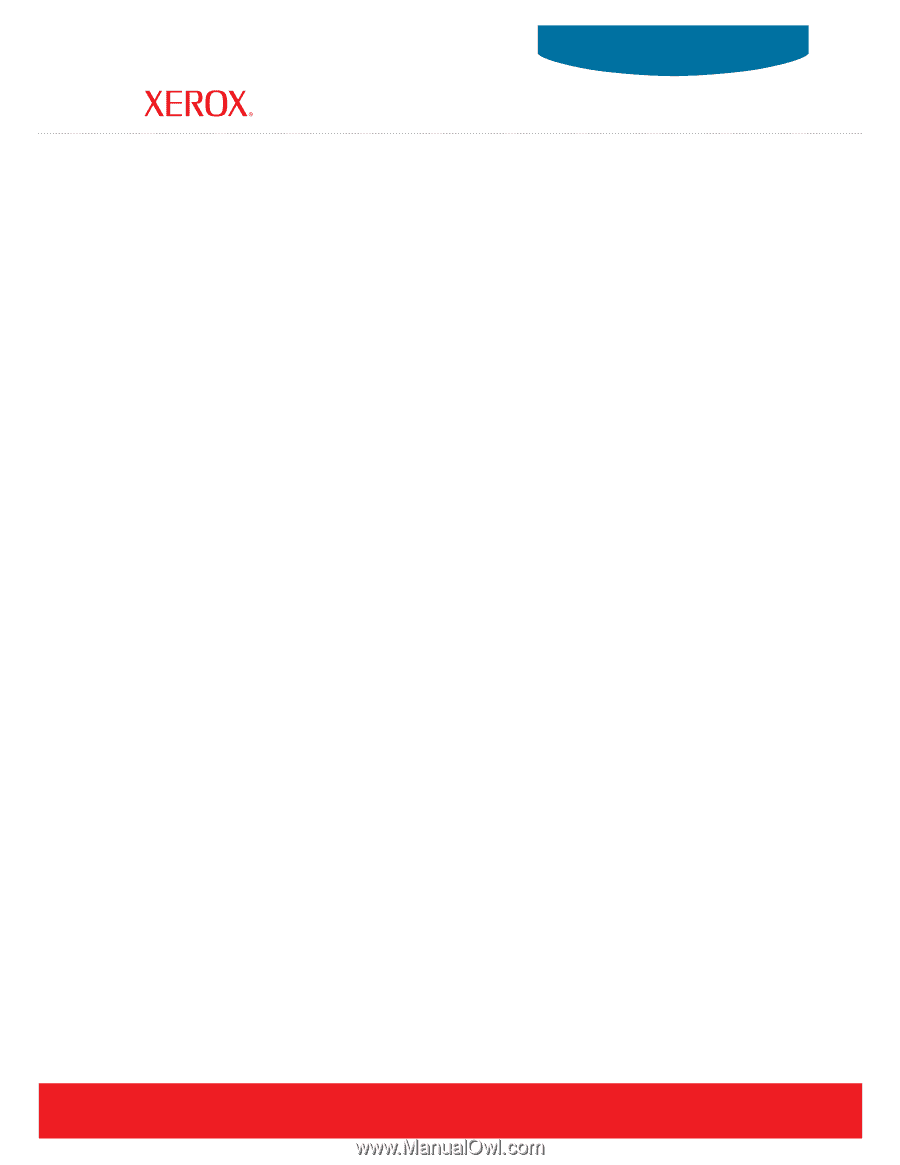
www.xerox.com/support
Office Printers
System
Guide
Administrator
Phaser
®
6360 color laser printer
Phaser
®
8560 color printer
Phaser
®
4510 laser printer