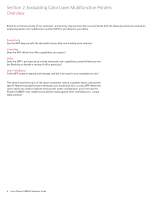Xerox 6128MFP Evaluator Guide - Page 11
Evaluate User Friendliness - mac driver
 |
UPC - 095205751772
View all Xerox 6128MFP manuals
Add to My Manuals
Save this manual to your list of manuals |
Page 11 highlights
Evaluate User Friendliness Deploying a new MFP can be challenging, whether in a large organization or small office. The process includes integrating the device into your existing network infrastructure and deploying print drivers to users' computers. And because most small businesses have limited access to IT resources, it's important that the MFP you purchase is easy to manage. Evaluate the tools delivered with the device, and whether they will ease the task of day-to-day management. Lastly, think about ease of use. Is the MFP simple to operate, and will users quickly feel comfortable using it? Are the user interfaces, both the front panel and print driver, well designed and easy to navigate? How the Phaser 6128MFP multifunction printer exceeds the user friendliness requirement: Installation Easy installation starts with unpacking the printer and ends when it's powered up and ready for use. The Phaser 6128MFP multifunction printer is easily removed from its packaging, and the included quick install guide helps set up the device, connect the MFP to your network and a power source, and power-up the device. The MFP will automatically be assigned an IP address and join the network via DHCP (other networking protocols can be set at the front panel), and printer settings such as language selection and feature setup are completed either at the front panel or via remote management software like Xerox CentreWare® Internet Services (CentreWare IS) or CentreWare Web. Driver deployment Installing print drivers onto users' computers is a fast, easy process. Simply insert the Phaser 6128MFP multifunction printer installation CD and follow the prompts. Or, users can enter the printer's IP address into any standard web browser and download and install print drivers using the Phaser 6128MFP multifunction printer CentreWare IS page. Day-to-day management Xerox provides a set of tools and utilities to ease the ongoing management and administration of the Phaser 6128MFP multifunction printer. Whether you are managing a single device or a group of networked printers and MFPs, Xerox makes life easier. • CentreWare IS - CentreWare IS is an embedded web server that allows users to connect to the Phaser 6128MFP multifunction printer via any standard web browser to monitor printer status, view the print job queue, manage settings, properties and the scan and fax address books, and access troubleshooting and support resources. • Xerox CentreWare Web - Office environments that have multiple printers and MFPs connected to their networks can install, monitor, configure, track usage and troubleshoot from their computer via one convenient and powerful web application. Additionally, the interoperability of CentreWare Web means it can be used to monitor non-Xerox printers as well. Print Drivers The Phaser 6128MFP multifunction printer laser printer includes a PCL® 6 emulation print driver, and offers with host-based print drivers for Mac and Linux. Plus, the Phaser 6128MFP multifunction printer supports the Xerox Global Print Driver, a new print-driver innovation that can greatly simplify installing, managing and supporting printers and MFPs on the network. CentreWare IS helps users quickly install, configure and troubleshoot the 6128MFP multifunction printer. Xerox Phaser 6128MFP Evaluator Guide 11