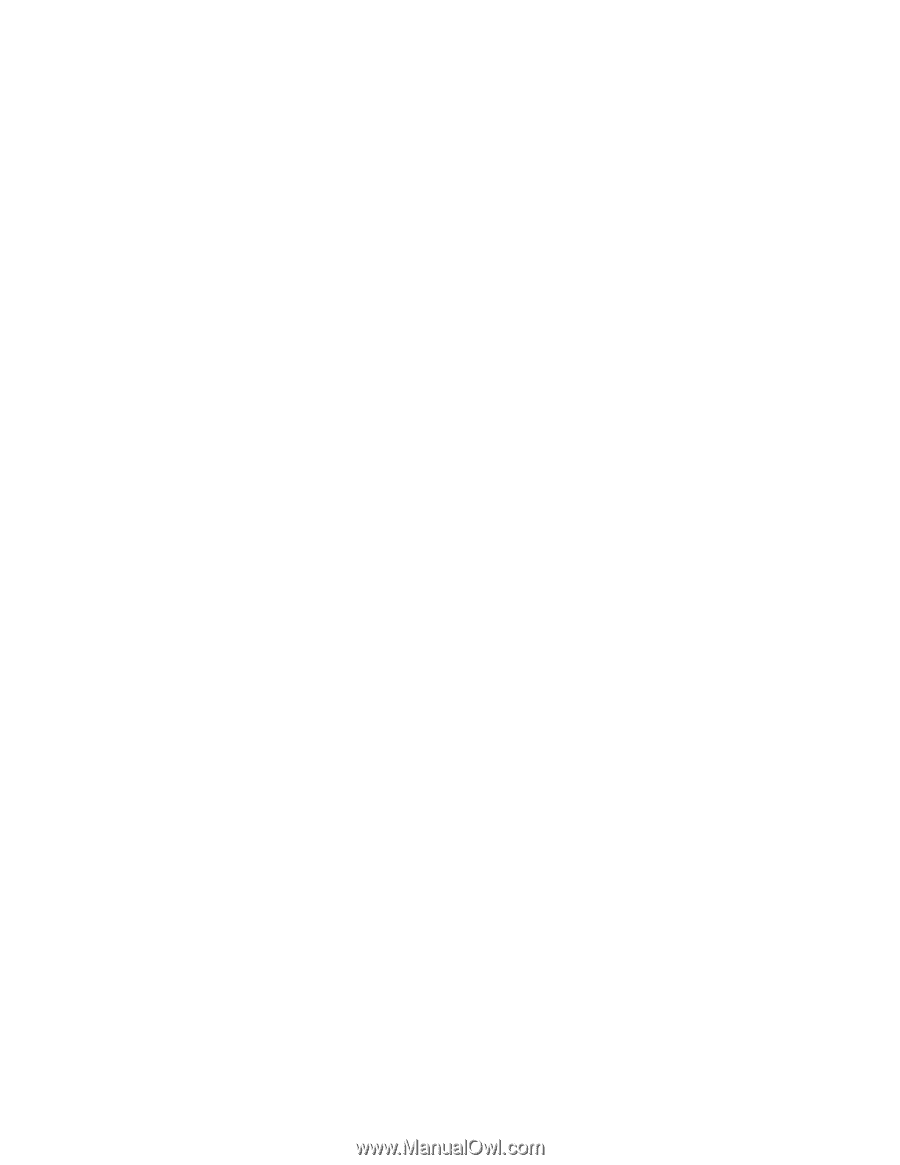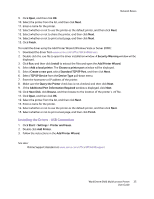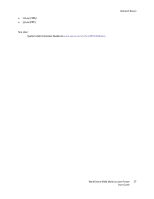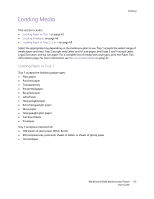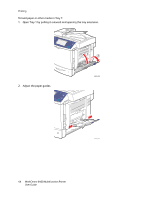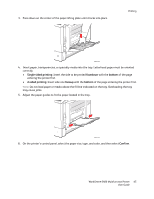Xerox 6400S WorkCentre 6400 User Guide - Page 40
Printing Overview
 |
UPC - 095205743579
View all Xerox 6400S manuals
Add to My Manuals
Save this manual to your list of manuals |
Page 40 highlights
Printing Printing Overview 1. Select appropriate media. 2. Load media in the tray, and then specify the size, color, and type on the printer's control panel. 3. Access the print settings in your software application (CTRL+P in Windows, CMD+P on a Macintosh for most software applications). 4. Select your printer from the list. 5. Access the printer driver settings by selecting Properties or Preferences (Windows), Xerox Features for Macintosh. The title of the button may vary depending on your application. 6. Modify the printer driver settings as necessary and select OK (Windows) or Xerox Features (Macintosh). 7. Select Print (in your application's print settings dialog) to send the job to the printer. See also: Loading Media on page 43 Selecting Printing Options on page 56 Printing on Both Sides of the Paper on page 60 Printing on Special Media on page 53 40 WorkCentre 6400 Multifunction Printer User Guide