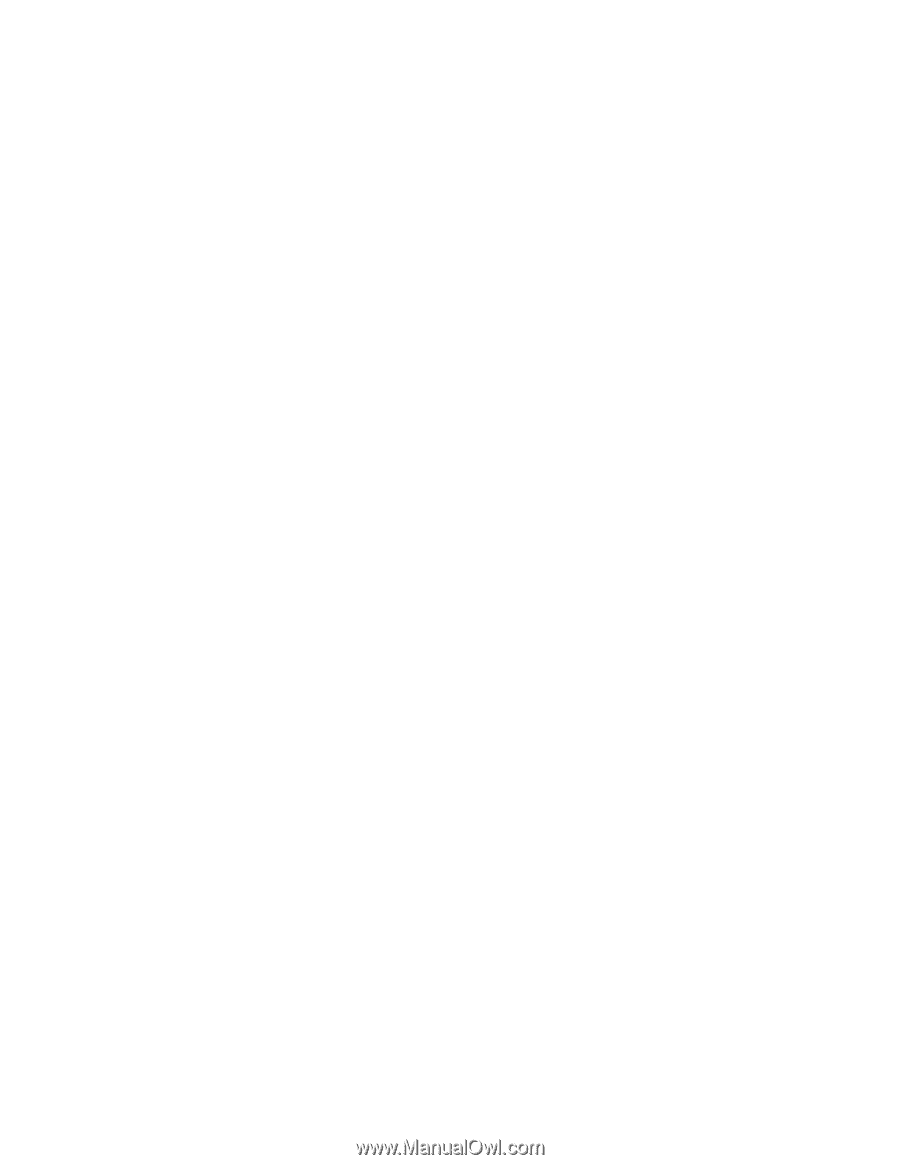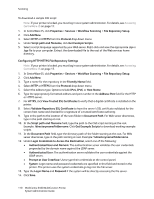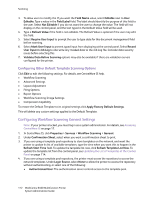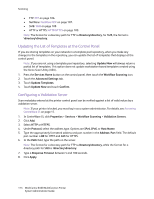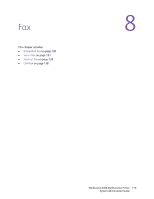Xerox 6400X WorkCentre 6400 System Administrator Guide - Page 115
Troubleshooting Workflow Scanning, Configuring File Repository Settings
 |
UPC - 095205743715
View all Xerox 6400X manuals
Add to My Manuals
Save this manual to your list of manuals |
Page 115 highlights
Scanning Troubleshooting Workflow Scanning If you are experiencing problems with Workflow Scanning, verify the following: Notes: • • Resolve any mechanical issues before attempting to use Workflow Scanning. For assistance and support, see www.xerox.com/office/support. If your printer is locked, you must log in as a system administrator. For details, see Accessing CentreWare IS on page 17. 1. Verify the printer is installed and functioning on the on the network. For details, see Physical Connection on page 14. 2. Verify that TCP/IP is enabled. Enabling TCP/IP on page 22. 3. Ensure Workflow Scanning is enabled. For details, see Configuring Workflow Scanning on page 106. 4. Ensure the Scan File Repository is setup correctly and that the path specified to the repository is correct. For details, see Configuring File Repository Settings on page 106. 5. Ensure the default scanning template is defined. For details, see Configuring the Default Template on page 111. 6. For problems scanning using NCP, verify the printer has the appropriate user account permissions. 7. For problems scanning using SMB, verify the printer has the appropriate user account permissions. 8. For problems scanning using HTTP(s), verify that a certificate has been installed on the printer. For details, see Secure HTTP (SSL) on page 65 and Digital Certificates on page 62. See also: For more help, see the Online Support Assistant at www.xerox.com/office/WC6400support. WorkCentre 6400 Multifunction Printer 115 System Administrator Guide